Learn Every Filter In ON1 Effects
I have used ON1 Effects in my photography for years. It continues to be an important part of my photo editing process. The specialty filters in ON1 Effects coupled with its powerful masking tools make complex edits easy and approachable. On this page you’ll find an index of video tutorials for every filter in ON1 Effects. Every tutorial is FREE.
If you are trying ON Effects or other ON1 products, please consider using my affiliate link. There is no extra cost to you and it helps support ON1 tutorials like these. Use the offer code SDP20 at checkout and SAVE 20%!
This image is packed with beautiful detail—but it needs a thoughtful touch to shine. I’ll show how Dynamic Contrast and Tone Enhancer in ON1 bring out texture and structure without pushing the photo too far.
The new Depth Lighting filter in ON1 Photo RAW 2026 lets you shape light with incredible realism — no manual masking required.
ON1 Photo RAW 2026 adds a Split Field filter that mimics the classic split-diopter look without relying on layers. In this tutorial, I walk through the controls and show how it performs on different types of landscape scenes so you know when — and how — to use it effectively.
Blue color cast in your landscape photo? Get natural color back without losing your mood with just two adjustments.
Bring your night cityscapes to life with targeted masking in ON1 Effects. Learn how to highlight the glow, sharpen the details, and tell a stronger visual story after dark.
Give me 3 minutes and I’ll show you 3 filters you need for more powerful black & white edits in ON1 Effects.
ON1 Effects makes it easy to edit complex landscape scenes. Leverage it’s masking tools for quick and powerful edits.
Ready to take your ON1 editing skills to the next level? I’m thrilled to announce ON1 Masking Mastery, a deep-dive course for photographers who want full creative control over every element in their frame.
Think that oddly named Effects filter is new? It might just be one of your old favorites in disguise.
Use these 3 quick tips to add a clean, natural-looking sunshine accent to your photos.
Stop wasting time with complex selections or manual brushing. Get your masks done faster by leveraging all the features of ON1 masking. That includes the often overlooked Density slider.
Here’s another dodge and burn technique you can use with curves. In this video, I show the technique using ON1 Effects, although you can do this in any photo editing tool with a maskable curves tool.
My favorite feature of ON1 Photo RAW 2025 is Depth Masks. These masks open up new, creative ways to select and adjust elements in your photos. Learn how you can take advantage of them.
The Match Color filter is new in ON1 Photo RAW 2025 and makes mimicking the look of other photos a one-click operation. It’s great for compositing work, too.
The Edit Color filter takes color control in ON1 Photo RAW to a whole new level. Adjust hue, saturation, and lightness like a pro with this new Effects filter.
ON1 Training
ON1 Effects Filter School
ON1 Tutorial Series
The Exclusion blending mode is a challenging one to explain without diving into math. And I won’t do that. Instead, I’ll show you how to use it for color grading.
Difference, as its name suggests, measures differences between two layers. I use this blending mode when I need to manually align layers.
If an ON1 Effects filter shifts color in an unwanted way, try using the Luminosity blending mode. Luminosity deals only with brightness values, protecting your photo’s hue and saturation.
The contrast increase from Vivid Light is a strong one and can overpower a scene. Temper its Opacity - and try it out for color grading (my preferred use for this blending mode).
The Soft Light blending mode has a more subdued touch than the Overlay mode. I like this mode for subtler texture blends.
The Overlay blending mode is one you should know. An excellent way to pop contrast and blend exposures, it is one of the most popular blending modes.
Color Dodge is a useful blending mode for creative and unique color grading. Its results can be harder to predict, so do be prepared for some experimentation.
Take your cityscape photos to a new level with a little field prep and the Lighten blending mode.
The default blending mode of Normal makes no special changes to the pixels in a layer. It is perfect for exposure blending and double-exposure looks.
The blending modes in ON1 change the way filters and layers interact with one another. They can be mysterious. Join me for a series of videos and articles that show practical uses for blending modes.
Selective detail can make or break a black and white photograph. In this video, I show how to focus attention where it matters most while keeping the rest of the image soft and cohesive.
Learn how to brighten highlights in reflections without affecting the shadows or midtones. In this tutorial, I walk through a precise masking approach using a luminosity mask and a brush tool to keep the adjustment clean and natural.
The new Intersect mode in ON1 Photo RAW 2026 makes it simple to craft precise, detailed masks in seconds. Learn how to combine multiple selections to isolate exactly where your adjustments apply — with total control and minimal effort.
ON1 Photo RAW 2026 takes masking to the next level with the all-new Mask Layers. Learn how to combine, refine, and control each mask component independently for precise, creative adjustments in your landscapes.
Bring your night cityscapes to life with targeted masking in ON1 Effects. Learn how to highlight the glow, sharpen the details, and tell a stronger visual story after dark.
Use these 3 quick tips to add a clean, natural-looking sunshine accent to your photos.
Stop wasting time with complex selections or manual brushing. Get your masks done faster by leveraging all the features of ON1 masking. That includes the often overlooked Density slider.
Dodge and burn with precision using the power of ON1 masking tools. I have an easy recipe for you to target just the areas of your photo you want affected.
My favorite feature of ON1 Photo RAW 2025 is Depth Masks. These masks open up new, creative ways to select and adjust elements in your photos. Learn how you can take advantage of them.
ON1 released Photo RAW 2024.5 and the SuperSelect AI tool and the Quick Mask AI are notably improved. Masking and editing is easier than ever before.
While AI mask technology has its benefits, there are certain instances where other masking tools are faster and give you more control.
Is SuperSelect AI struggling to find the element you want to mask? Try the Refine Brush and use its encircle mode to select objects.
Some landscape and travel scenes are dynamic. Capture several images on location and blend them into a composite with layers.
Give me 3 minutes and I’ll improve your ON1 Sky Swap AI results for silhouetted subjects like trees.
AI Adaptive Presets are a game changer. Learn my best practices for creating versatile AI Adaptive Presets in ON1 Photo RAW.
Super Select AI will change how you approach selective adjustments and masking in ON1 Photo RAW. Let’s have a deeper look at this new tool coming in Photo RAW 2023.
Presets are great because they speed up workflow. And yes! You can incorporate masks into your presets - though there are some guidelines to follow.
Masks usually need a little refinement to finish them off. ON1's Refine Group has you covered.
Yes, you can combine the ON1 masking tools and create amazing, intricate masks with ease. However, the order in which you use the masking tools matters.
The Sky Swap AI for sky replacement arrived in Photo RAW 2022. Did you know those AI smarts can be used to quickly create masks for skies, too?
Luminosity masks kick the doors wide open for expertly-nuanced and creative edits. I want to help you understand them.
Use the Color Range mask option in any filter or adjustment to quickly make a mask that matches a color in your photo.
The Line Mask is the perfect masking tool for straight-edged subjects like architecture. But don’t let the Line Mask fool you! It has uses beyond cookie cutter shapes.
Creatively blend layers, stamp silhouettes, and watermark your photos using Custom Brushes in ON1.
For precision brush strokes, turn on the Perfect Brush in the ON1 Masking Tool for edge detection.
Confused about opacity and flow in the ON1 Masking Brush? Give me 6 minutes, I’ll explain.
Make hand-painted masks using the Masking Brush in ON1. I’ll show you all the controls and options.
Target subjects and create off-camera lighting accents using the Center and Edges shapes of the ON1 Masking Bug.
Mask horizontal or vertical sweeps of your photo quickly in ON1 using the Reflected Gradient shape of the Masking Bug tool.
Mask large areas of your photo quickly in ON1 using the Gradient shape of the Masking Bug tool.


































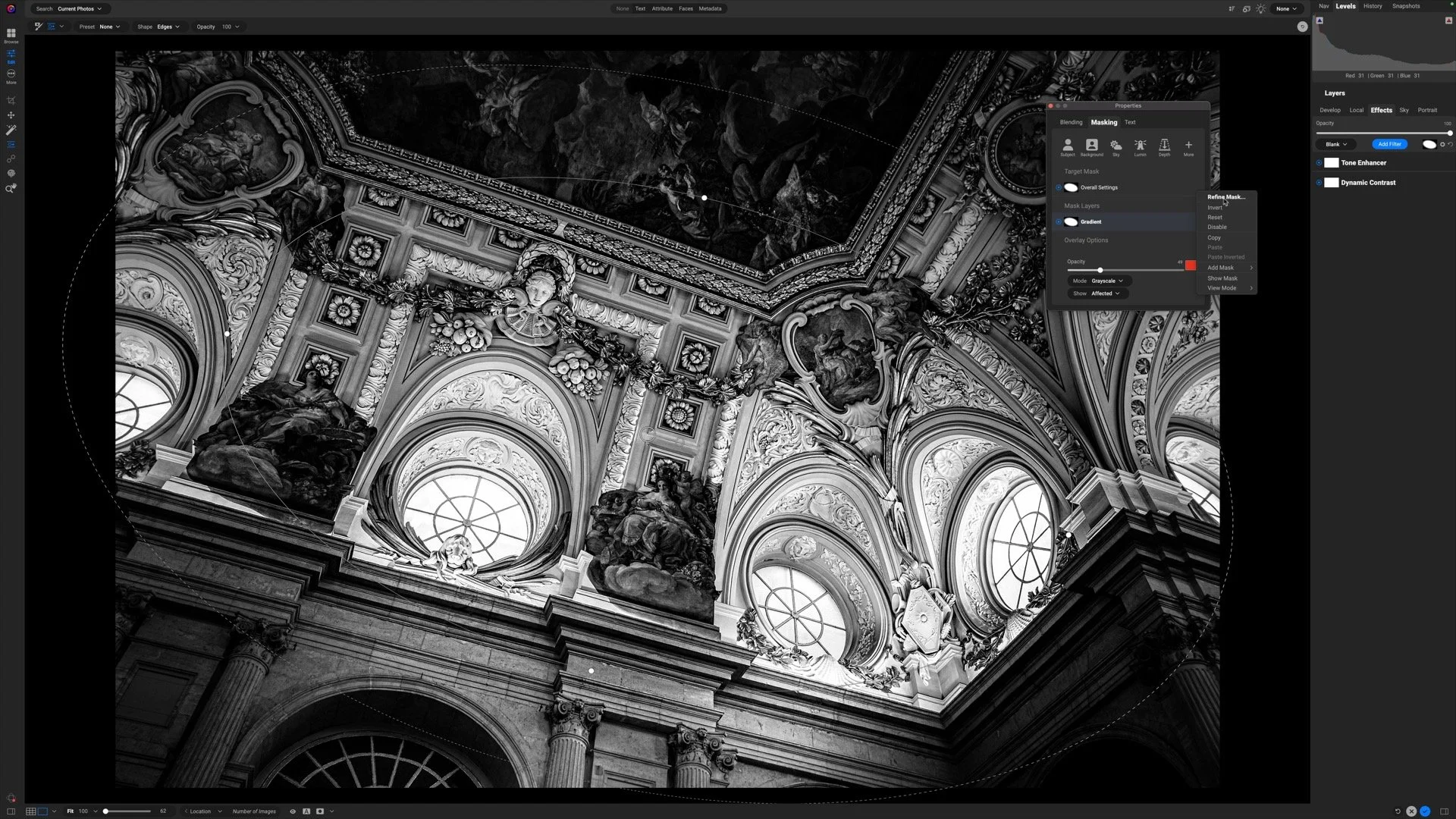














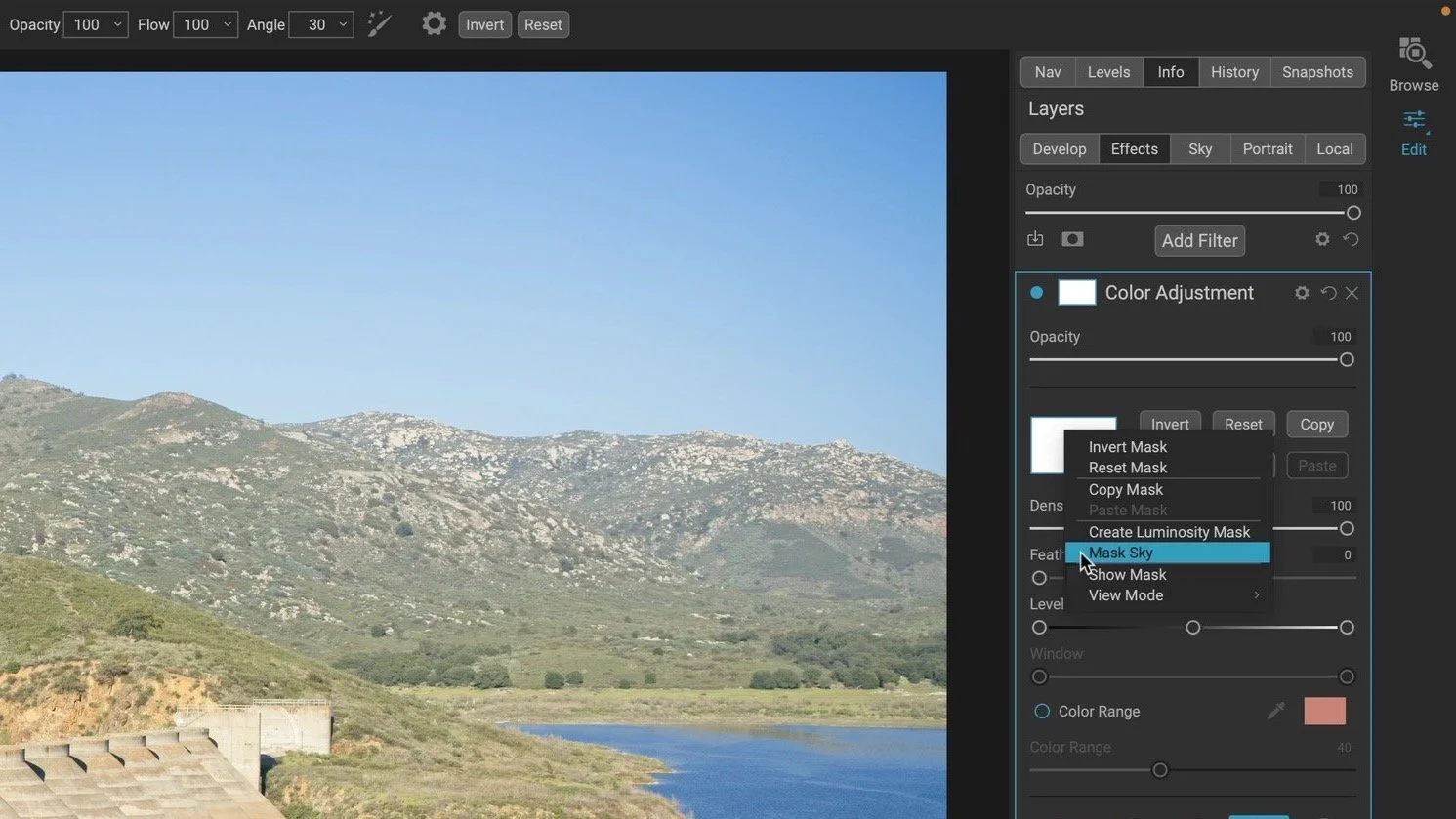










Selective detail can make or break a black and white photograph. In this video, I show how to focus attention where it matters most while keeping the rest of the image soft and cohesive.