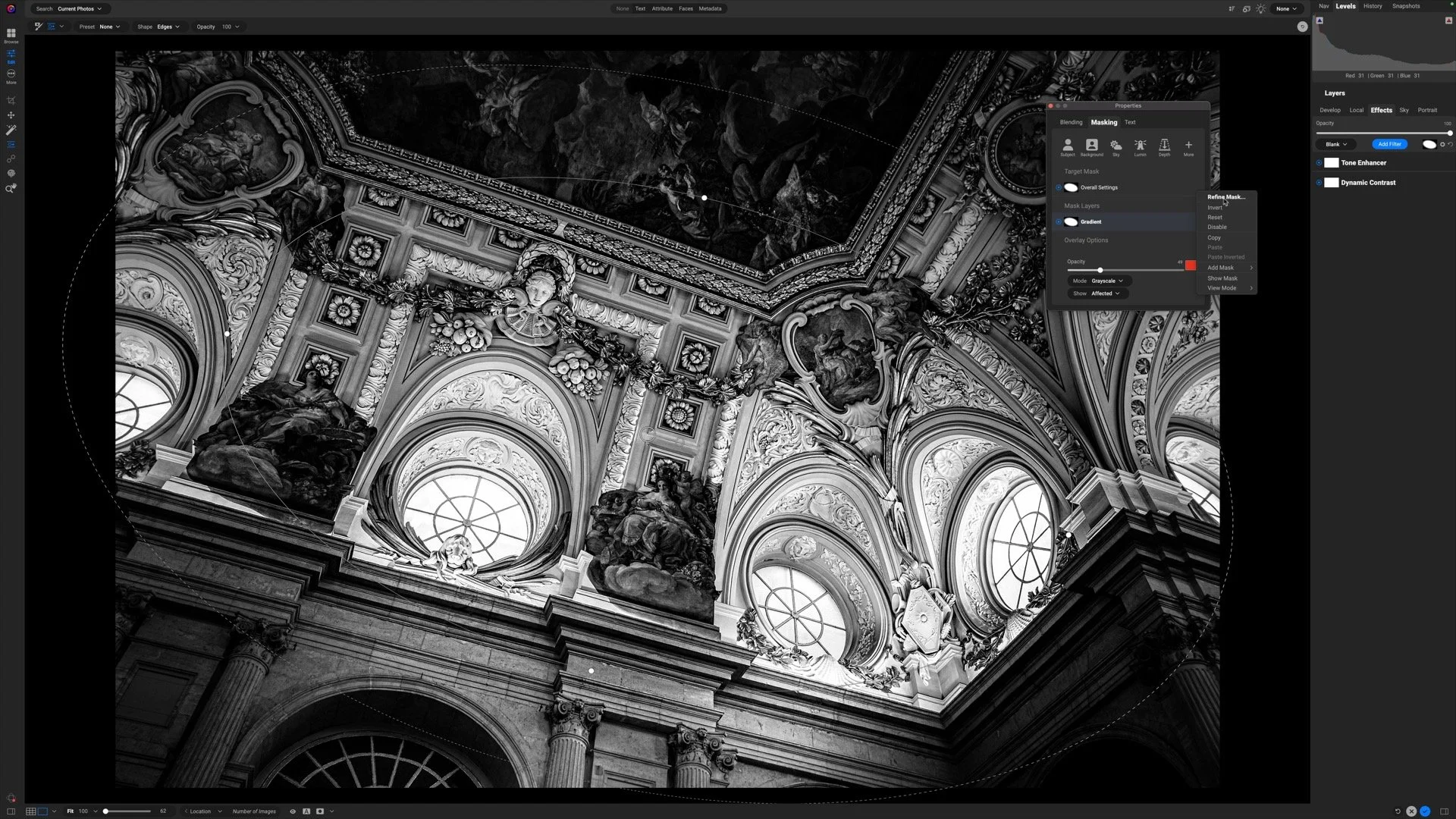Amazing Color Control With Edit Color In ON1 Photo RAW
If you are trying ON1 Photo RAW, the ON1 plug-ins like ON1 Effects or ON1 HDR, or upgrading your ON1 software to a newer version, please consider using my affiliate link. There is no extra cost to you and it helps support ON1 tutorials like this one. Ready to buy? Use the offer code SDP20 at checkout and SAVE 20%!
The Edit Color filter is new in ON1 Photo RAW 2025 and takes color editing and adjustment to a whole new level. This intuitive filter lets you easily select, visualize and refine color ranges and expertly adjust hue, saturation, and luminance with precision. Edit Color is best used for smaller changes to colors. Broader changes can be done with the Color Adjustment or Replace Color filters.
Workflow with Edit Color is simple:
Select a color in your photo to adjust
Refine the range of colors to affect
Adjust the sliders to shift the hue, saturation, and lightness
In addition to the standard Opacity control and a few built-in styles, the controls are in the Color Editor section. Use the Eyedropper to sample a color from your photo. Click the Visualize icon to mute all other colors in your photo to easily see the selected range.
After sampling a color, a wedge appears in the color circle. Click and drag the pins at either edge of the wedge to broaden or shrink the breadth of colors to affect. You can also use the double-headed arrow to control the range by color sample saturation. Finally, use the Hue, Saturation, and Lightness sliders to adjust the colors to taste. The Feather slider controls how abruptly (low numbers) or gradually (high numbers) the colors change.
Watch the video tutorial in this article for a full description of the controls and to see Edit Color in action.
One Edit Color filter to refine the magentas and reds.
A second Edit Color filter to refine the turquoise and aqua hues.
North Park Mural At Night
Contact Scott to commission a print or license this image.