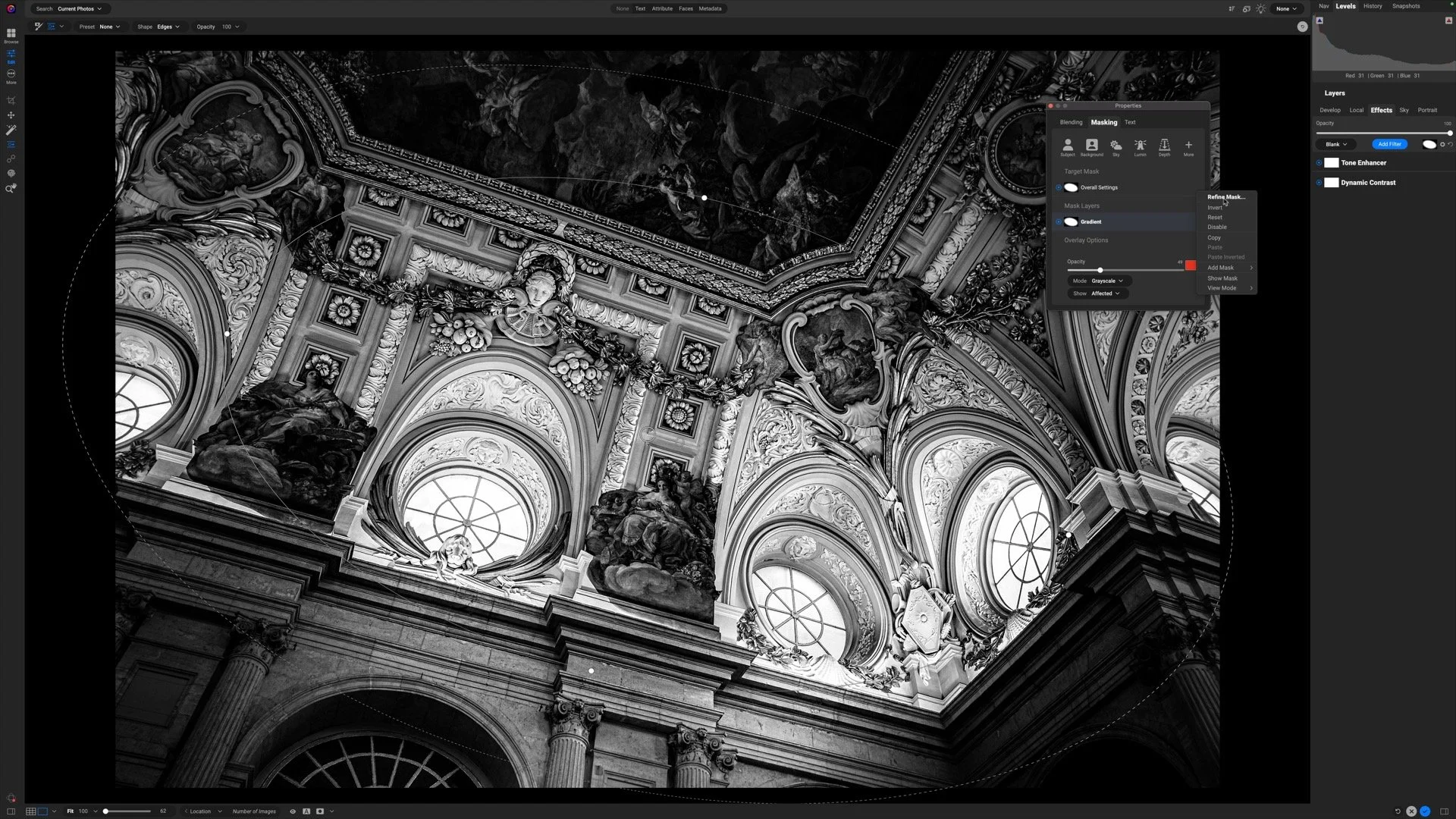4 Steps For The Perfect Vignette In ON1 Photo RAW
If you are trying ON1 Photo RAW, the ON1 plug-ins like ON1 Effects or ON1 HDR, or upgrading your ON1 software to a newer version, please consider using my affiliate link. There is no extra cost to you and it helps support ON1 tutorials like this one. Ready to buy? Use the offer code SDP20 at checkout and SAVE 20%!
A vignette is a classic finishing touch for a photo. I add a subtle vignette to many of my image to gently - almost subconsciously - draw my viewer to the primary subject in a photo. The ON1 Vignette filter has a simple yet powerful set of controls. In this article, I share my tried and true steps to get the perfect vignette every time.
Step 1 - Push Brightness And Feather All The Way To The Left
After adding the Vignette filter to the filter stack in ON1 Effects, take the Brightness and Feather sliders and push them all the way to the left. Why? The boundary of the vignette is clearly visible. You won’t leave the settings here… you’re setting up for the next step.
Step 2 - Adjust the Roundness And Size
Next, work the Roundness and Size sliders to suit your photo. Consider why you are using the vignette as you make these adjustments. Are you planning to just darken the corners or edges of the photo, using a rectangular or elliptical vignette? Draw attention to a particular subject with a smaller, circular “spotlight” type of look? Something else? There is no universal or “correct” size and shape. It will depend on your photo and your vision for the image.
Step 3 - Position The Vignette
If you are accenting a primary subject, use the cross hairs control and position the center of the vignette over your subject. You can click and drag the vignette around on your image to get the perfect placement. This step is optional, and for photos that you’re darkening the corners and edges, probably not required.
Step 4 - Increase The Feather And Refine Brightness and Size
With your vignette positioned, increase the Brightness and Feather sliders. I am for a vignette that is barely perceptible. When the Vignette filter is toggled off and on, you’ll notice the change, but when looking at the photo as a whole, the vignette is not glaring or obvious. Quite often I feather my vignettes at values of 70 or higher on the slider. Small tweaks to the Size slider may also make sense. Once the vignette is positioned over your subject, you may want to make minor adjustments.
And there you go! Work visually with the Vignette tool, follow these four steps, and you’ll get a well-crafted vignette every time. Have fun!
Neener Neener, Jeju, South Korea
Contact Scott to commission a print or license this image.