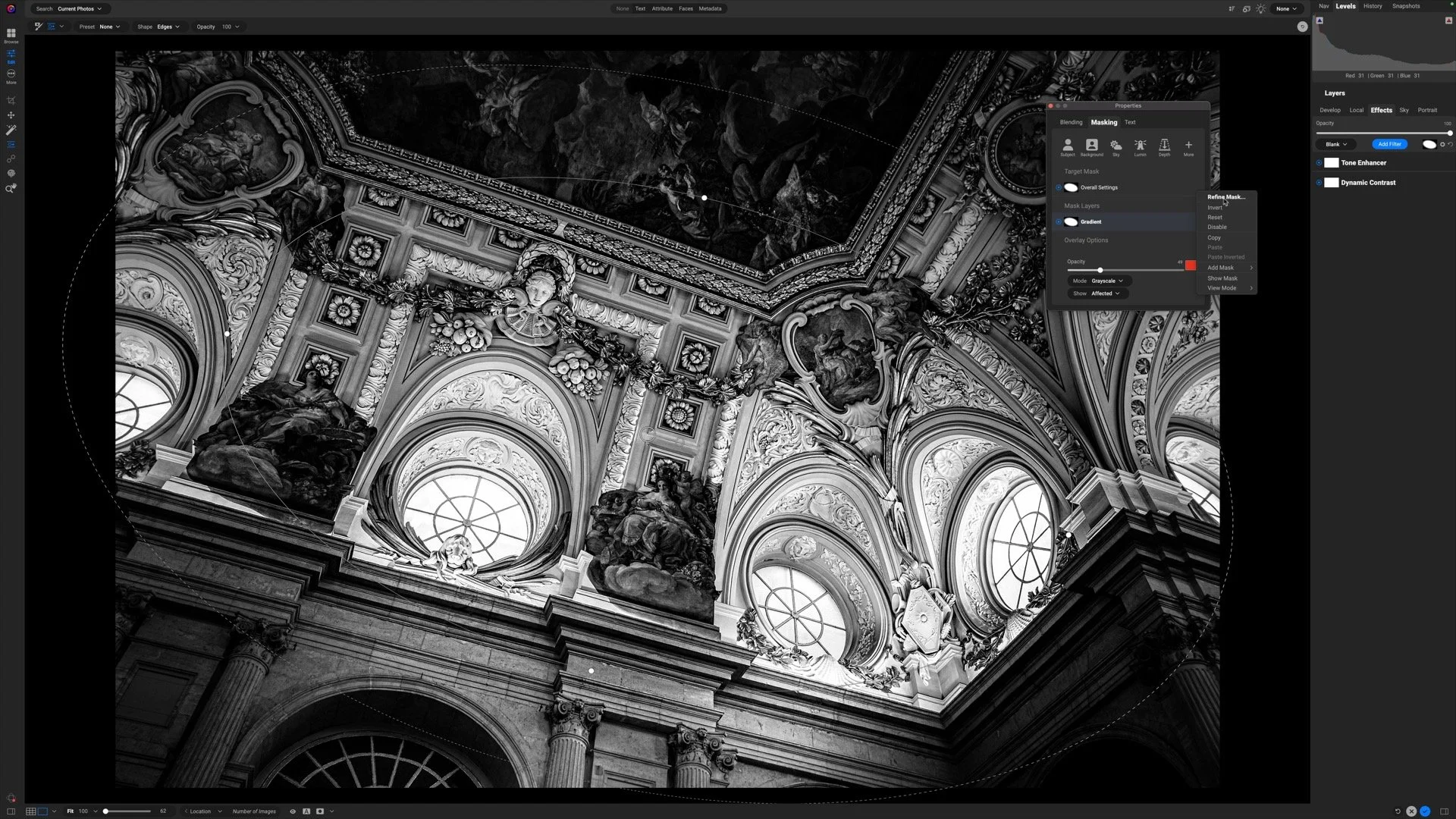The Color Dodge Blending Mode In ON1
If you are trying ON1 Photo RAW, the ON1 plug-ins like ON1 Effects or ON1 HDR, or upgrading your ON1 software to a newer version, please consider using my affiliate link. There is no extra cost to you and it helps support ON1 tutorials like this one. Ready to buy? Use the offer code SDP20 at checkout and SAVE 20%!
This article is part of a mini-series about the blending modes in ON1 Photo RAW and ON1 Effects.
What Is The Color Dodge Blending mode?
The Color Dodge blending mode lightens colors in the midtones and decreases overall contrast. The end result is a pop in saturation in the midtones. The results Color Dodge produces are harder to predict. I find it most useful for color grading.
Color Dodge tends have a strong initial impact on a photo. Plan to temper its strength with opacity or use masks to limit its impact.
Color Dodging An Image With Itself
Blending a photo with itself using the Color Dodge blending mode generally results is a boost of color in the midtones. In ON1, you can do this using Layers by duplicating the photo and changing the layer blending mode. In the Layers panel:
Duplicate the layer
Change the blending mode of the top layer to Color Dodge
Adjust the layer opacity and apply masking to taste
Duplicate the image layer and change its blending mode to Color Dodge
The Color Dodge mode amps up the saturation in the midtones
Wakayama Castle Details
Contact Scott to commission a print or license this image.
You can also achieve the same look just using Effects. This is my preferred method because it lends itself to presets The recipe is:
Add a Color Enhancer filter
Do not change any of the sliders
Switch the blending mode of the filter to Color Dodge
Adjust opacity and apply masking to taste
The default settings of the Color Enhancer make no modifications to your photo. The filter takes in all the pixels of your original photo (and any filters beneath it in the filter stack) and pushes it through a Color Dodge blend.
Pro tip: For quick access, create a custom style in the Color Enhancer for a 20% opacity Color Dodge blend.
Color Grading WIth The Color Dodge Blend Mode And A Photo Filter
Another treatment I like using Color Dodge for is color grading. My editing style tends to be a series of small, subtle adjustments. The combination of a Photo Filter with the Color Dodge blending mode in ON1 Effects yields intriguing and subtle color shifts in my photos. These are great for travel and lifestyle images.
Here is the recipe:
Add a Photo Filter to the ON1 Effects filter stack
Select a color tint
Switch the blending mode to Color Dodge
Adjust the color, opacity, and masking to taste
Check out how much of a pop Color Grade gives this image of a 1950s-era gas station. The result is a great retro look.
A Photo Filter in ON1 Effects applies a warming color tint to an image.
Change the blending mode to Color Dodge for a distinct, unique shift in color.
Up Next
The next articles in this blending mode mini-series will look at the Overlay blending mode.
Pete’s Gas Station Museum Retro Look
Contact Scott to commission a print or license this image.