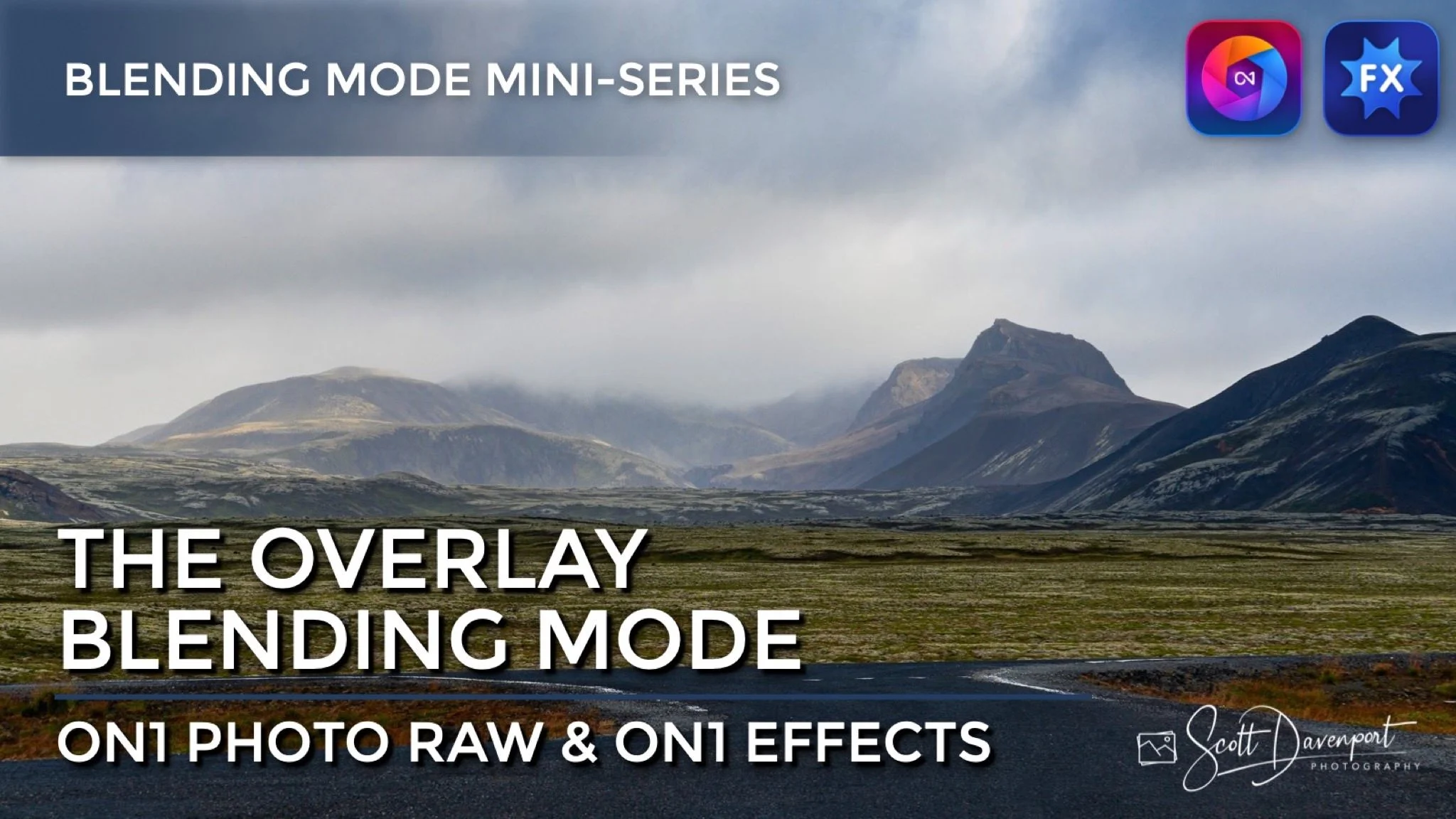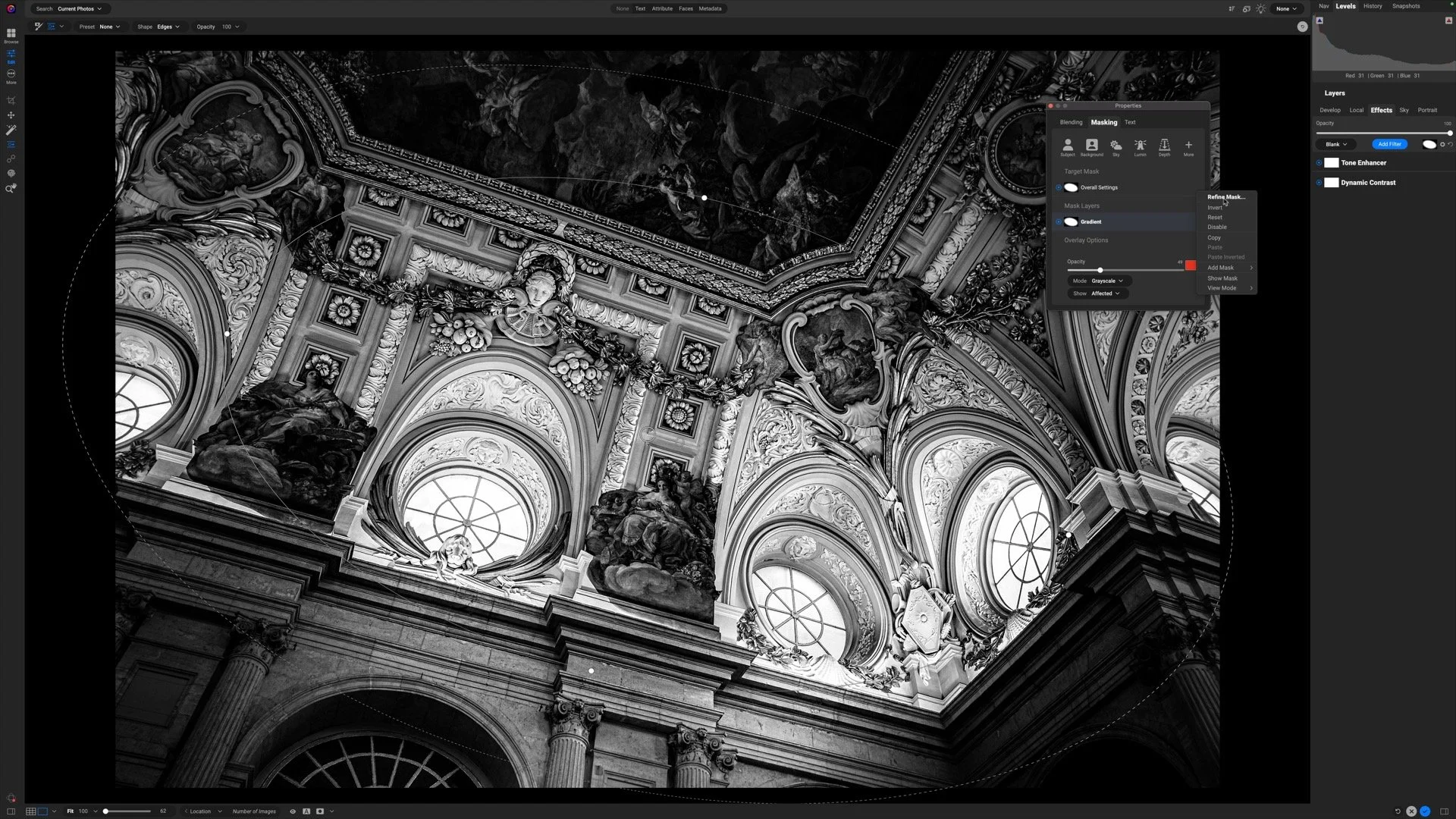The Overlay Blending Mode In ON1
If you are trying ON1 Photo RAW, the ON1 plug-ins like ON1 Effects or ON1 HDR, or upgrading your ON1 software to a newer version, please consider using my affiliate link. There is no extra cost to you and it helps support ON1 tutorials like this one. Ready to buy? Use the offer code SDP20 at checkout and SAVE 20%!
This article is part of a mini-series about the blending modes in ON1 Photo RAW and ON1 Effects.
What Is The Overlay Blending Mode?
Overlay is the top member of the “contrast” group of blending modes for a reason. This mode increases contrast in a scene by darkening dark pixels and brightening lighter pixels. Overlay is one of the most popular blending modes, for its contrast boost is moderate and well-suited to many photos.
I use the Overlay blending mode in two cases often - texture blending and a finishing contrast pop.
Texture Blending With The Overlay Mode
The Overlay blending mode is my go-to mode for texture blending. It is a great starting point. While ON1 has the Textures filter in Effects, I prefer to do my texture blending in Layers. Using a layer gives me more control of the position a texture and opens up creative options to apply adjustments to the texture itself.
The recipe for blending a texture with the Overlay mode is straightforward:
Add a new layer to the layer stack
Use an ON1 Extras texture, one of your own textures, or navigate to any image on your computer
Switch the blending mode of the texture layer to Overlay
In the screenshots below, you can see how smoothly the texture blends into the base image after the switch to the Overlay blending mode.
A texture layer added on top of a base image
Changing the blending mode of the texture to Overlay creates a wonderful blend in just one click.
After switching the blending mode, continue to refine your texture blend with layer Opacity and layer masks.
Pro tip: Apply Effects filters to the texture layer for more creative texture blends. I discuss these techniques in my oldie-but-goodie Texture Blending In ON1 Layers video course.
A Finishing Contrast Pop With The Overlay Blending Mode
The Overlay blending mode is an excellent finishing touch to your landscape photos. Also, you can tap into this blending mode directly in Effects. As the final adjustment to your editing, try this:
Add a Color Enhancer filter to the filter stack.
Click the Gear menu in the Color Enhancer filter and change the Blending Mode from Normal to Overlay.
Lower the Opacity slider to around 20%
That’s it. Toggle off and on the Color Enhancer you just added. See how your photo pops! The Overlay blend mode boosts contrast and enriches color in quite a natural way.
Pro tip: Add a custom style in the Color Enhancer filter for a faster workflow.
Before adding a contrast pop with the Overlay blending mode
A pop to contrast using the Overlay blending mode and a Color Enhancer filter.
How Does Overlay Work In ON1 Effects?
Your photo passes through each filter in the filter stack from bottom to top. Along the way, its pixels are modified by the filter, and the resulting pixels are fed into the next filter up the stack and so on. The final set of pixels (your original photo and all of the adjustments from the filter stack) emerges from the top and that’s what you see in the preview area.
Adding another filter with the Overlay mode blends that sum total of pixels with itself, applying the contrast boost that makes the Overlay blending mode so lovable.
Why Use The Color Enhancer Filter?
You’ll have noticed that none of the sliders in the Color Enhancer filter are adjusted. The magic of this technique is the blending option, not the filter itself. I like using the Color Enhancer filter for this because its default settings make no change to the photo - all the sliders are set to zero. That makes the Color Enhancer perfect for leveraging blending modes to mix an image with itself.
Up Next
This series continues with another mode in the contrast group, the Soft Light blending mode.
Somewhere In Southern Iceland
Contact Scott to commission a print or license this image.