Latest Tutorials & Articles
The AI Assistant in Luminar Neo can be a powerful starting point—but it’s not the finish line. In this video, I show where the AI assistant ends and you, the photographer, begin.
Selective detail can make or break a black and white photograph. In this video, I show how to focus attention where it matters most while keeping the rest of the image soft and cohesive.
This image is packed with beautiful detail—but it needs a thoughtful touch to shine. I’ll show how Dynamic Contrast and Tone Enhancer in ON1 bring out texture and structure without pushing the photo too far.
Light gives this image its emotional weight. In this video, I use Lightroom masks to create subtle shafts of light that add depth, direction, and atmosphere to an architectural black and white.
A clean sky vignette shouldn’t affect anything else in your photo. In this quick Lightroom tutorial, I’ll show you how intersecting a radial gradient with a Sky mask gives you precise, natural results in just a few clicks.
Light is the story here. In this Lightroom edit, I use three precise masks to turn harsh directional light into something soft, glowy, and intentional—while guiding the eye through the corridor and protecting every bit of architectural detail.
Learn how to brighten highlights in reflections without affecting the shadows or midtones. In this tutorial, I walk through a precise masking approach using a luminosity mask and a brush tool to keep the adjustment clean and natural.
Learn how to brighten highlights in a lake reflection without affecting the shadows, midtones, or the blues in the water. In this tutorial, I walk through a precise masking approach using color, luminance, and brush tools to keep the adjustment clean and natural.
In this uncut, unscripted edit, I take you straight into an autumn landscape where the color tells the story. Watch as subtle light and shadow adjustments bring the fall hills to life, while the misty mountains fade into the background, letting the season shine.
The real magic of editing — the kind that pulls viewers into the frame and keeps them there — comes from shaping light and shadow with intention. My Visual Storyteller Bundle will help you make stronger photos that resonate with your viewers.
The new Depth Lighting filter in ON1 Photo RAW 2026 lets you shape light with incredible realism — no manual masking required.

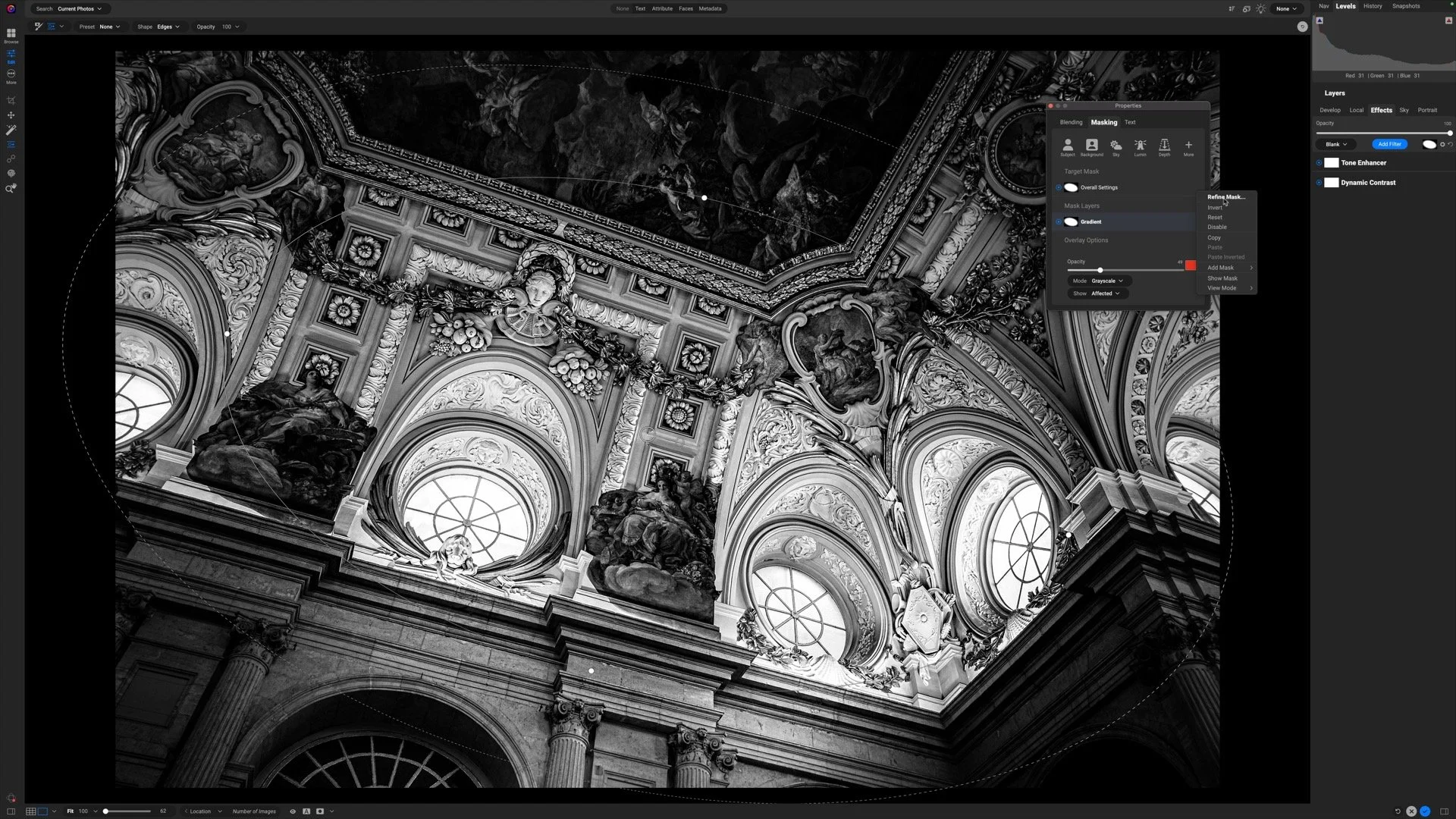









Lightroom has a tiny pet peeve baked right into the Basic panel — and it’s all about timing. Give Auto a moment, pick your Camera Profile first, and you’ll get better results with less fuss.