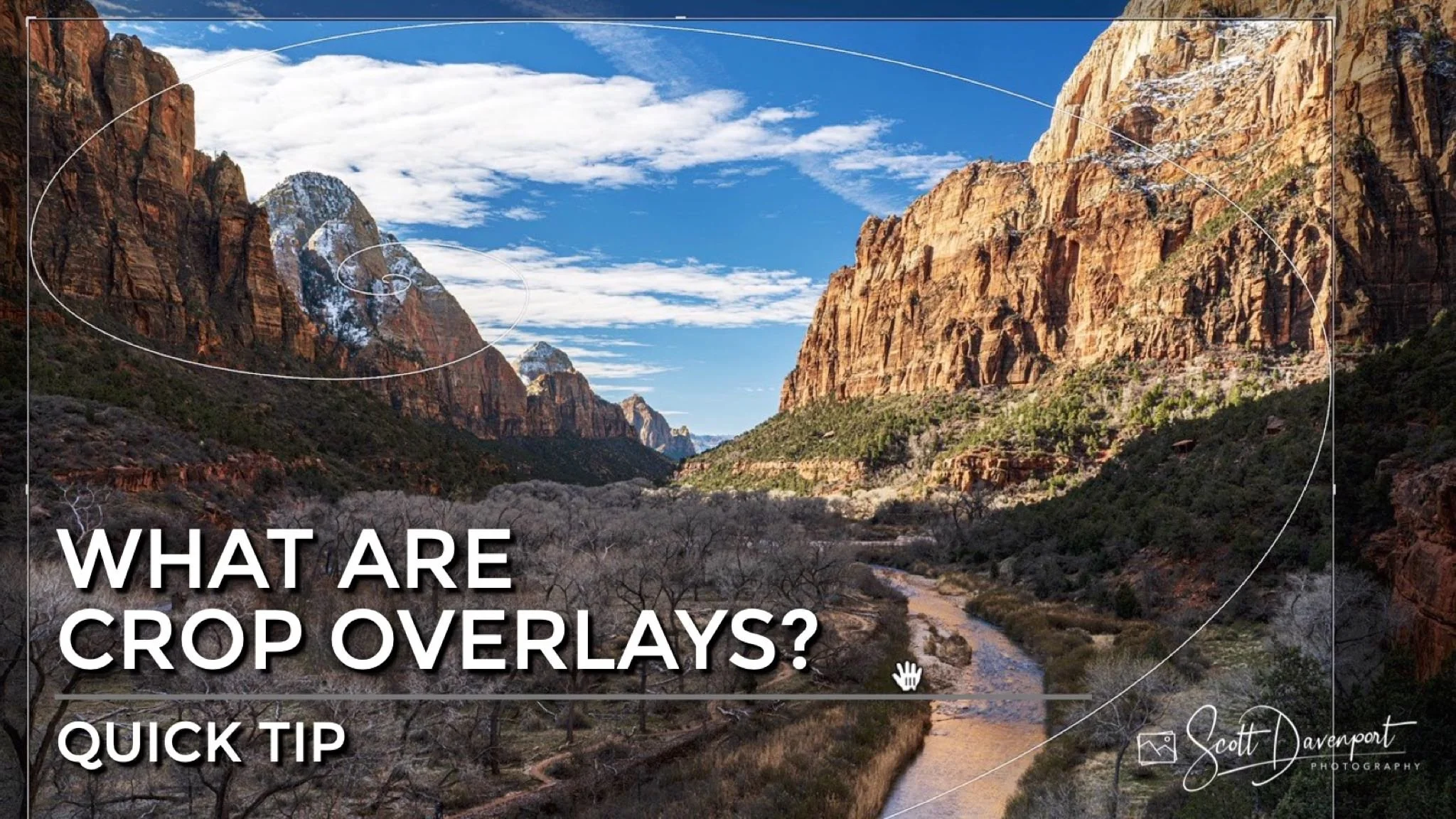What Are Crop Overlays? (And Why Do I Care?)
If you enjoy posts like this, please support my work and support independent photography tutorials like this.
Crop overlays are available in many photo editing programs, such as Lightroom and ON1 Photo RAW. Crop overlays help you refine a crop to improve the composition of your photo. This video tutorial and article reviews the different crop overlays available, why they are useful, and the best situations to use them.
For additional context and uses, watch the video in this article. The video has convenient chapter markers so you can jump to the crop overlay you’re most interested in.
What Is A Crop Overlay? Where Do I Find Them?
A crop overlay is a set of lines and curves superimposed on your photo when a Crop tool is active. They act as guidelines to help you refine the composition of your photo. You can embrace a rule of thirds composition, a golden ratio, enforce symmetry, and so on with crop overlays.
In Lightroom, you’ll find crop overlays in the Develop module. Go to the Tools > Crop Guide Overlay menu and select from a variety of crop overlays. There are also options to cycle through the overlays, change the orientation of an overlay, and configure which overlays are of most use to you. Leverage the keyboard shortcuts O and Shift-O to cycle and reorient overlays.
In ON1 Photo RAW, the crop overlays are in the toolbar of the Crop tool. The popup menu offers several overlays and options to flip the overlay horizontally or vertically. There are no keyboard shortcuts to cycle overlays or change their orientation.
Grid
As its name suggests, the Grid overlay presents a set of narrow rows and columns, forming a grid on your photo. This overlay is most useful for alignment, either vertical or horizontal, with a straight edge in your photo. For example, the Grid can be used to align a horizon.
Pro tip: The Grid overlay usually auto-presents itself when rotating an image with a crop tool.
Thirds (Rule Of Thirds)
The Thirds overlay, sometimes referred to as a Rule of Thirds overlay, is a classic tic-tac-toe pattern, segmenting your photo into three columns and three rows. The intersection points mark pleasing positions for a singular subject or other prominent elements of a photo. The Thirds overlay is a good choice for minimal scenes that have a clear and distinct subject your viewer will naturally or instinctively focus on. Placing the subject on a third creates a stronger photo composition.
The Grid overlay is helpful to align a photo to a prominent horizontal or vertical line.
The Thirds overlay is a good choice for scenes with a clear and distinct subject.
Fifths
Available in Lightroom, this overlay segments a photo into five rows and five columns, placing it as an in-between compared to the Grid and Thirds overlays. The Fifths overlay has its uses. I will use this overlay when I need lateral or vertical symmetry in a photo.
Diagonal
The Diagonal overlay presents strong diagonals from the corners of an image, with a diamond shape in the middle. The middle diamond can be helpful to center an image (again, symmetry). For scenes with strong diagonals, the guidelines help you craft a crop that reinforces those diagonals.
The Fifths overlay is useful to maintain symmetry. In this example, the overlay maintains a center and balances lateral symmetry.
Use the Diagonal overlay for scenes with strong angles or a subject that needs centering.
Center
Available in Lightroom, the Center overlay is the choice when you need a subject dead-center, or a scene needs perfect symmetry.
Pro tip: If your editor doesn’t have a Center overlay, you can use the Grid instead.
Triangle
The Triangle overlay is a balanced hybrid of the rule of thirds and the golden spiral. The intersection points represent pleasing positions for a subject or element of interest in a photo. The diagonals assist with leading lines to draw a viewer into your frame. I use this overlay often with my landscapes to accentuate lines leading in from the corners and to ensure there are elements on interest at rough thirds in the frame.
Reach for the Center overlay when a subject must be perfectly centered, or a photo calls for center-based symmetry.
Emphasize leading lines from the corners with the Triangle overlay. Position elements of interest at the intersection point.
Golden Ratio
In mathematical terms, the Golden Ratio is roughly a 1:1.618 ratio. This ratio occurs often in nature in spiral patterns like snail shells or traditional beauty aesthetics, with harmonious proportions of facial features. It fosters organic, natural-looking compositions.
As a crop overlay, it appears as an uneven tic-tac-toe board. The larger cells at the corners are formed by tangent lines to the golden spiral (explained below). is a is a grid representation of the golden spiral. I find this overlay less useful to work with and prefer to use the Golden Spiral overlay, because it is easier to incorporate a visual flow with the spiral.
Golden Spiral
The Golden Spiral encompasses a rule-of-thirds type of composition, and also manifests the golden ratio, a naturally-occurring proportion that produces pleasing compositions. The spiral starts and a corner and, following the golden ratio, swirls around to a point of interest. The arm of the spiral is useful to emphasize and reinforce a visual path for your viewer to take through a photo, with the spiral landing on a key element or point of interest in the frame.
Pro tip: Position the long arm of the spiral along a prominent line or arc in your photo and crop so the tight spiral converges on a point of interest in your photo.
The Golden Ratio overlay is an uneven tic-tac-toe overlay. I find this overlay less intuitive to work with and Turn to the Golden Spiral to incorporate the golden ratio into a composition.
The Golden Spiral overlay assists with incorporating a visual flow and a key point of interest in your photo.
My Favorite Crop Overlays
I use a few crop overlays regularly with my photography. My favorite overlay is Triangle. It is a good approximation of both the rule of thirds and the golden ratio, and help me emphasize diagonals in my landscape scenes. Also, I usually don’t have to reorient the overlay to envision the opposing diagonals and intersection points.
I will also use the Grid and Center when symmetry and alignment is paramount for an image. Thirds is another overlay I reach for when I have an uncomplicated or minimal scene. I will also cross-check certain compositions with the Golden Spiral overlay, especially when a scene is more complex, to ensure I have a stronger visual path for my viewer to follow.
Pro tip: Don’t limit yourself to a single crop overlay. You can start a crop with one overlay and cross-check your composition with another.
So… put those crop overlays to work and make stronger compositions!
Bird Rock, San Diego
Contact Scott to commission a print or license this image.