Using Versions In ON1 Photo RAW
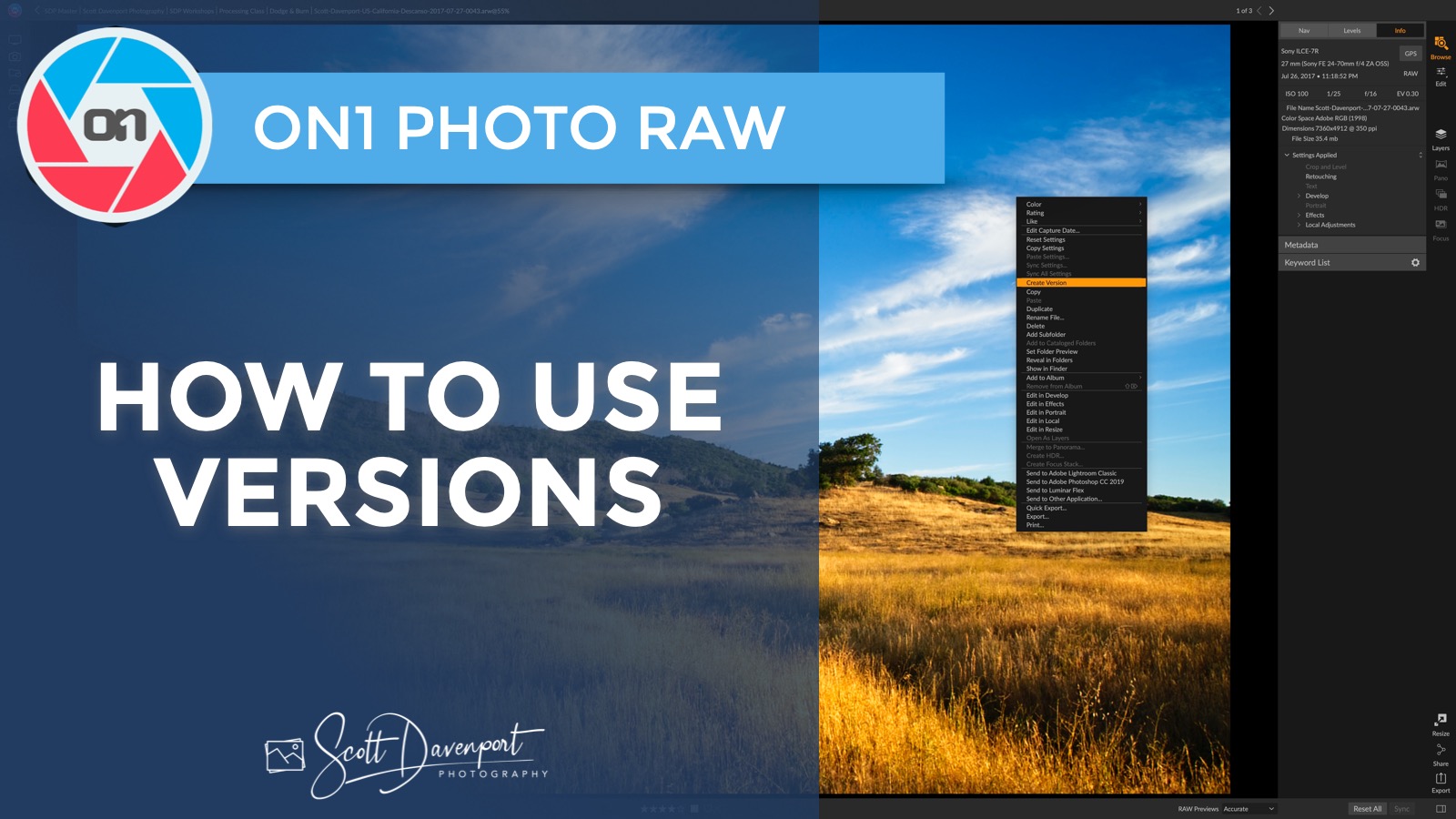
A very useful feature in ON1 Photo RAW is Versions. A Version lets you try different processing treatments on your photos, without having to make physical copies of your original photo (which eats up disk space). I’ll show you how they work in this video.

Initial treatment of an image. Photo RAW tracks the editing adjustments in its internal database.
Creating a version is very simple.

An alternate treatment of the same source photo using a Version. The source image file is not duplicated. A Version creates a new set of editing instructions instead.
In Browse, right click on an image and choose Create Version.
Browse creates a new set of editing instructions identical to the original image. A new thumbnail is also created. Your original image is not copied - only a single source image is on your hard drive.
Notice the small badge in the lower right corner of the thumbnail indicating it is a version. The image name also has a “v###” appended.
From here, you can modify the version in the Edit module and try out different adjustments and treatments. The changes you make are specific to the version. The edits on your original image are not modified.
Check out my ON1 Learning Center for more video tutorials and an offer code to save you some money if you’re ready to try out Photo RAW.
Subscribe & share!









