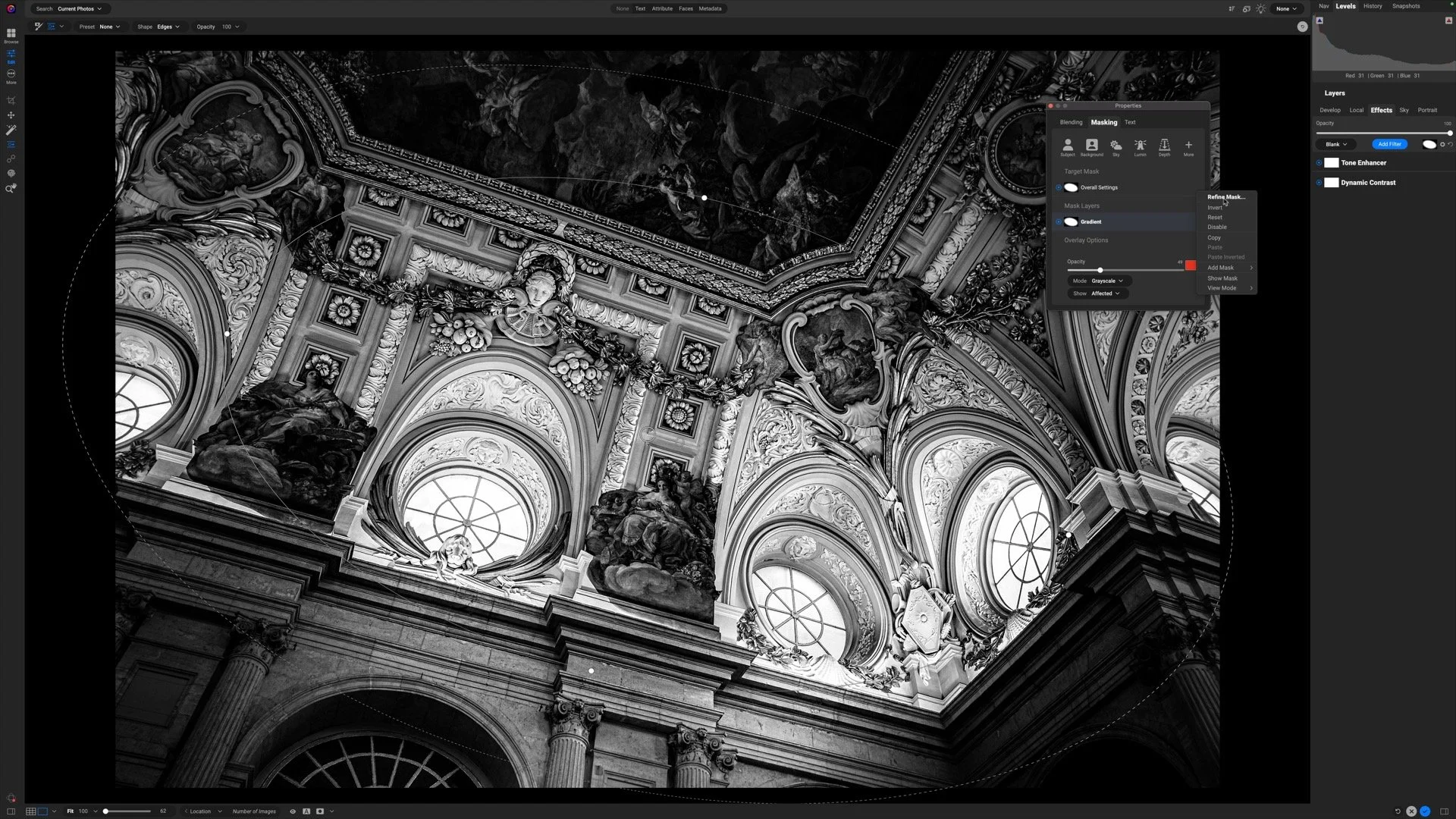Plugin Workflows With ON1 Photo RAW 2024 MAX
If you are trying ON1 Photo RAW, the ON1 plug-ins like ON1 Effects or ON1 HDR, or upgrading your ON1 software to a newer version, please consider using my affiliate link. There is no extra cost to you and it helps support ON1 tutorials like this one. Ready to buy? Use the offer code SDP20 at checkout and SAVE 20%!
ON1 Photo RAW 2024 has two offerings, Photo RAW and Photo RAW MAX. Both have the same editing features. Everything from Browse, Develop w/ Brilliance AI, and Effects through multi-photo merges like panoramas and HDR blends, to layered workflows, portrait retouching, and Resize AI.
The key difference with ON1 Photo RAW MAX is that MAX is able to run as a plugin to other photo editors. If your image workflow begins in another software package like Adobe Lightroom, Photoshop, Affinity Pro, Capture One, or another editor supported by ON1, you can round-trip to ON1 Photo RAW MAX directly using a standard plugin workflow. Use ON1 Photo RAW MAX as a single super-plugin instead of the individual ON1 plug-ins.
Check out the video for example plugin workflows from Lightroom and Photoshop. For Lightroom, I encourage use of the File > Plugin Extras method of launching ON1 Photo RAW. Why? You can batch edit and you can leverage ON1’s Smart Photo feature.
Fairyland Loop, Bryce Canyon, Utah 2
Contact Scott to commission a print or license this image.
Mossy Cave Trail, Black & White
Contact Scott to commission a print or license this image.