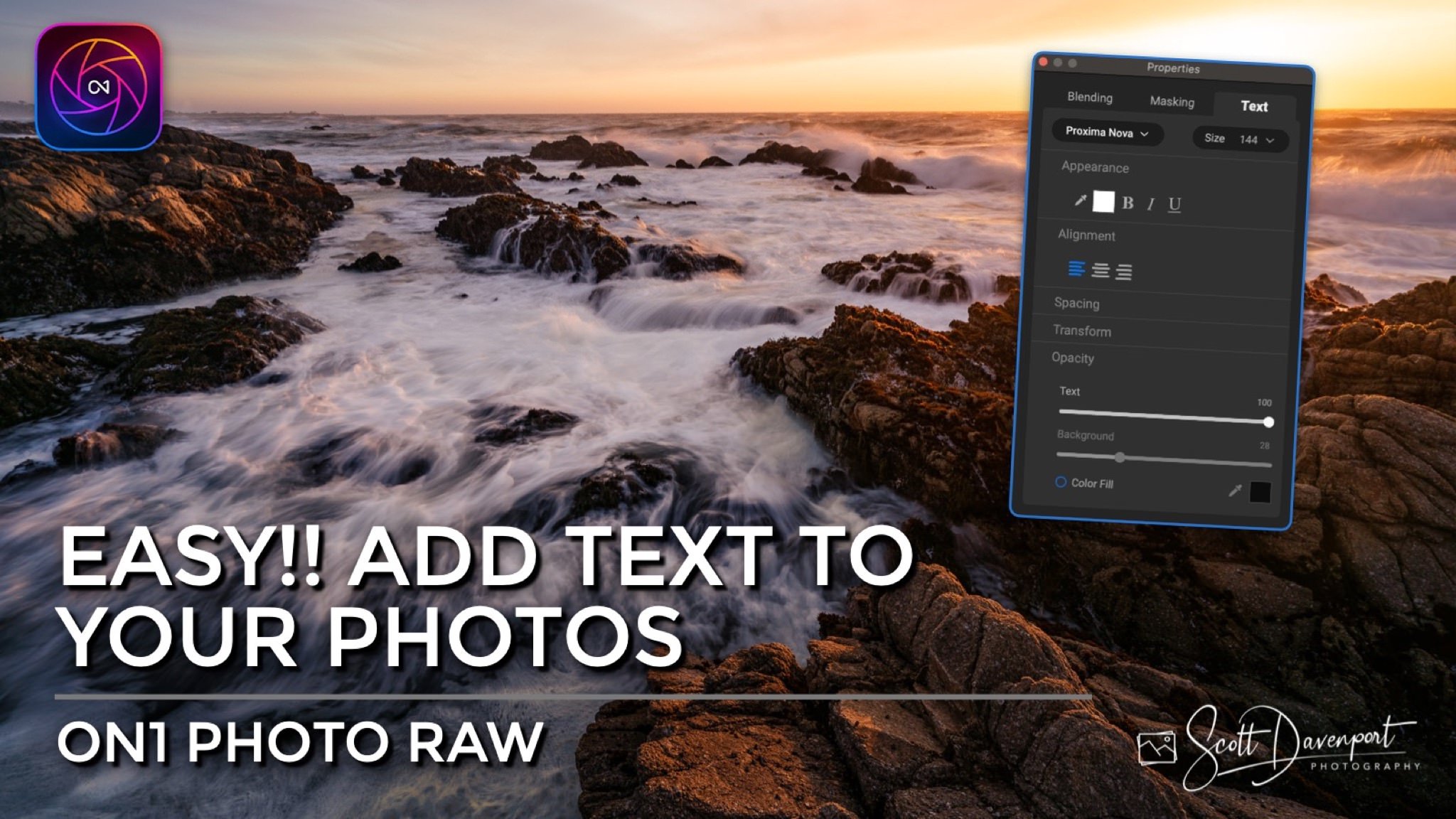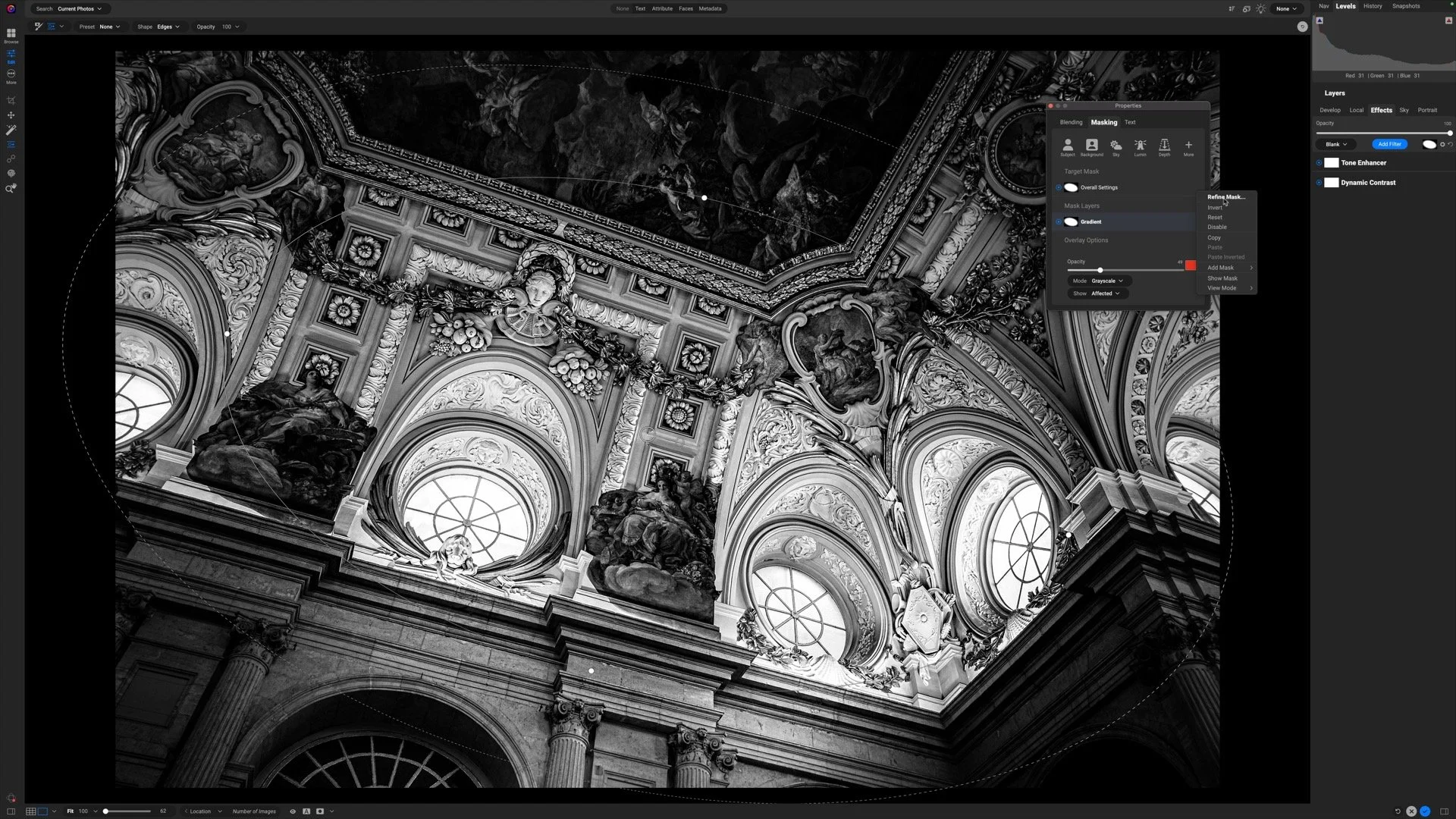How To Add Text To Your Photos In ON1 Photo RAW
If you are trying ON1 Photo RAW, the ON1 plug-ins like ON1 Effects or ON1 HDR, or upgrading your ON1 software to a newer version, please consider using my affiliate link. There is no extra cost to you and it helps support ON1 tutorials like this one. Ready to buy? Use the offer code SDP20 at checkout and SAVE 20%!
There are times when you want to add text to your photos and Photo RAW makes that easy with the Text layers. Whether you are adding a descriptive story to your photo, crafting a social media post, or creating a graphic to promote an event, Text layers in Photo RAW have you covered.
Adding a text layer in ON1 Photo RAW
Here’s the quick rundown of how to add text to your photo in Photo RAW in the Edit module:
Open the Layers panel
Click the Add Text Layer icon, the big “T”
Double-click the ‘lorem ipsum’ text enter your text
Use the Text tab in the Properties popup to set the font, size, spacing and other attributes of the text
That’s it! You’re done! And yes, you can add multiple lines of text and multiple text layers, too.
The original image
Creating a card to promote an event using Text Layers in Photo RAW