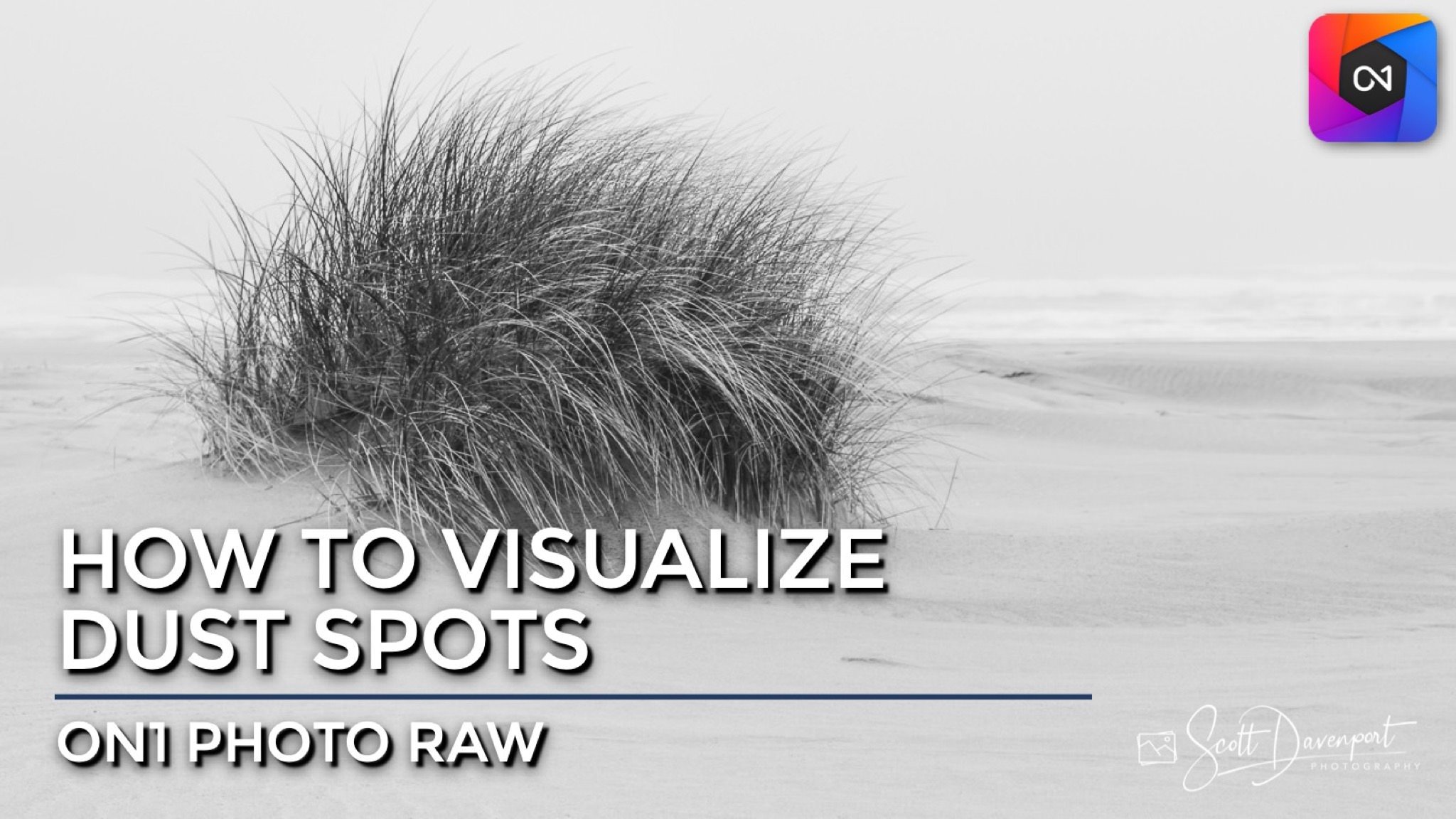Visualize Dust Spots In ON1 Photo RAW
If you are trying ON1 Photo RAW, the ON1 plug-ins like ON1 Effects or ON1 HDR, or upgrading your ON1 software to a newer version, please consider using my affiliate link. There is no extra cost to you and it helps support ON1 tutorials like this one. Ready to buy? Use the offer code SDP20 at checkout and SAVE 20%!
ON1 released Photo RAW 2022.1 today and it is much more than a bug fix update. One of the new features is the Visualize Dust option for all of the retouching tools. Dust and sensor spots are a fact of life for landscape photographers. The ON1 retouch tools have always made it easy to remove them. Now with the Visualize Dust option in Photo RAW 2022.1 you can must more easily see the spots.
To use this feature, select the Retouch tool group from the tool well on the left edge of the Photo RAW interface. The toolbar across the top shows the set of retouch tools - the Healing Brush, the Perfect Eraser, the Retouch Brush and the Clone Stamp tool. The new Visualize Dust option to the right of the tools is available for them all.
Enable Visualize Dust and your photo preview changes, clearly revealing any dust spots or sensor blemishes in your photo. Use the retouch tools with Visualize Dust turned on to clean up those spots. Once you’re done, toggle Visualize Dust off and continue with your editing.
Dust spots in a photo like this are difficult to find.
Visualize Dust makes it easy to find otherwise hidden dust spots. Old-school tricks like the (disabled) Curve above are no longer needed.