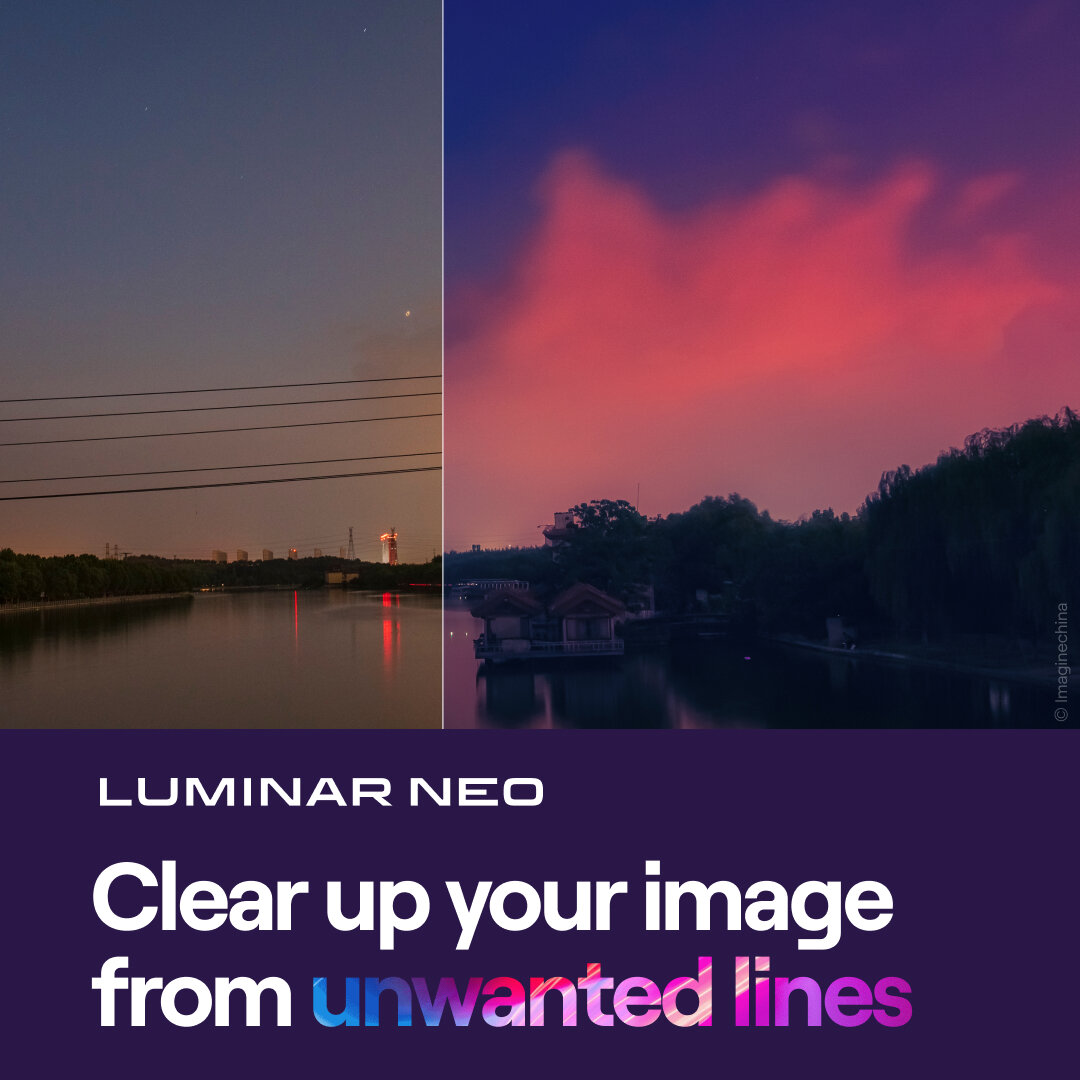The Landscape Tool - Luminar AI
If you are trying Luminar AI or upgrading from a prior version, please consider using my affiliate link. There is no extra cost to you and it helps support Luminar AI tutorials like this one. Ready to buy? Use the offer code SDP10 at checkout and Save US$10!
The Landscape Tool is in Luminar AI is actually 3 tools in one. There are controls to reduce haze, add golden warmth, and enrich foliage - all common things we do to make our landscape photos look the very best.
The Dehaze Slider
Cut through the fog, mist, smog, and other atmospherics in your photos with the Dehaze slider. This slider in the Landscape Tool downplays those middle-grays and returns color and richness to the otherwise shrouded elements in your scene. Do be careful not to push the slider too far. You’ll notice the slider’s color gradates from blue to purple. In some scenes, pushing the slider too high introduces unwanted color hues, often a purplish tone. Keep that in mind when you’re working the Dehaze slider.
Cut haze and atmospherics with the Landscape Tool in Luminar AI.
The Golden Hour Slider
Add an inviting warmth to your photos in Luminar AI with the Golden Hour slider in the Landscape tool. This slider creates the mood and feeling of golden hour photos, boosting warmth as if the sun were softly shining on your scene. If your photos already have orange, yellow, and amber tones, use a softer touch on this slider so the saturation doesn’t get too strong.
Add an inviting sunshine warmth to your photos with the Landscape AI Tool in Luminar AI.
The Foliage Enhancer & Foliage Hue Sliders
The Foliage Enhancer slider intelligently detects the green tones in your images and boosts them up. Trees, leaves, and mosses all get a pop of green. A pro tip is to use the Foliage Hue slider to refine the coloring used to amplify the foliage. In the photo below, the Foliage Hue is shifted to a more yellowish tone. The greens on the trees in the background are enriched with an autumn color palette that is more appropriate for the scene..
Enrich the refine the greens of foliage using the Landscape Tool in Luminar AI.
A Word About Masking With The Landscape Tool
All of Luminar AI’s masking tools work with the Landscape Tool. However, the mask affects all of the sliders in the Landscape Tool. For example, if you want to apply Dehaze to only the foreground of an image, you can use a gradient masking tool. However, if you also want to increase foliage color in the foreground, the mask would prevent that. You’ll need to reach for another tool for the color adjustments (hint: the Color Tool in Luminar AI can help you out in this scenario!).
Duck Brook, Acadia
Contact Scott to commission a print or license this image.