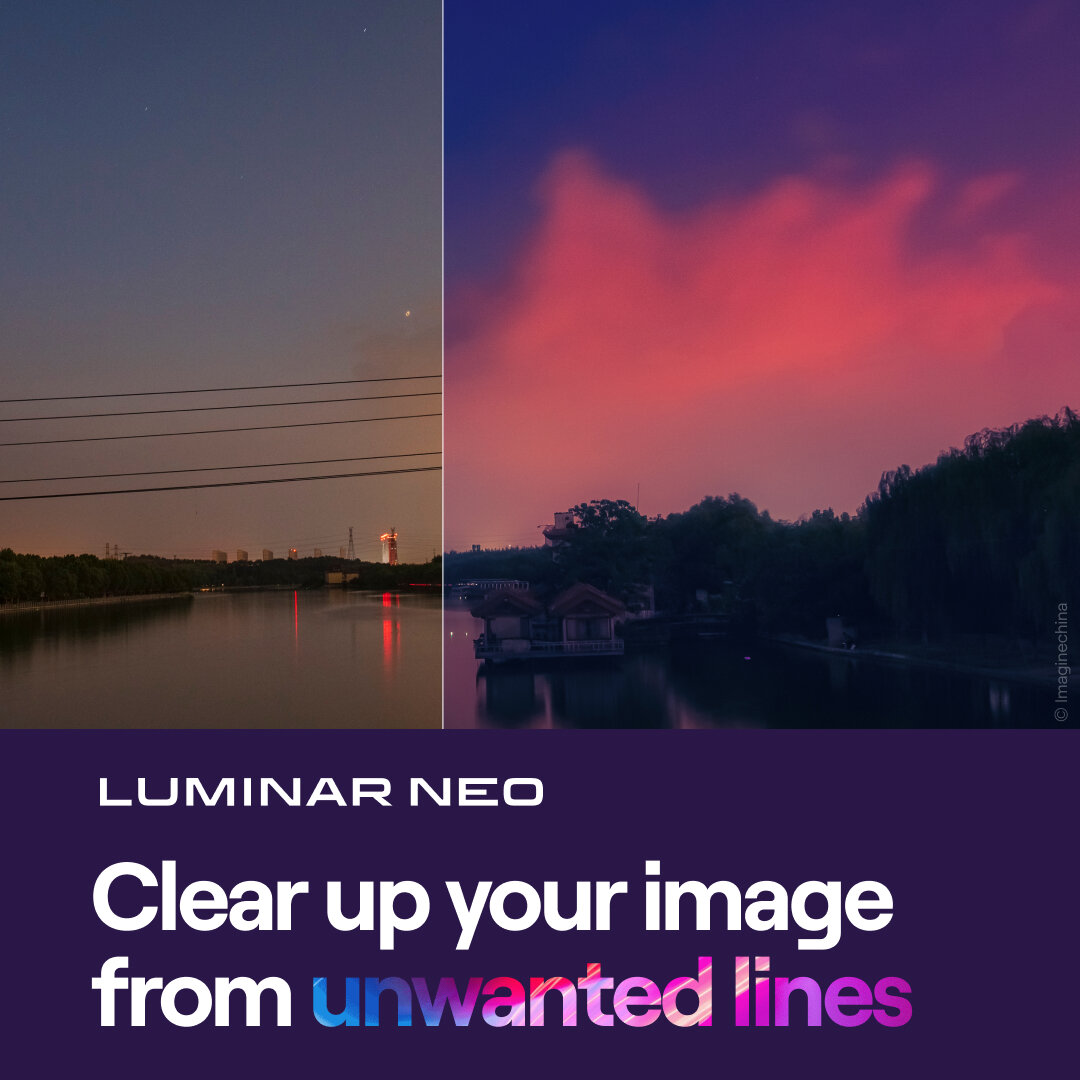Expertly Craft A Perfect Vignette In 5 Steps - Luminar AI
If you are trying Luminar AI or upgrading from a prior version, please consider using my affiliate link. There is no extra cost to you and it helps support Luminar AI tutorials like this one. Ready to buy? Use the offer code SDP10 at checkout and Save US$10!
XXX BODY
MAJOR STEP 1, 2, 3, image for each
The perfect vignette is a subtle, gentle darkening of your photo that subconsciously guides your viewer to the subject of your photo. I strive for vignettes that are barely perceivable. Just enough to guide the eye, but not so obvious to the viewer that it’s there.
You can craft the perfect vignette in Luminar AI in 5 simple steps.
Step 1 - Make The Vignette Visible
Open the Vignette Tool and drag the Amount and Feather sliders as far to the left as they can go. The edge of the vignette becomes clearly visible. Being able to see where the vignette makes it so much easier to steer your viewer to the most important subject in your scene.
Step 1 - Lower the Amount and Feather sliders really, really far to the left so you can clearly see the edge of the vignette.
Step 2 - Highlight Your Subject
Click the Choose Subject button in the Vignette Tool. Then, click on the most important subject in your photo, the item you want your viewer to look at. In the photo shown here, the primary subject is the crooked tree in the foreground. You can click as many times as you need to refine the position to exactly where you want it.
Step 2 - Click the Choose Subject button. Then, click on your photo to center the vignette on the subject of your photo.
Step 3 - Refine The Vignette Shape And Size
Adjust the Size and Roundness sliders in the Vignette Tool to suit the photo. If necessary, revisit the Choose Subject button and refine the position of the vignette. A vignette can be reasonably tight on an important subject. Remember, though, the vignette will fade both inward and outward from the hard edge.
Step 3 - Adjust the Size and Roundness of the vignette.
Step 4 - Fade The Vignette
Now it’s time to get rid of that darkness. Raise the Feather slider far to the right for a smooth, gentle fade. High double-digits in the space I like to be in with my vignette feathers, sometimes all the way to 100. Then increase the Amount slider and dial in the right amount of darkness for your scene.
For my vignettes, I am for an imperceptible amount of shading. Just as the smooth feather becomes invisible, I’ve usually got my perfect vignette. Keep an eye on the corners! If they look too dark or artificial, nudge the Size slider up a little.
Step 4 - Increase the Feather slider to smooth the transition and increase the Amount to taste.
Step 5 - A Finishing Kiss Of Light
As a finishing touch, nudge the Inner Light slider up a little. This slider adds brightness to the center of the vignette, adding a further accent to your subject. For my landscape work, single digits is usually enough. Again, my goal is a subtle visual cue to my viewer that may not be consciously noticed.
Step 5 - Nudge the Inner Light slider up slightly, adding a touch of brightness to your subject.
There you go! 5 easy steps and you’ll have a perfectly crafted vignette for all of your photos. Visualize the vignette, position & shape, then smooth and fade. As you use this technique more often, it will become second nature.