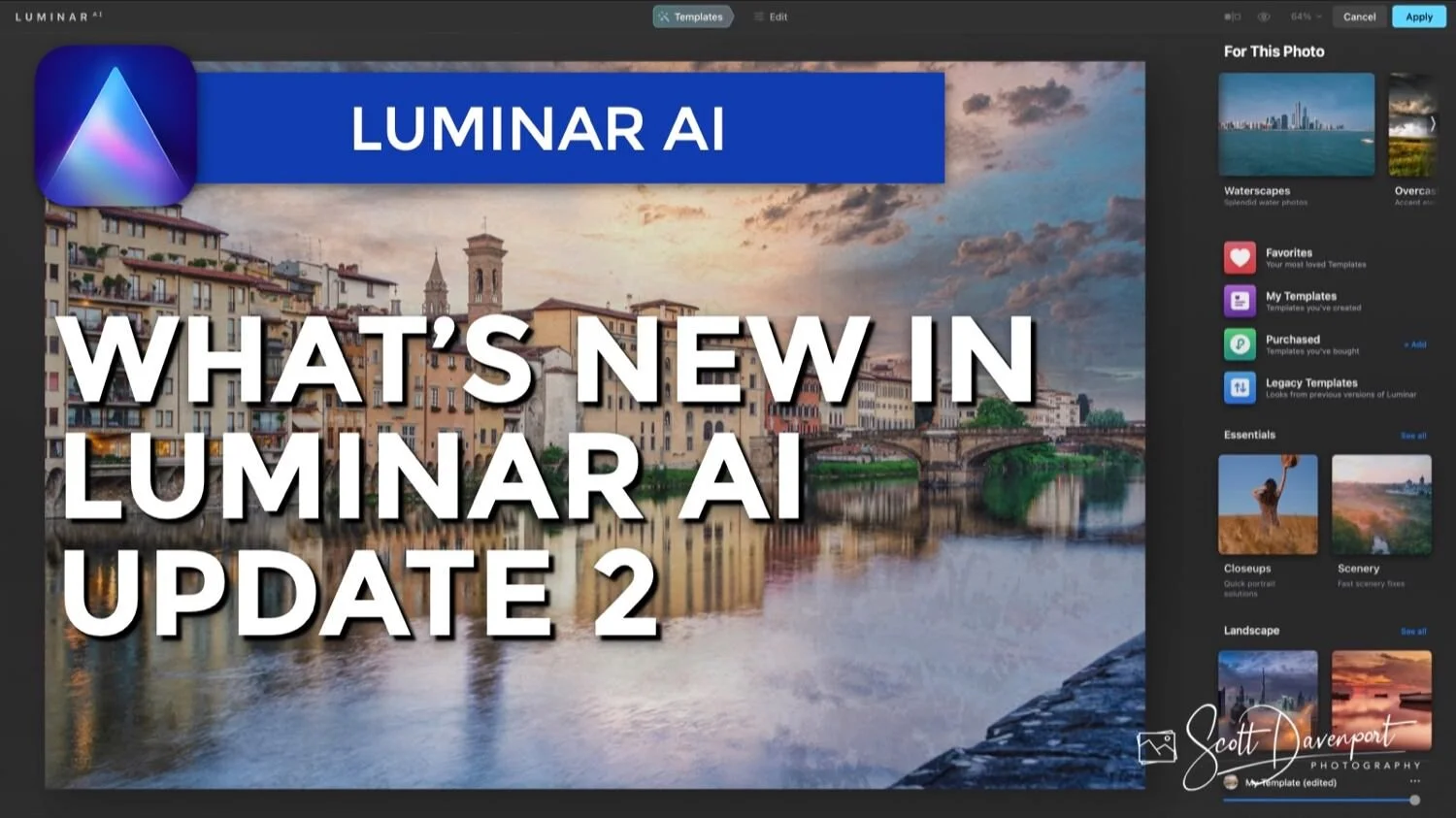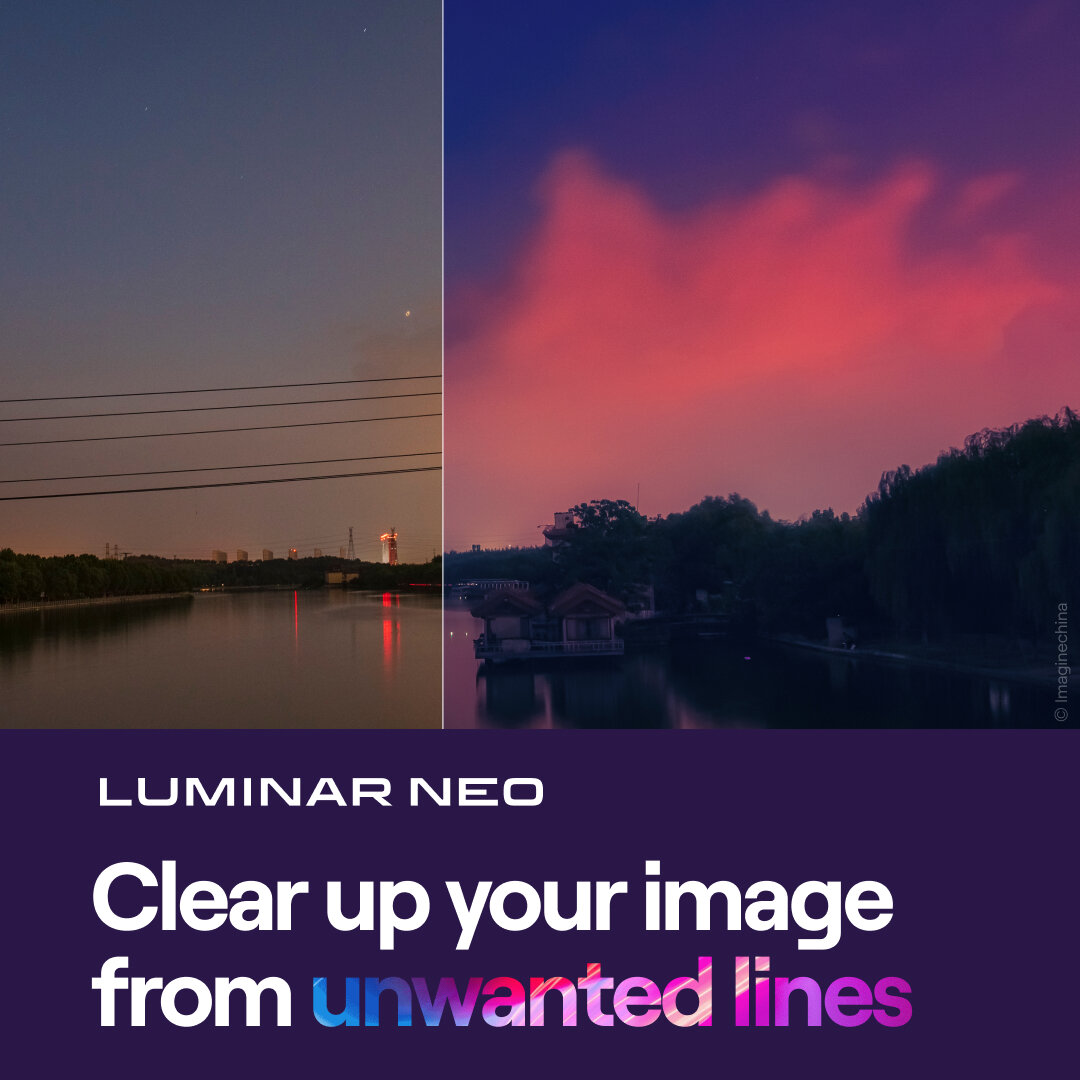What’s New In Luminar AI Update 2
If you are trying Luminar AI or upgrading from a prior version, please consider using my affiliate link. There is no extra cost to you and it helps support Luminar AI tutorials like this one. Ready to buy? Use the offer code SDP10 at checkout and Save US$10!
Skylum released Luminar AI Update 2 today and there are a few improvements worth knowing about. This is a free update to current Luminar AI customers. To update your Luminar AI software:
Launch Luminar AI as a standalone app.
MacOS: Choose Luminar AI > Check For Updates in the menu bar. If you purchased Luminar AI in the Mac App Store, open the AppStore app and you’ll find it in the Updates tab.
Windows: Choose Luminar AI > Help > Check For Updates in the menu bar.
For plug-in users, after updating your software, I suggest re-installing the plug-ins. To reinstall the Luminar AI plug-ins:
Close any host applications (Lightroom, Photoshop, etc.).
Launch Luminar AI as a standalone application.
Click the “Luminar AI” badge in the upper left of the interface.
Select Install Plugins.
Click the Uninstall button associated with the host application you use Luminar AI as a plug-in.
Then, click the Install button for the associated host application.
So… what are the new features already? Here we go!
1. Sky Replacement With Water Reflections
The improved Sky AI in Luminar AI Update 2 is very impressive. Drop in a new sky and it is reflected in the water in the foreground. Lakes, oceans, rivers - even fountains - are detected and handled automatically. Nuances in the water surface like ripples and small waves are maintained, too. The replacement is much more than pixel replacement.
The controls to refine the blending of a sky have improved as well. A new Fix Details slider refines the edges around fine details like a tree line or a subject’s hair. Also added is a new Relight Human slider. AI already finds and detects faces and bodies. That intelligence is added to Sky AI to detect people in a scene, giving you an extra level of control for how a human subject is affected by scene relighting.
Luminar AI Update 2 adds water reflections to Sky AI. Watch my Sky AI video on YouTube for more.
Freely transform textures and other overlay images in Luminar AI.
2. Reposition and Resize Texture For Easier Composites And Blends
Blending textures and making composites is much more fluid in Luminar AI Update 2. Despite its name, a texture doesn’t have to be just a texture. Add in up to 10 other images to create texture blends or composites.
A Texture can now be freely repositioned, resized, and scaled. Click Place Texture in the Texture tool to activate the free transform. Click and drag the texture to reposition it or use the wireframe handles on the edges to stretch, squeeze, and scale the texture.
3. Transparent Image Support Makes Adding Watermarks Easy
Another improvement to the Texture tool is support for transparent image formats like PNG. If you are thinking watermarks, you are spot on! Adding a watermark to your photos is ultra-easy now. Add a Texture tool in the Local Masking area, load in your logo or signature file, and reposition it on your photo. That’s it. Done and done.
Think beyond watermarks, too. Transparent image formats open up possibilities for customized borders to creatively treat your images. And yes, all of these option can be saved in your own Template.
Add transparent watermarks or borders with the Texture tool. Step-by-step instructions to add a watermark in Luminar AI.
The Template browser puts your template categories at the top, and the For This Photo section can include any Purchased templates. The browser now has standard sized icons making the browsing experience better.
4. A Cleaner Template Browser and Other UI Tweaks
The Template Browser is cleaner in Luminar AI Update 2. Template categories are gathered at the top and all of the category icons are the same square shape. That somewhat confusing mix of icons and mini-lists is gone, making a skim through templates a smoother experience. The For This Photo are will also display templates from any Purchased template packs you may have installed.
In the Edit tab, the Reset, Mask, and Off/On toggle only appear for tools that have been applied to the photo. That makes sense, right? There is no need to do any of those things for a tool that hasn’t been applied.
For users of the Catalog features in Luminar AI, the Info and Histogram panes are “sticky”. Luminar AI remembers if you left them open or closed. When you return to the Catalog tab, those panels are right where you left them.
Use the offer code SDP10 at checkout and save US$10.