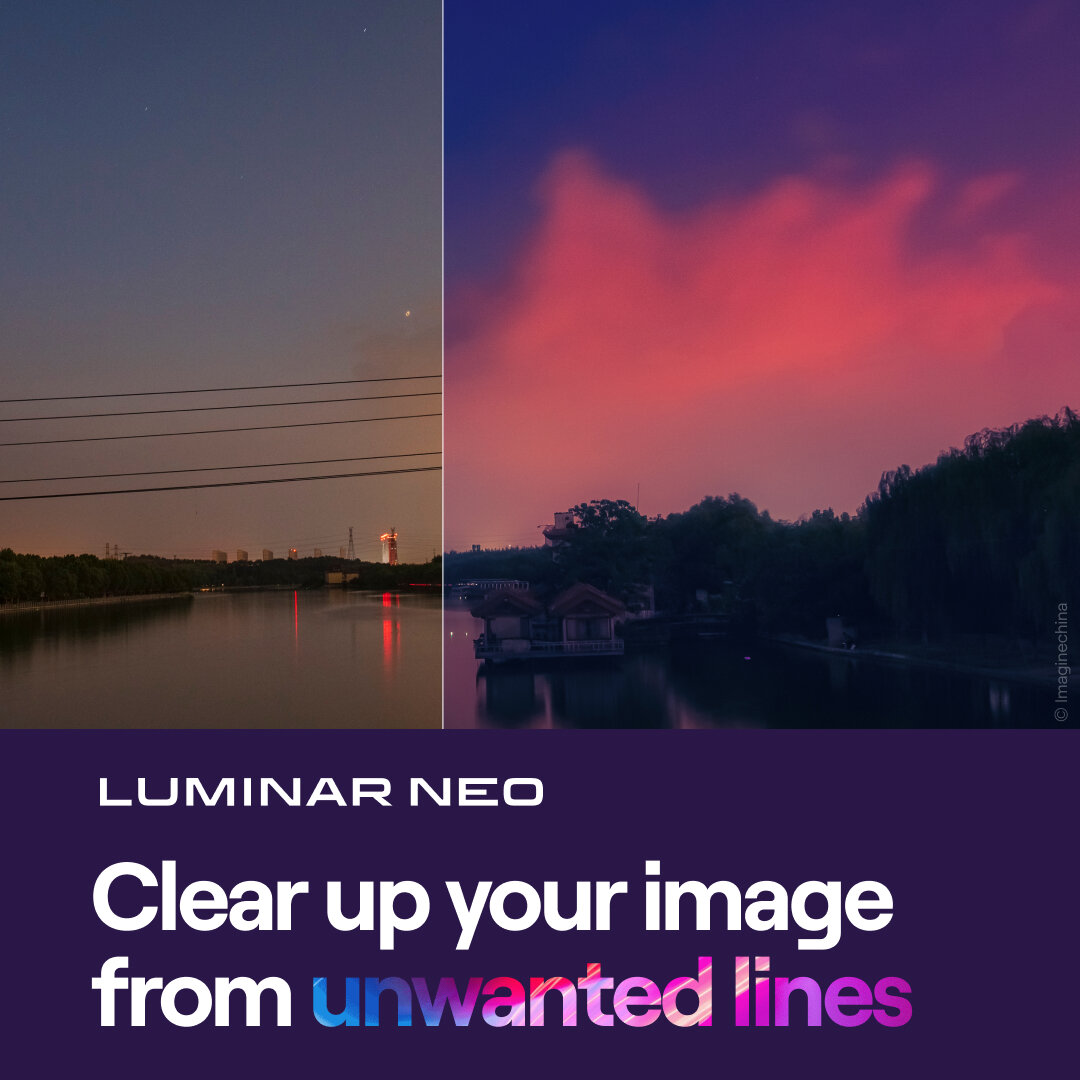Reduce Color And Luminance Noise With The Denoise Tool - Luminar AI
If you are trying Luminar AI or upgrading from a prior version, please consider using my affiliate link. There is no extra cost to you and it helps support Luminar AI tutorials like this one. Ready to buy? Use the offer code SDP10 at checkout and Save US$10!
What Is Noise In Photography?
If you’ve ever noticed unexplained splotchy areas of color in your photos, or a graininess in your images, the likely culprit is noise. Noise is typically caused when images are underexposed or they are captured at higher ISO values. Modern cameras are quite amazing at coaxing images from low-light situations, however, the boost on the camera sensor to create an image often manifest as color and/or luminance noise. Related is the aperture and shutter speed settings. Wider apertures and longer shutter speeds allow more light to enter the lens, and brigher exposures suffer less from noise. Yet our artistic desires and needs for an image may require deep depth of field or very short shutter speeds.
Color & Luminance Noise
There are two types of noise, color noise and luminance noise. Color noise appears as splotchy patches of color in your photo. For landscape photographers, this often apperas in the shadows or underexposed portion of an image. Color noise often has a purple or green cast to it. Luminance noise is colorless and looks like film grain. Brighter spots speckle through darker areas, and darker spots litter brighter areas.
Managing noise is a tradeoff. Adjusting for color noise too aggressively may cause color bleeding across subjects or tonal boundaries. Grainy luminance noise can be compensated for with micro-smoothing of an image, but too much luminance noise reduction can dull a photo and sacrifice detail.
Reducing Noise With The Denoise Tool
The Denoise Tool in Luminar AI provides controls to reduce both Color and Luminosity noise. There is a slider for each type of noise. Zooming in at 100% while adjusting these controls is advised, so you can really see how the noise reduction is responding.
Watch the photo as you adjust the slider. Keeping the before/after slider active while you adjust can help fine-tune the noise reduction. It is sometimes easier to see if you’ve gone too far with the original still visible as a reference point.
Addressing Color Noise with the Denoise tool. The color splotchiness on the right of the before/after line is reduced.
Addressing Luminosity Noise with the Denoise tool. The grainy speckles on the right of the before/after line is reduced.
Reducing luminance noise is a balancing act with maintaining detail. Pushing the sliders too far can over-smooth your photo.
Takeaways
Luminar AI does a good job reducing low to moderate noise in images. For many purposes, the Denoise Tool will help you keep noise in check and maintain a good quality image. For excessive noise, more specialized tools might be required.
Clouds In Sycamore Canyon
Contact Scott to commission a print or license this image.