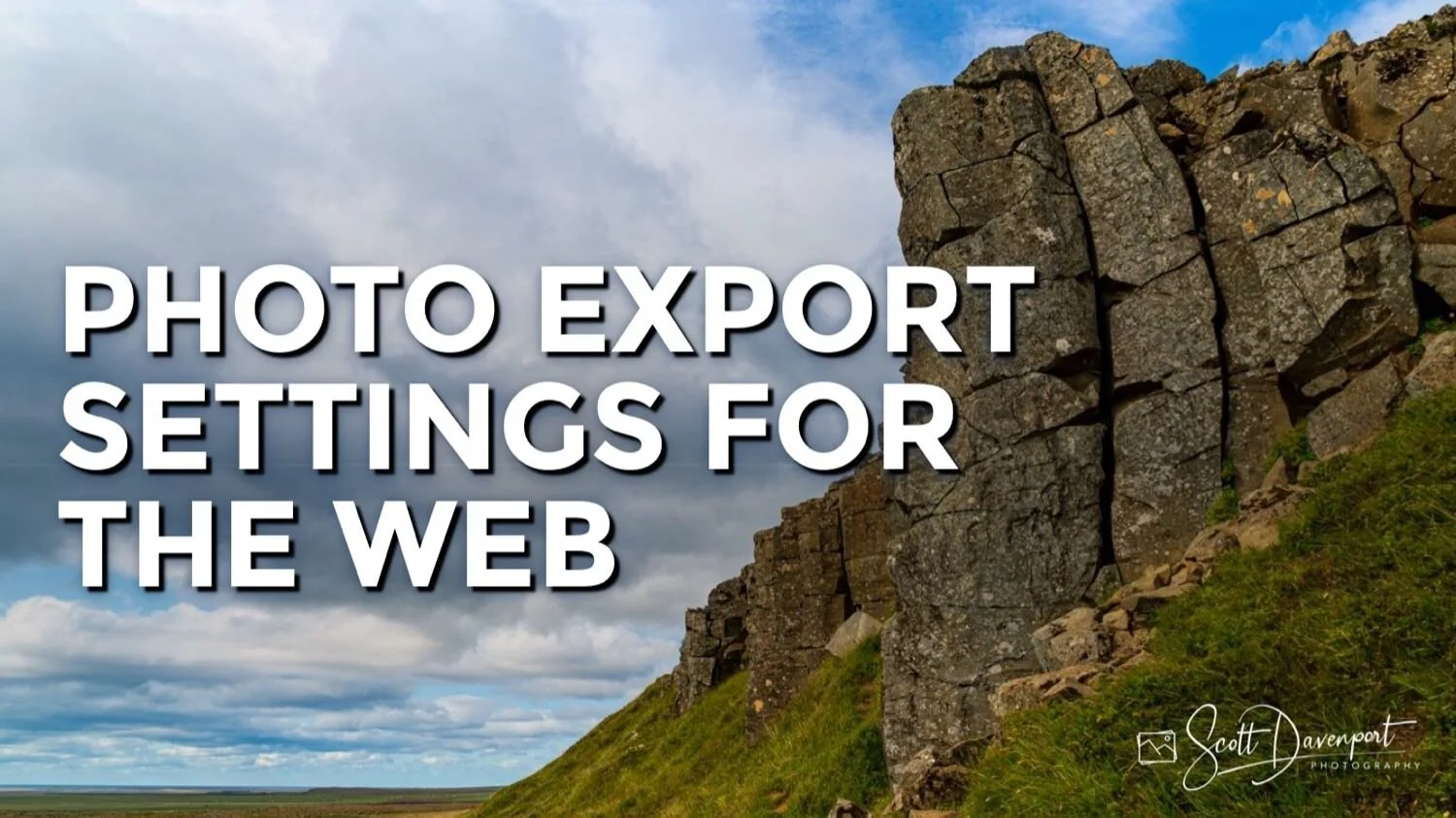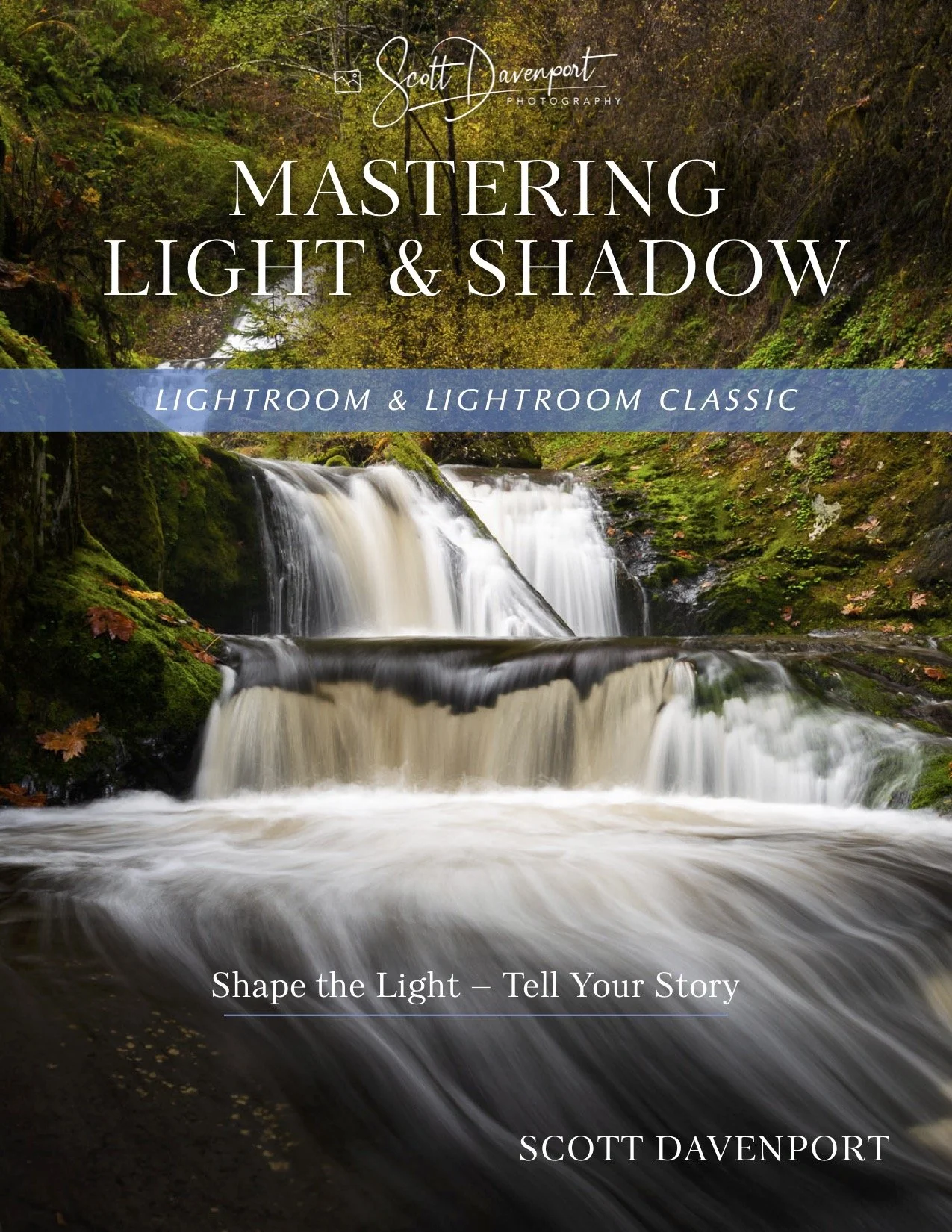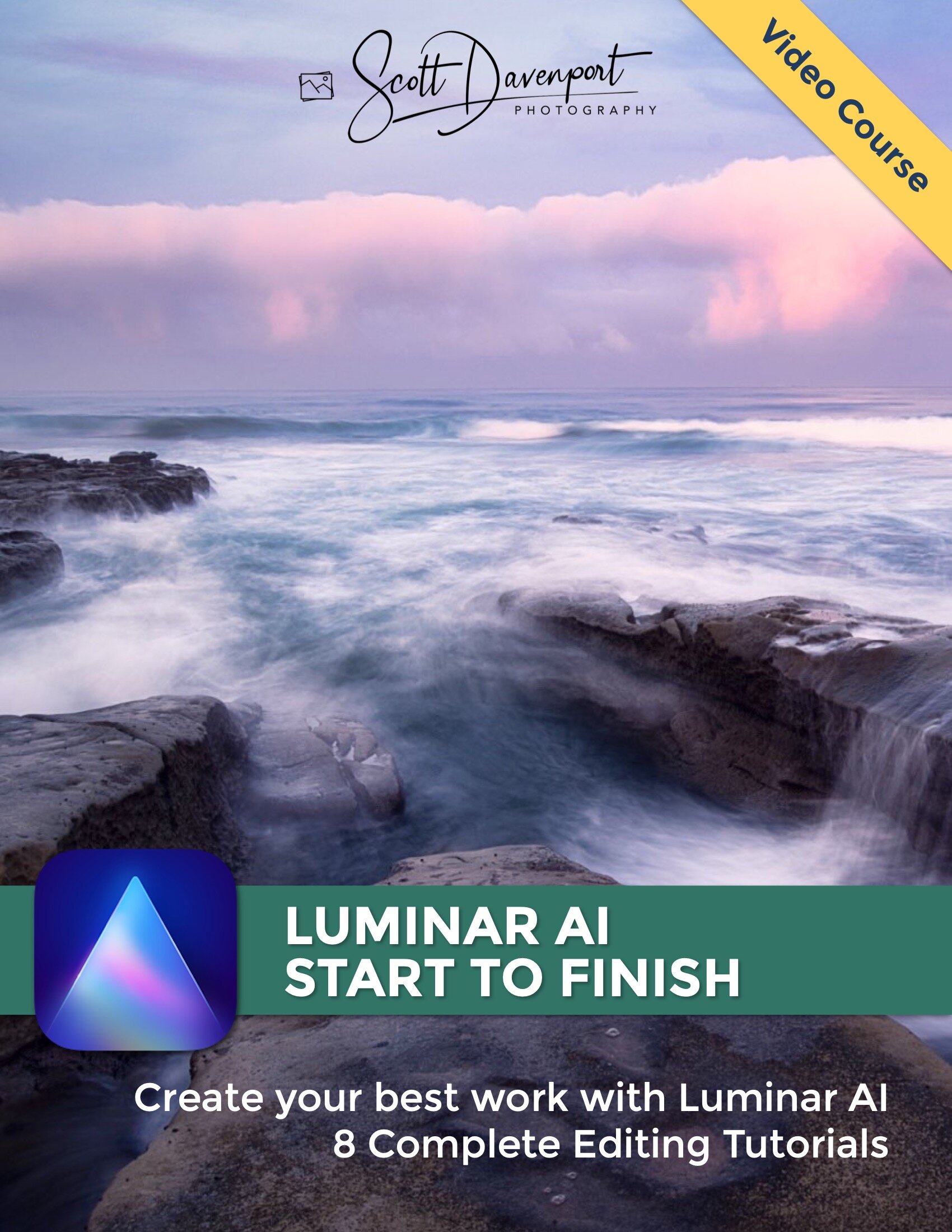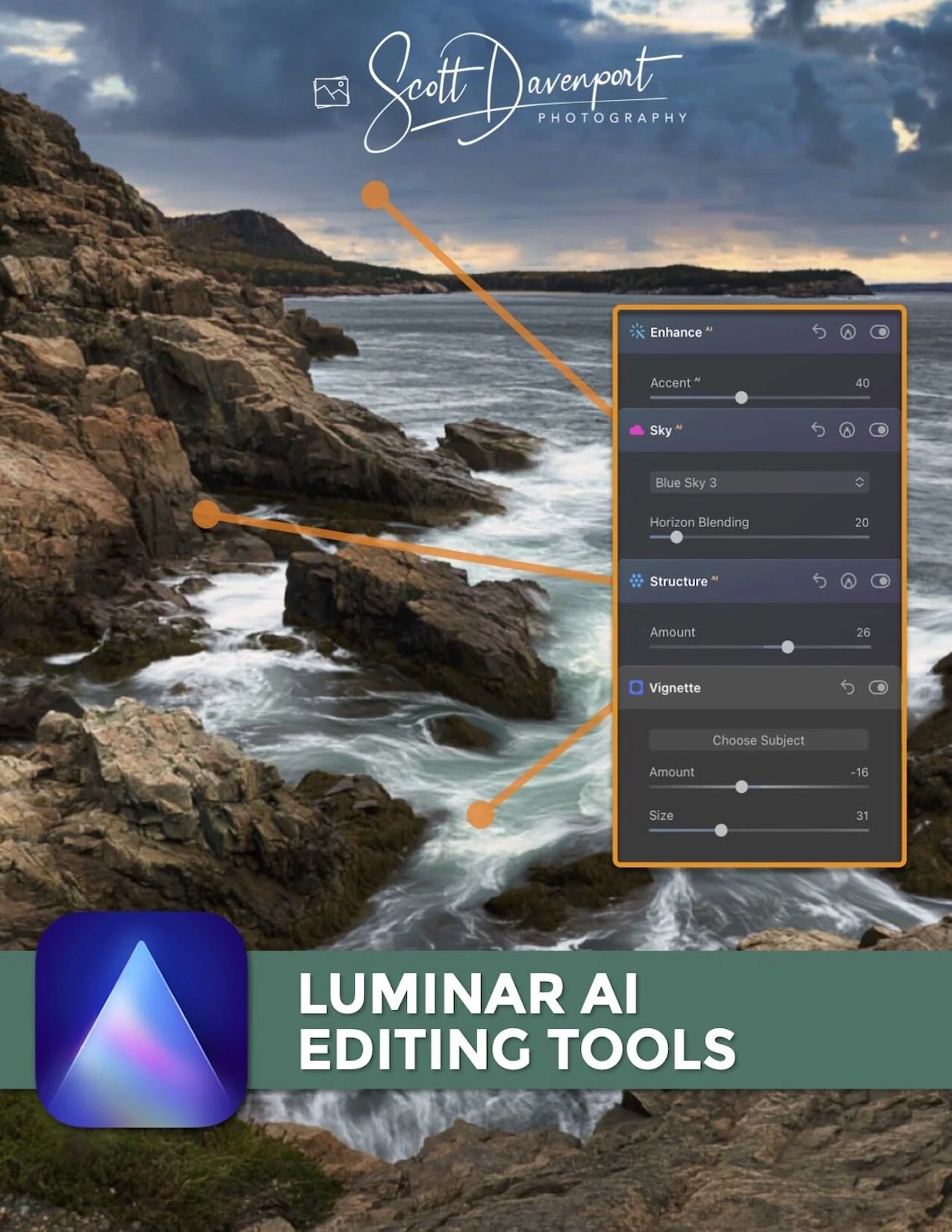Photo Export Settings For The Web
Everyone wants a fast-loading website and snappy performance from our online galleries. Fast load times of images mean small photo files. However, as photographers, we also want quality images that showcase our artwork. Exporting photos for online sharing, our website portfolio, and social media posts need to strike a balance between smaller file sizes and quality image resolution.
My Recommended Export Settings
The export settings I am using for my website and online photo sharing are:
JPEG file format
JPEG Quality of 90
1500 pixels on the long edge
sRGB Color Space
I regularly use Lightroom, ON1 Photo RAW, and Luminar AI to processing my images. All of these applications easily handle exports for online sharing.
Why these settings? These settings strike a balance between reasonable file size and a good quality image. The majority of my work is captured with a pair of Sony A7Rii bodies yielding 42MP RAW photos. After an export, my typical JPEG file is between 300KB and 500KB. And yet, when viewed at a full 1500px across, the photo still has screen presence. It doesn’t look small or pixelated.
Lightroom photo export settings for online sharing and social media posts
ON1 Photo RAW photo export settings for online sharing and social media posts
Luminar AI photo export settings for online sharing and social media posts
Why use sRGB? The online world runs on the sRGB color space. It is the lowest common denominator of color spaces and using it gives me high confidence that my photo will look very good on a wide variety of devices. While I do edit in a color-calibrated environment, very few of the people that view my images will have color-calibrated monitors. And even those that do, the lighting conditions where they view it will be different than my studio.
What about the PPI or DPI settings? Pixels or dots per inch (or centimeter) are a physical measurement. For online sharing, setting a PPI simply doesn’t matter. This setting is relevant when you are making a physical print. For online work, set it to whatever you like (or simply ignore it).
A Word About JPEG Mini
I also use an application called JPEG Mini that further compresses JPEG files. JPEG Mini has a version that includes a Lightroom plugin. I use this and it is very convenient for users of Lightroom. Compressing the images with JPEG Mini gets built right into your standard export workflow. It’s truly a set-and-forget setup.
JPEG Mini also runs as a standalone application. If you’re an ON1 Photo RAW or Luminar AI user, you can drag and drop exported images onto JPEG Mini and have them further compressed. Dropping a batch of photos onto the icon and watching the MB Saved count go up is fun, geeky indulgence to be honest.
Gerouberg Cliffs, Iceland
Contact Scott to commission a print or license this image.