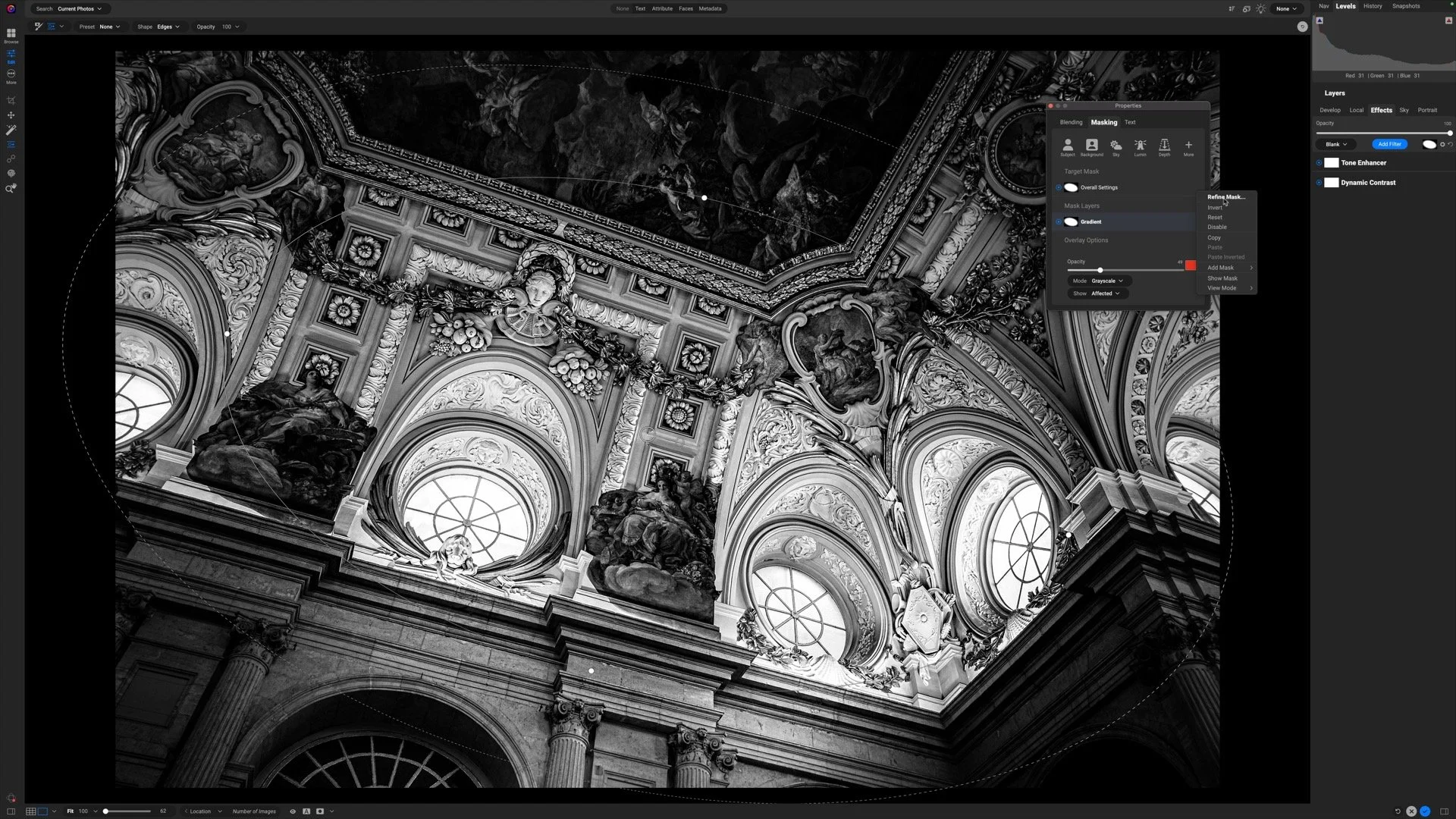ON1 Photo RAW Brilliance AI vs. Tone & Color
If you are trying ON1 Photo RAW, the ON1 plug-ins like ON1 Effects or ON1 HDR, or upgrading your ON1 software to a newer version, please consider using my affiliate link. There is no extra cost to you and it helps support ON1 tutorials like this one. Ready to buy? Use the offer code SDP20 at checkout and SAVE 20%!
Brilliance AI is a mini “command center” for ON1 Photo RAW 2024. One of the many things it does is auto-adjust the sliders in the Tone & Color pane in Develop.
Brilliance AI Amount Sliders
The Amount sliders in Brilliance AI directly control the Tone, Structure, and Color areas in the Tone & Color pane of Develop. They are strength or intensity sliders to control how strong or weak the look should be. The relationships of the Brilliance AI sliders are:
Amount: (Global). Amplifies or downplays the sliders in the Tone, Structure, and Color sections of Tone & Color.
Fine Tune Amount - Tone: Amplifies or downplays the sliders in the Tone & Structure sections of Tone & Color.
Fine Tune Amount - Color: Amplifies or downplays the sliders in the Color sections of Tone & Color.
Decreasing the amount moves a Tone, Structure, or Color slider closer to its default or nominal position. For most sliders in Tone & Color, that is a move toward zero. The Temperature and Tint sliders move closer to the white balance setting chosen for Brilliance AI. Increasing an Amount slider does the opposite. The Brilliance AI look is intensified and the individual sliders move farther away from nominal.
The overall Amount slider in Brilliance AI adjusts many sliders in the Tone & Color pane.
The Tone Amount slider in Brilliance AI only affects the Tone and Structure sections of the Tone & Color pane.
The Color Amount slider in Brilliance AI only affects the Color section of the Tone & Color pane.
Using Brilliance AI Amount Sliders Together
Why have three amount sliders? The reason is so you can amplify or downplay tone and color individually. For example, you can amplify the global Amount slider beyond the 100 value, intensifying tone, structure, and color corrections. Suppose the tonal adjustments are too intense? Use the Tone amount slider to decrease the strength of only the tonal adjustments. The reverse is also true.
Manually Adjusting Tone & Color
Photo RAW gives photographers complete control. After applying Brilliance AI, you can modify the individual sliders in Tone & Color to your taste. Also, your slider refinements become the “new normal” for the Brilliance AI Amount sliders. After adjusting Tone & Color directly, modifying the Amount sliders accounts for your adjustments and your look.
Sunrise, Glorietta Bay, Coronado, California
Contact Scott to commission a print or license this image.