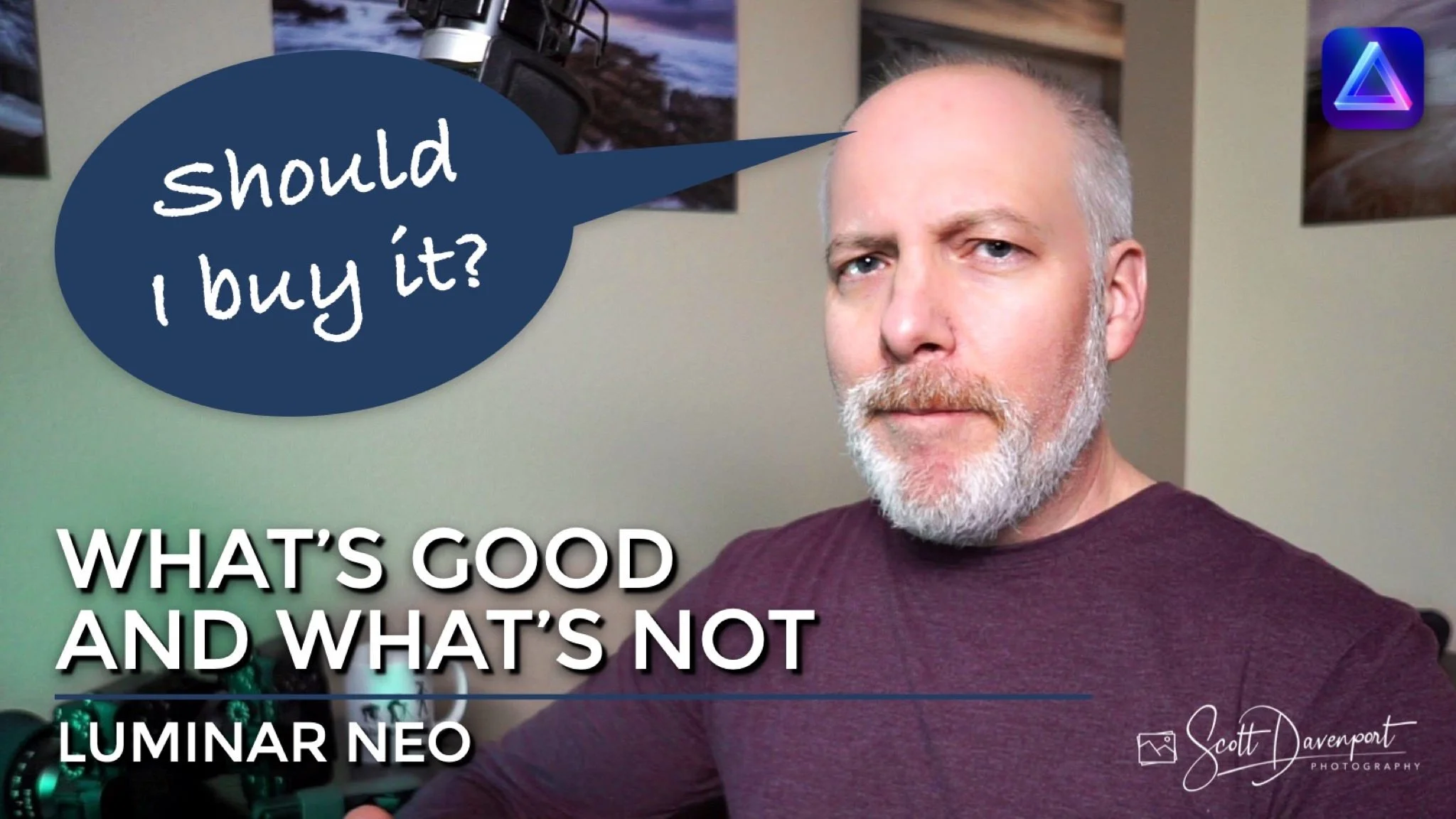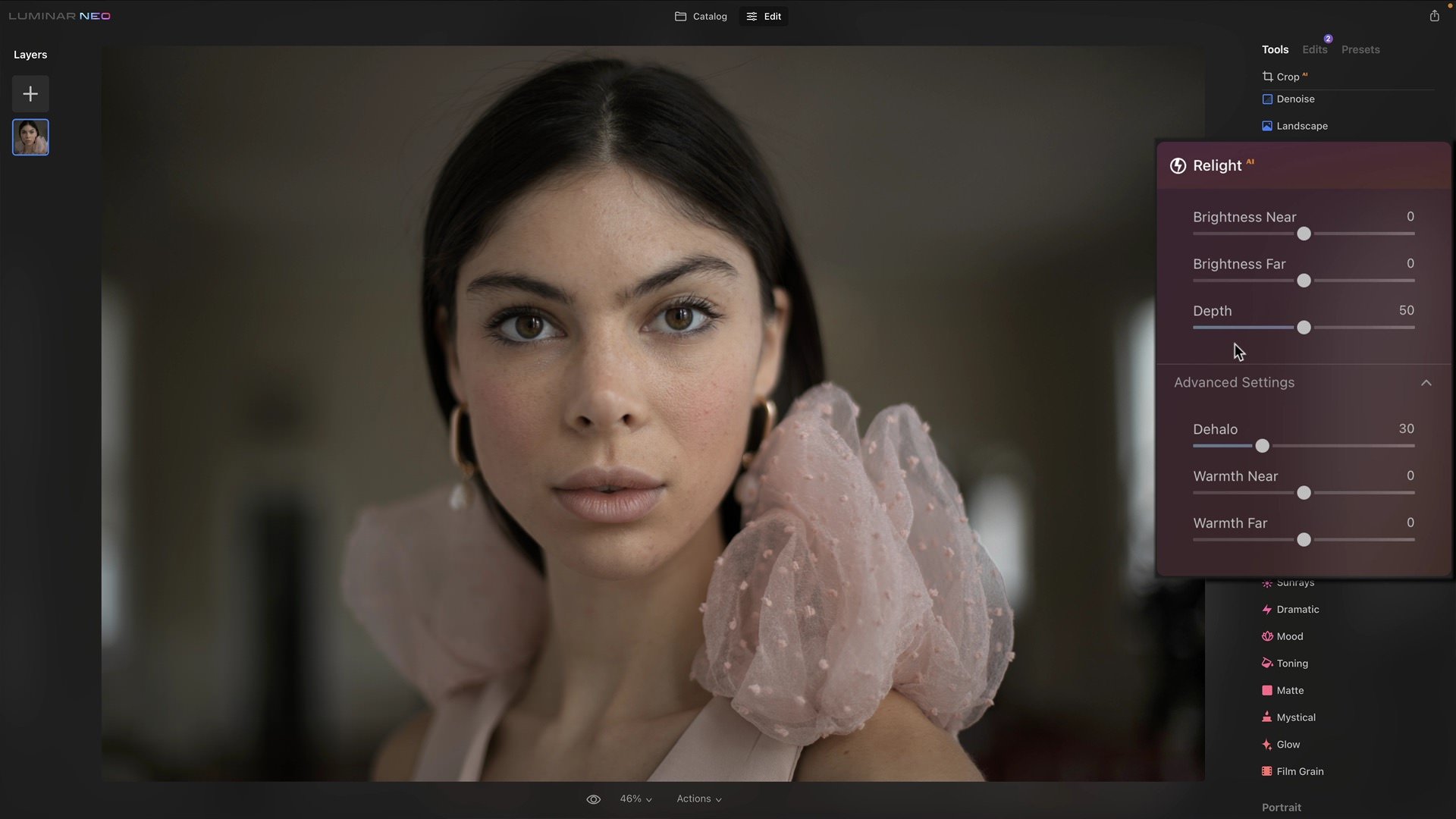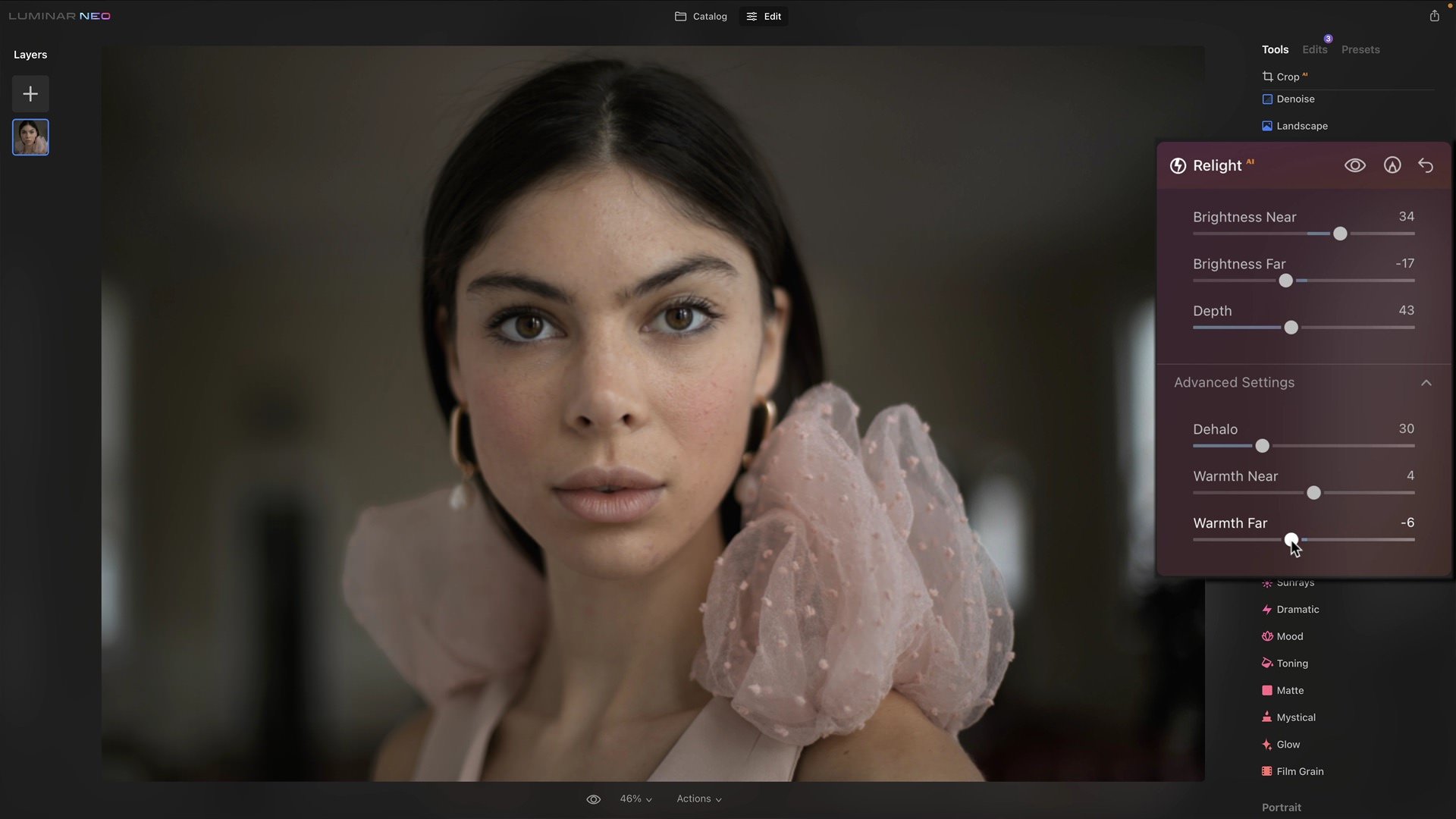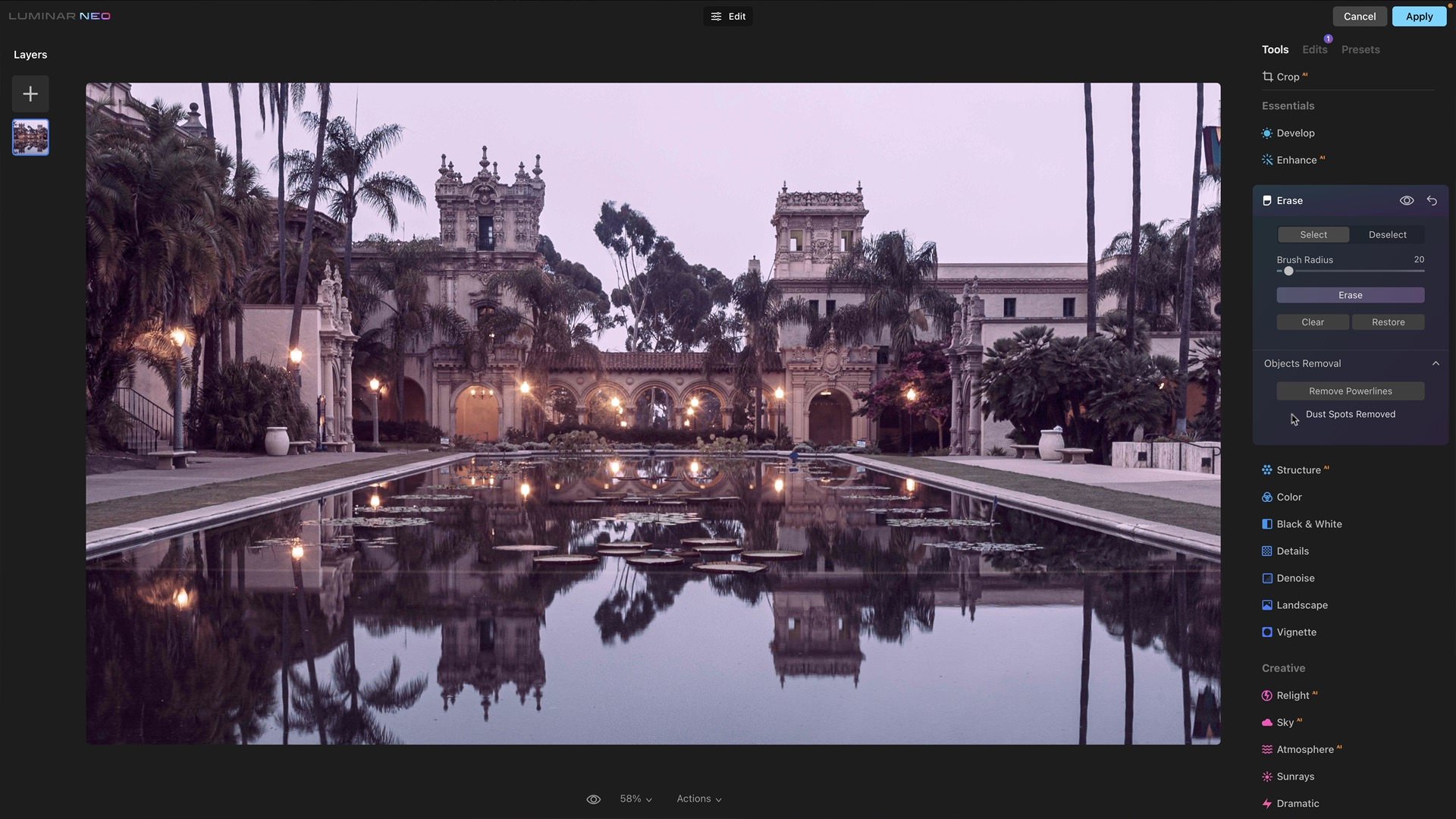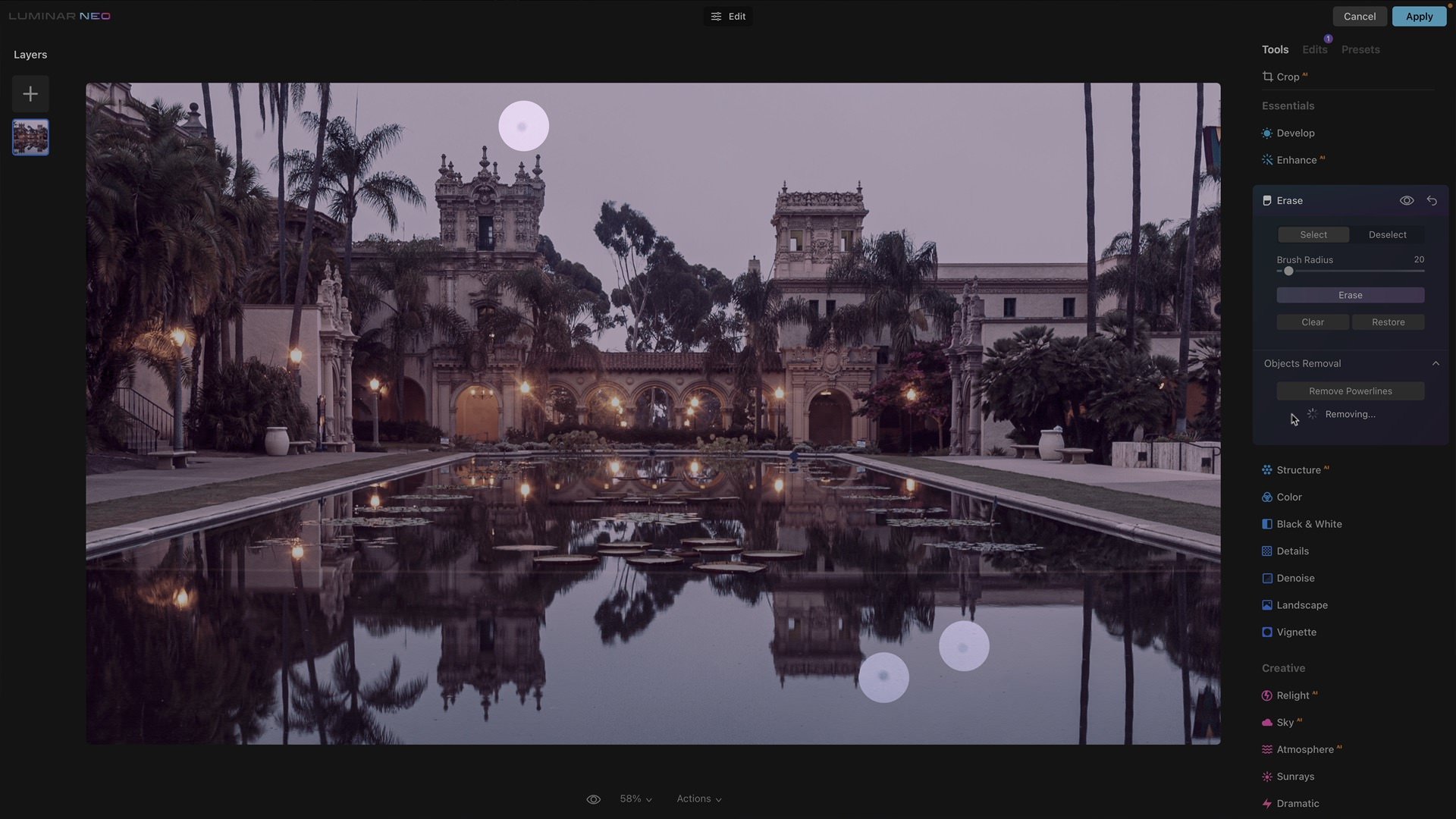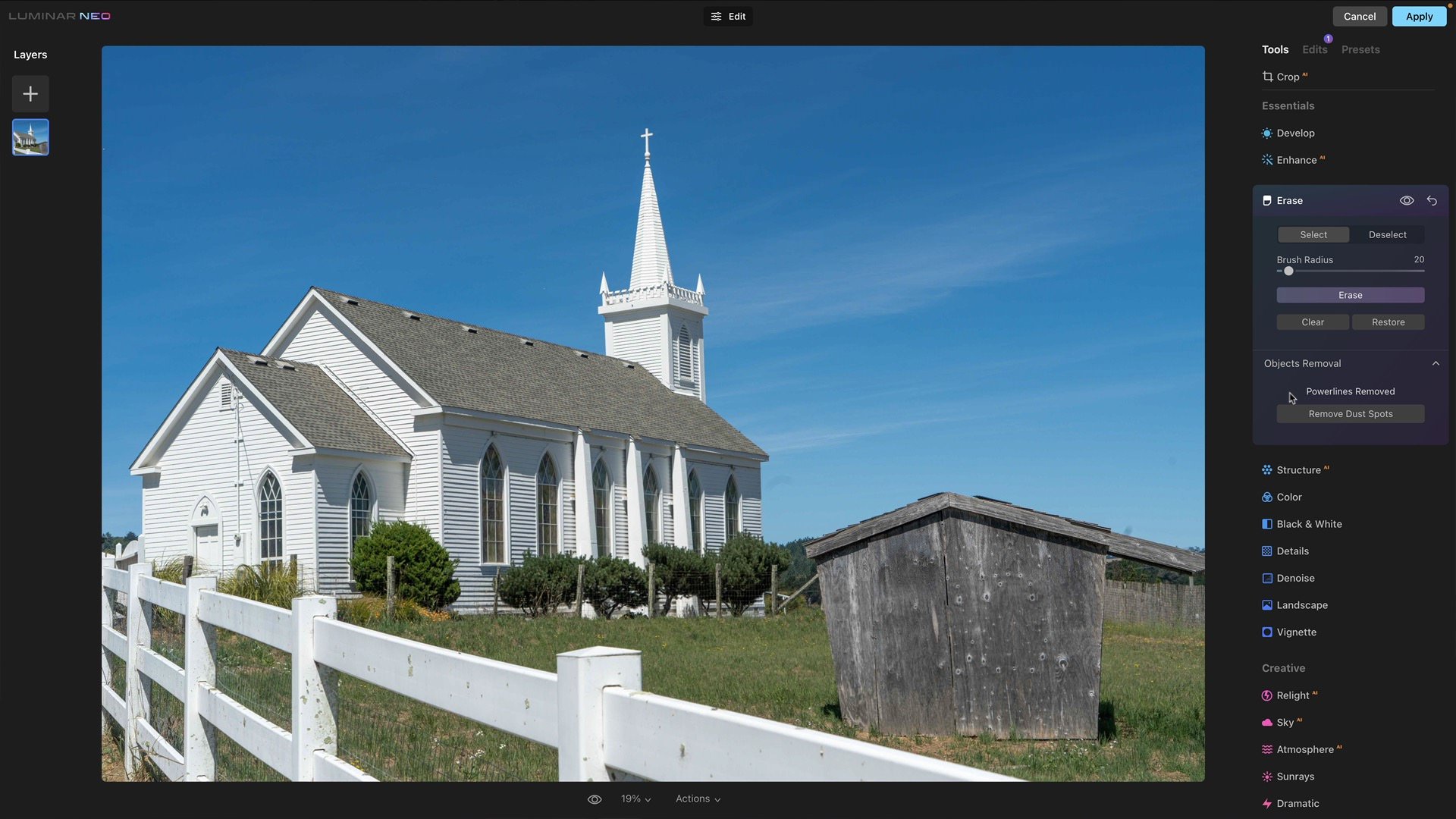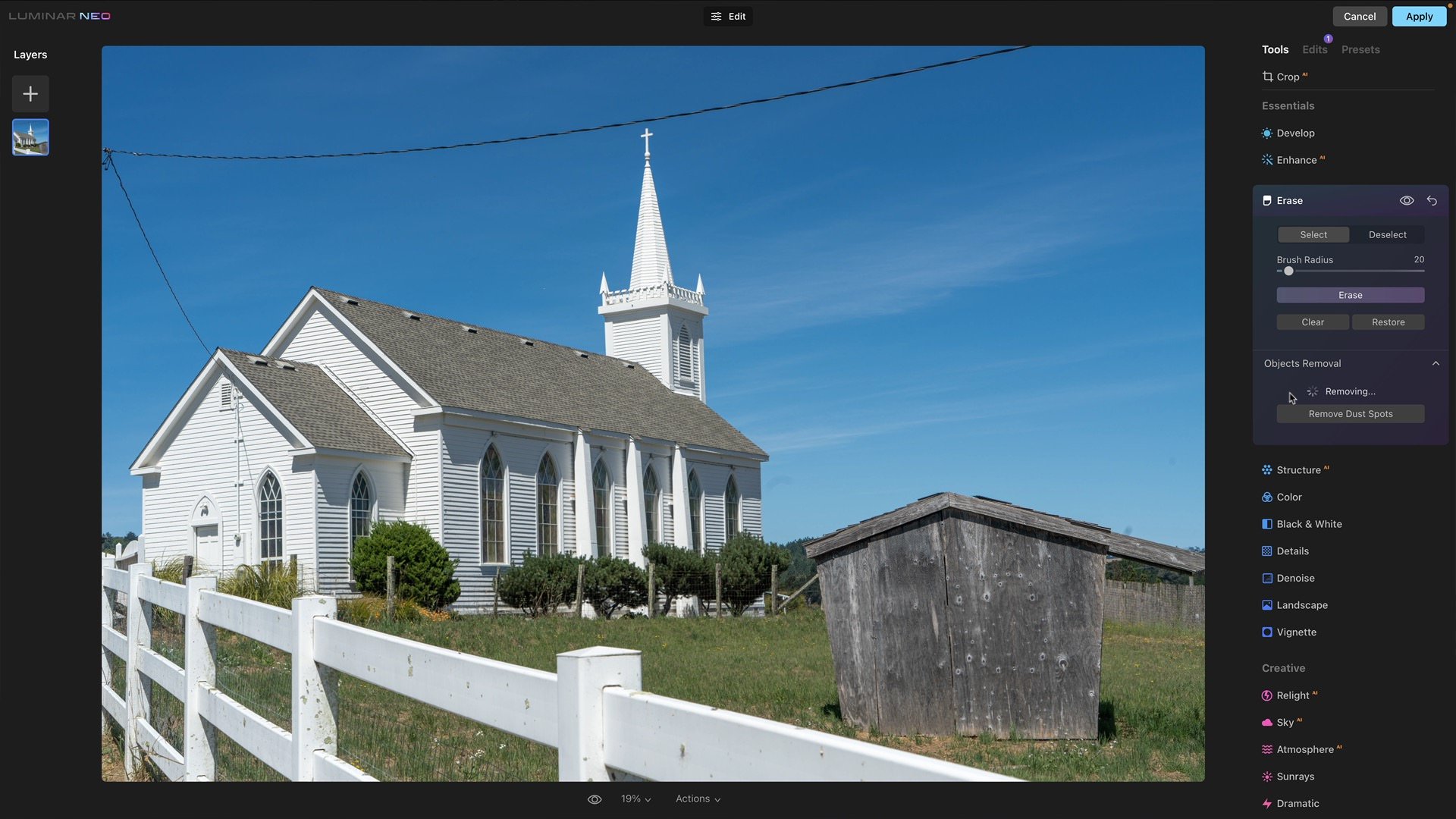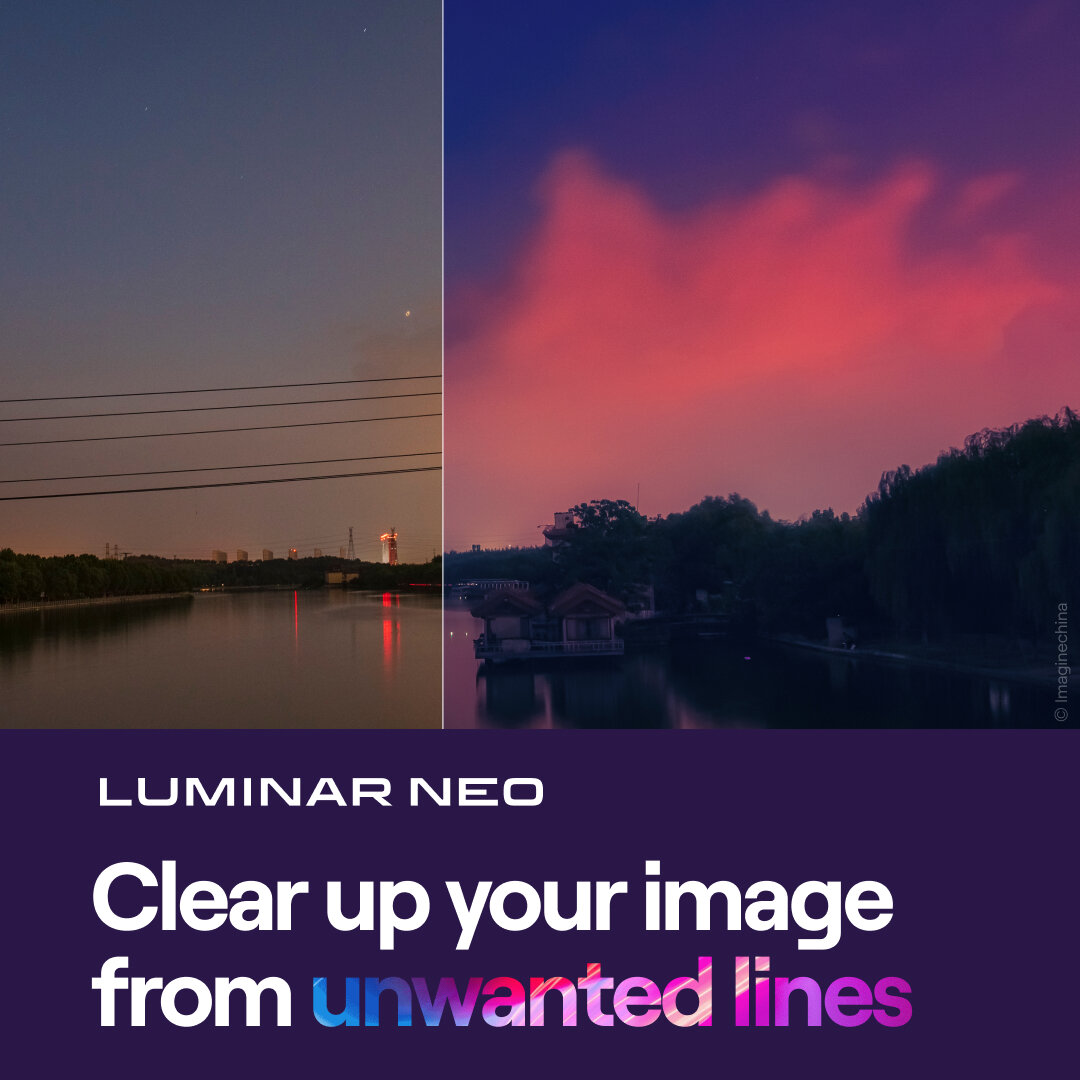Luminar Neo - What’s Good And What’s Not
If you are trying Luminar or upgrading from a prior version, please consider using my affiliate link. There is no extra cost to you and it helps support Luminar articles like this one. Ready to buy? Use the offer code SDP10 at checkout and Save US$10!
Skylum is headquartered in Kyiv, Ukraine. Any words I attempt… they simply will not convey what they are enduring right now. To my friends at Skylum, my thoughts are with you.
What Is Luminar Neo?
Luminar Neo is the latest product in Skylum’s Luminar family of products. Skylum announced it in September 2021 and I wrote an article about Luminar Neo at that time. In brief, it is a photo editor with some cataloging features, and the editing heavily leverages AI technology to make complex edits faster and simpler. Luminar Neo is a distinct and separate product from Luminar 4 and Luminar AI. Skylum did announce a migration path from Luminar AI to Luminar Neo, although that remains a roadmap item.
Looking at Luminar Neo from the photographer’s perspective, the AI tools are indeed strong. This release adds three new AI-powered tools, Relight AI, Remove Dust Spots, and Remove Power Lines. More about those below. Some smaller features are also added, such as Layers and the ability to use a single editing tool multiple times.
Luminar Neo is available as either a subscription for US$59 (billed annually) or a one-time cost of US$79 for a perpetual license. Additional licenses can be added for a small additional cost. If you own other Skylum products, pricing is discounted. Visit Skylum’s website for the latest details. Use my offer code SDP10 at checkout to save US$10.
Should You Buy Luminar Neo?
At a technical level, Skylum reports the AI “engine” has been significantly revamped in Luminar Neo. The new engine performs better and the AI smarts are improved. And I don’t doubt those to be true. Yet, while the geek in me can get excited about the underlying technology, the photographer in me measures the value of my gear and tools (from cameras to lenses to software) on the results I get for my photos. With that in mind ….
My thoughts and guidance on whether or not Luminar Neo is for you depends on your past relationship with Luminar products.
If you bought Luminar Neo during the early bird pricing, well, you’ve already got it. Try it out. Use the new AI tools, even if only as targeted solutions for your editing challenges. The AI tools are good.
If you own Luminar AI and are thinking about Luminar Neo, review the new features and the missing items I have below. If new features are must-haves for you, buy Luminar Neo. If those features are not compelling, or the missing features are too disruptive to your workflow, I suggest waiting for the next update.
If you have never owned a Luminar product, take a strong look at Luminar Neo. The AI tools are strong, many edits become easier, and you can create great photos.
I do fully expect Luminar Neo to continue getting stronger. The three new AI tools are good offerings (discussed in the next section) and more are on their roadmap for the next Luminar Neo update.
Use offer code SDP10 at checkout
What’s Good In Luminar Neo
Skylum has made its name on AI-powered tools and Luminar Neo continues that trend. The three marquee features of Luminar Neo are new AI-powered editing tools. Three new AI tools are added.
Relight AI: Change the exposure and temperature of your photo, letting the AI determine the subject in your photo and the relative depth in the scene.
Remove Dust Spots: Automatically find and remove dust and sensor spots in an image.
Remove Power Lines: Automatically find and remove power lines in an image.
Click the links for a more detailed look at each of these features.
All in all, these tools are strong. I like what Relight AI does and it indeed simplifies the process of rebalancing exposure and temperature in a photo. Remove Dust Spots is also a time-saver. The results are accurate and the AI is not too aggressive, removing things that aren’t dust spots. For the few spots it may miss, the Erase tool easily cleans those up. Remove Power Lines is a good start and works fine for a certain type of photo. However, the AI needs more refinement when anything but a uniform background is behind the power lines. I’m looking forward to improvements in this tool. If the technology improves, it will be a great time-saver for an otherwise mundane task.
Luminar Neo also brought back image layers for compositing and blending. For Luminar AI users, the reintroduction of layers is almost the same as the Texture tool. The difference in Luminar Neo is any of the editing tools can be used on a newly added image layer. Luminar 4 users hoping for the return of adjustment layers - that did not return.
Also, Luminar Neo allows a single editing tool to be used multiple times. This is a notable improvement over Luminar AI and a return of a feature presets in Luminar 4. After using an editing tool, it is placed in the “Edits” tab and a fresh instance of the tool is available for additional use. For example, suppose you use the Mood tool to add a certain color grading to a scene. You can add a second Mood tool with a different LUT and blend the color treatments.
Relight AI automatically detects subjects and adjusts exposure and temperature, taking scene depth into account.
Remove Dust Spots automatically finds and remove dust and sensor spots.
Remove Power Lines automatically detects and remove power lines from a scene. It works well for scenes with uniform backgrounds.
What’s Missing In Luminar Neo
For longer-time Luminar users, there are a few things noticeably missing from Luminar Neo.
Dodge & Burn tool
Clone Stamp tool
Gradient and radial masks
Histogram and Show Clipping
No Undo!
For my work, I find the lack of a Clone Stamp problematic. The Erase tool in Luminar Neo is good, but there are times where a full-blown pixel copy is needed to clean up artifacts or distracting elements. Dodge & Burn … now that a single editing tool can be used multiple times, one could use the Develop tool twice, once for dodging and again for burning. Cumbersome, but workable. For me, I use Luminar as an adjunct editor to other programs like Lightroom and ON1 Effects. So I will do my dodging, burning, and cloning elsewhere.
For masking, the paradigm in Skylum is to let the AI find subjects and selectively adjust the scene accordingly - it handles the “masking” for you. That’s suitable for some types of adjustments. Other types of adjustments need masks, and more discerning post-processors want additional control to refine the AI. Most editing tools have the Paint Brush mask, but that’s it. My guess is that AI masking is a feature on Skylum’s roadmap, and if that’s the reason for gradients and radials to be absent, we can hope for a richer masking experience in a future update.
That last one, no Undo feature, really surprised me. I just don’t get it. Yes, sliders can be reverted, tools can be reset. Yet an errant brush stroke - such as a Paint Brush mask - Undo is a staple.
The only masking tool available in Luminar Neo is the Paint brush.
There is no Undo option in Luminar Neo.
What’s Clunky In Luminar Neo
Changing adjustments in Luminar Neo is clunky. Edits made after the one you are re-adjusting are not visible. Only when working linearly from start to finish is the sum total of your edits visible.
I think Luminar Neo has a clunky workflow. For several iterations of Luminar, the workflow has been start with a preset or template, and then refine the look to your taste. That flow is still possible, of course, although now Presets are not something you see first. The Presets tab is pushed to the right side of the frame.
Presets clobber any prior adjustments made (you are warned, and have to approve). But, when a Preset is applied, you do not get to see the tools used to create that preset. This was a great way to learn how different editing tools work - to see them in action. In Luminar Neo, all that’s present is a slider to control the overall intensity of the preset.
Another quirk in the workflow is working non-linearly. I don’t always adjust a given editing tool perfectly on the first try. As more tools and adjustments are made, prior tools need to be readjusted and refined. For example, you open a photo and do the following:
Use Enhance AI to adjust the photo overall and improve the sky.
Open Structure AI and add detail to the photo.
Next, you jump into the Erase tool and use Remove Dust Spots to clean up sensor spots.
You add style with a couple of the Creative editing tools.
You feel the Enhance AI adjustments are too strong. So…
You return to the Enhance AI tool … and all the sliders are zeroed out.
What happened? Well … after completing Step 1 and moving away from Enhance AI, the adjustments made are “pushed” on to the Edits stack and a new, clean Enhance AI tool is made available for additional adjustments. To make changes to prior adjustments, you have to:
Switch to the Edits tab on the right side.
Click on the tool you want to refine.
Adjust the sliders.
Besides having to jump to another panel, the problem is when you select a tool to refine, all tools above it are hidden and removed from the preview of your photo. You cannot see the sum of your edits while readjusting tools. I don’t know if this is an implementation choice to provide the ability to use the same editing tool multiple times. I like that feature, but not at the cost of a clunky workflow.
Also, another pet peeve for long-time users of Luminar is the interface got shuffled … again. Some of the tools moved around. Light is now Develop. Optics moved from the Professional group into Develop. Composition AI is removed from Essentials and replaced by a top-level free-floating Crop AI. These are small, and the changes are minimal compared to Luminar AI. I understand the new tools, like Relight AI, have to occupy space in the interface. Although I would like the tools and their locations to stabilize.
Conclusion
The editing tools in Luminar Neo in and of themselves are good. Very good. I do plan to continue using Luminar Neo as a plug-in to my other editing tools. If you’re coming from Luminar AI, I do classify the release as disappointing. Several new AI tools added, but at the cost of some other features Luminar AI users have grown accustomed to having.
I also certainly want to see Skylum succeed and continue to push the boundaries of what is possible in a photo editor. That’s good for all photographers, whether or not you use Luminar Neo. Skylum … I’m rooting for you.