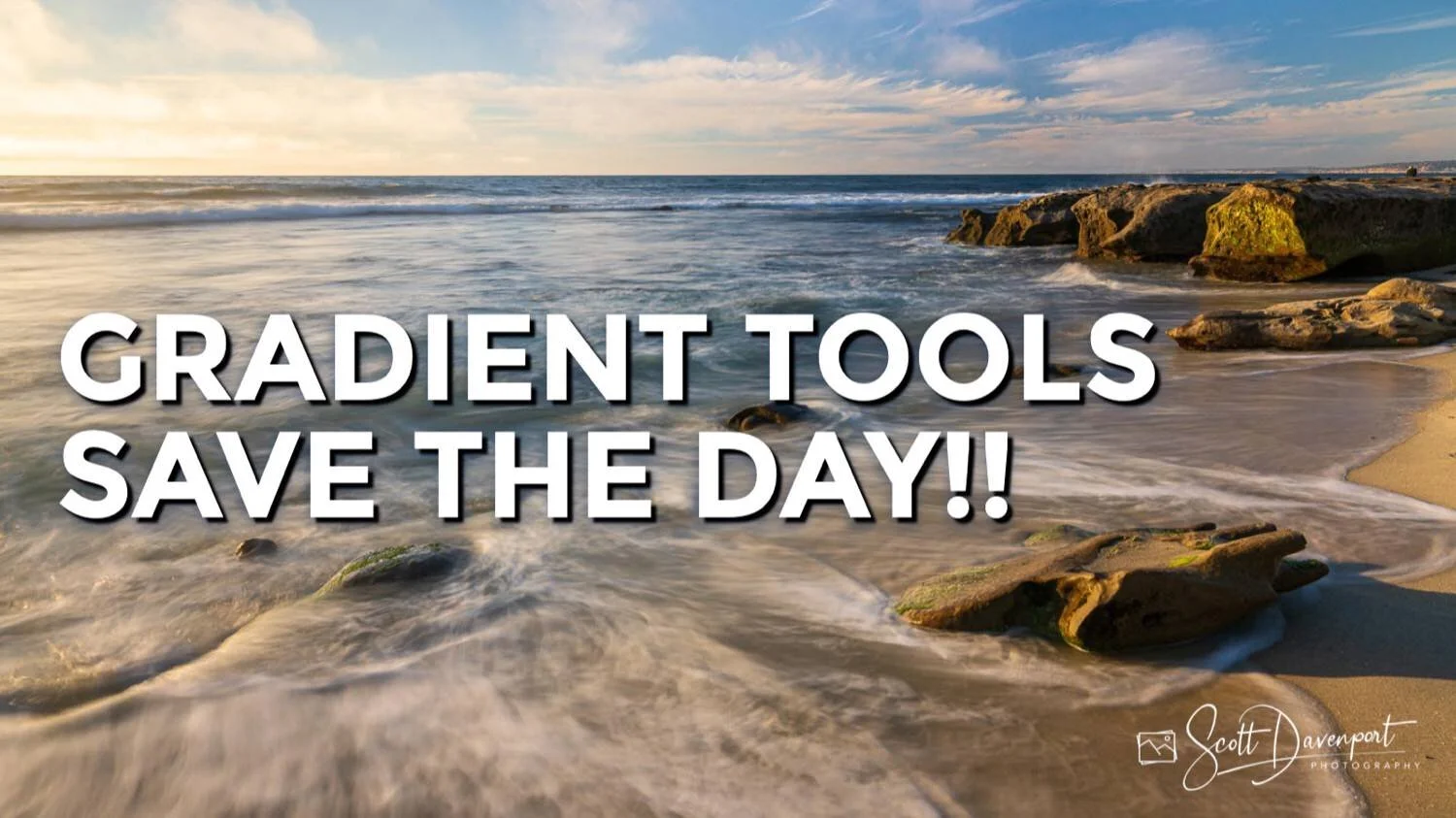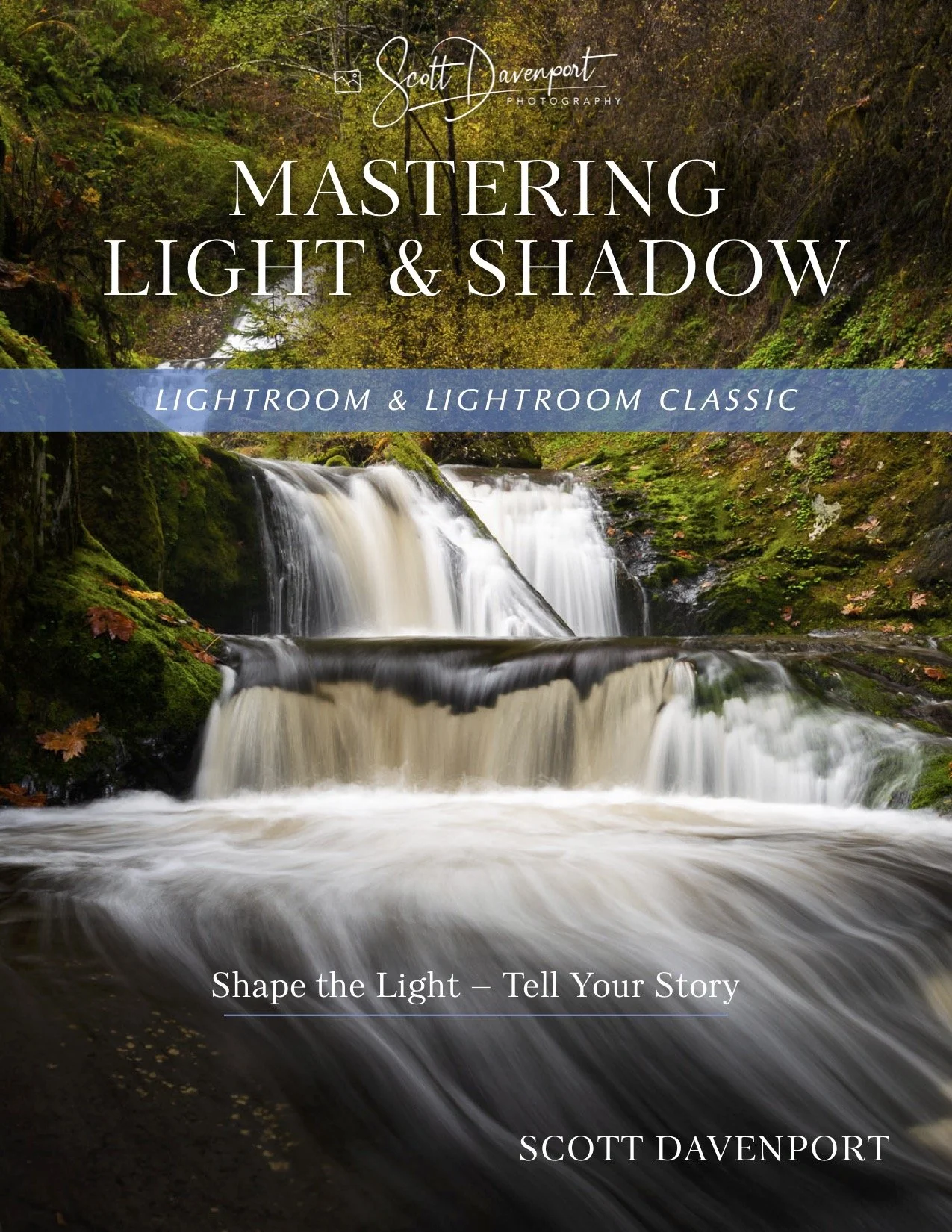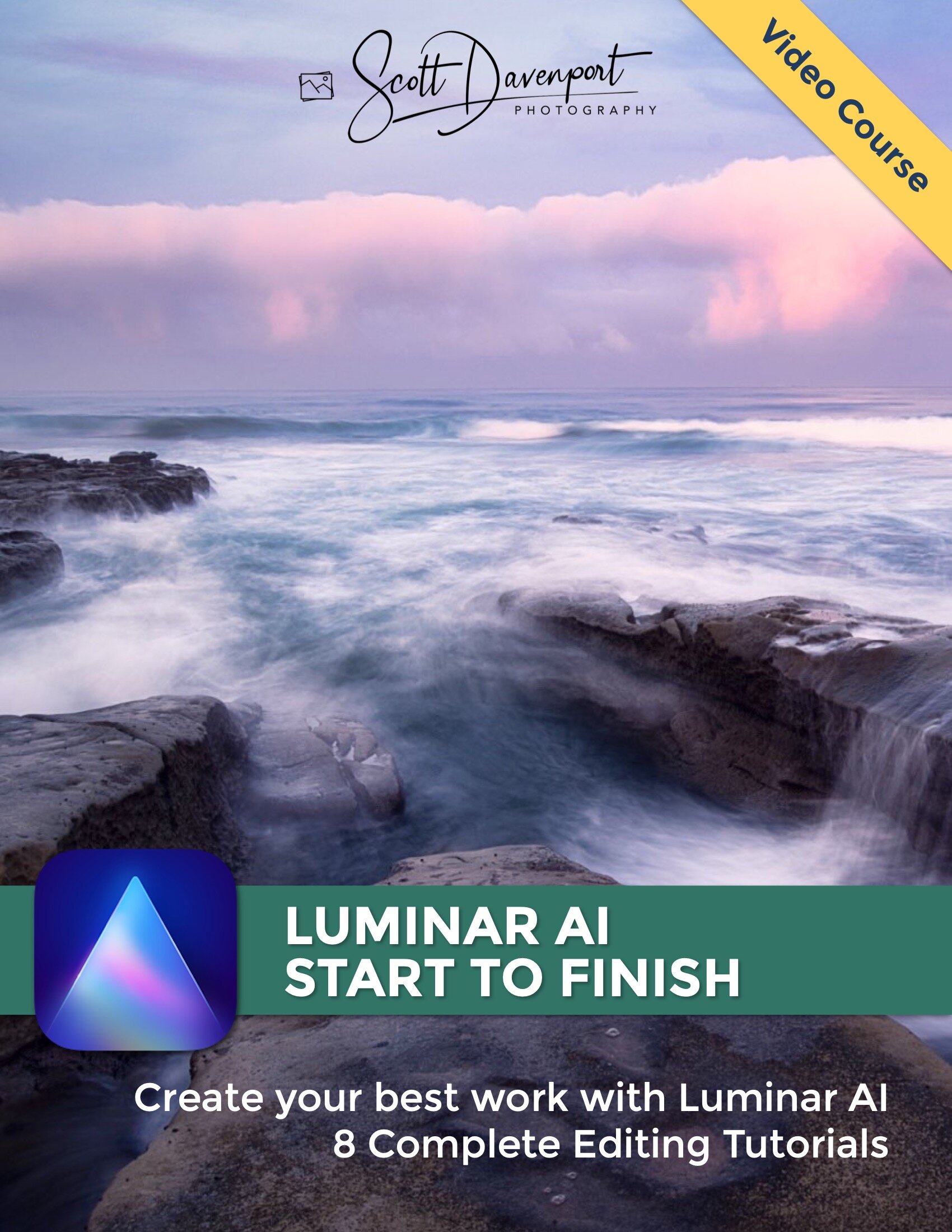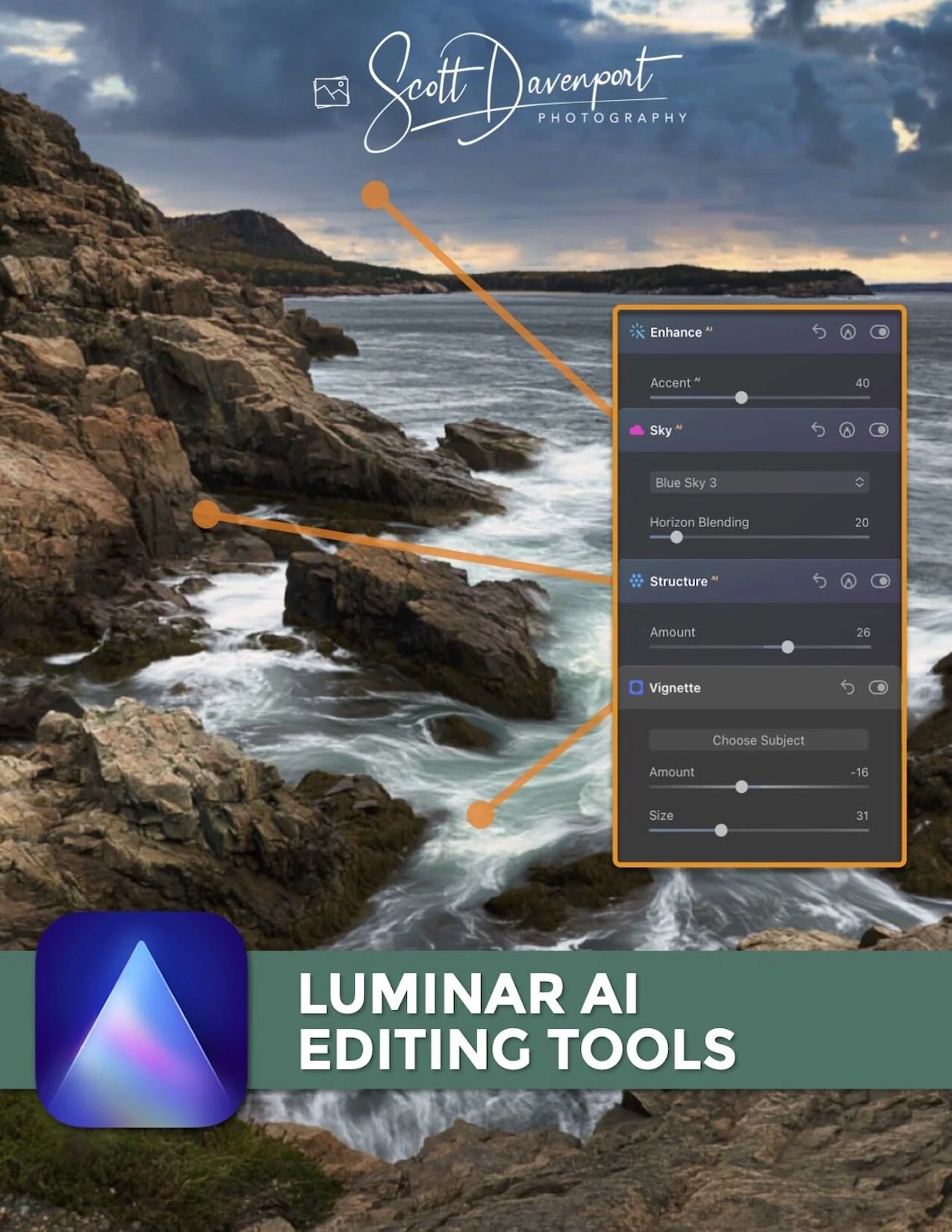How To Balance An Exposure With Gradients
Scenes that have strong, directional light cast light unevenly across a scene. If we simply fumble the camera settings or improperly position a polarizing filter, the result can be - you guessed it - an unbalanced exposure. Not to worry! Use a series of gradient filters with exposure adjustments to balance the light and shadow in the image.
You can use this technique in any photo editing software that has localized gradient tools. In this tutorial, I’ll use Lightroom and its Graduated Filters. In ON1 Photo RAW, you can use Local Adjustments. In Luminar AI, you can use the tools in Local Masking. The technique is simple and easy to do.
On a recent visit to the beach, I was rushed to capture a photo. The tide was going out and the waves would mix with the rocks on the shore intermittently at best. I’d hastily set up my tripod and captured a poorly exposed photo. Not only did I botch the exposure, but I also did not have my polarizer positioned optimally. The right side of the frame is much darker than the left.
A severely underexposed photo, that is also unbalanced. It’s brighter on the left and notably darker on the right.
The first step is to correct the gross underexposure. Notice the significant increase in Exposure in the Basic panel. This addressed the underexposure problem However, the photo is still unbalanced with a much darker patch on the right side.
An overall (and healthy!) increase to Exposure corrected the underexposure. However, the scene is still unbalanced and darker on the right.
Enter the gradient tools! Gradient adjustments are perfect for this type of balancing. The far-right side needs more exposure increase and a gradual fade as we move toward the left. Use a large feather on the gradient to make a smooth, seamless transition from darker to lighter.
I used two Graduated Filters in Lightroom to correct the exposure. The first is applied to about 2/3rds of the photo, adding about a +0.6 increase to Exposure. Notice the shift in the histogram. The peak shifts from toward the center. The right edge is still dark. Instead of trying to increase this gradient exposure further, and run the risk of overcompensating in the center of the frame, I added a second gradient.
The second Graduated Filter is a smaller increase, only +0.25 stops to Exposure. Remember, it is in addition to the first gradient. So the right 1/3rd of the scene is getting an exposure boost of about +0.85. And that’s on top of the global Exposure compensation!
A gradient is added to brighten the right 2/3rds of the frame. Notice the shift in the histogram!
A second gradient adds a little extra brightness to just the right half of the photo. It is additive with the first gradient.
Voila! The exposure is balanced and these two adjustments saved this photo from the bitbucket. For your next photo that may seem “unsalvageable” because of exposure mismatches, remember to try out gradient adjustments. Use large feathers for smooth transitions, and don’t be afraid to add more than one!
La Jolla Afternoon
Contact Scott to commission a print or license this image.