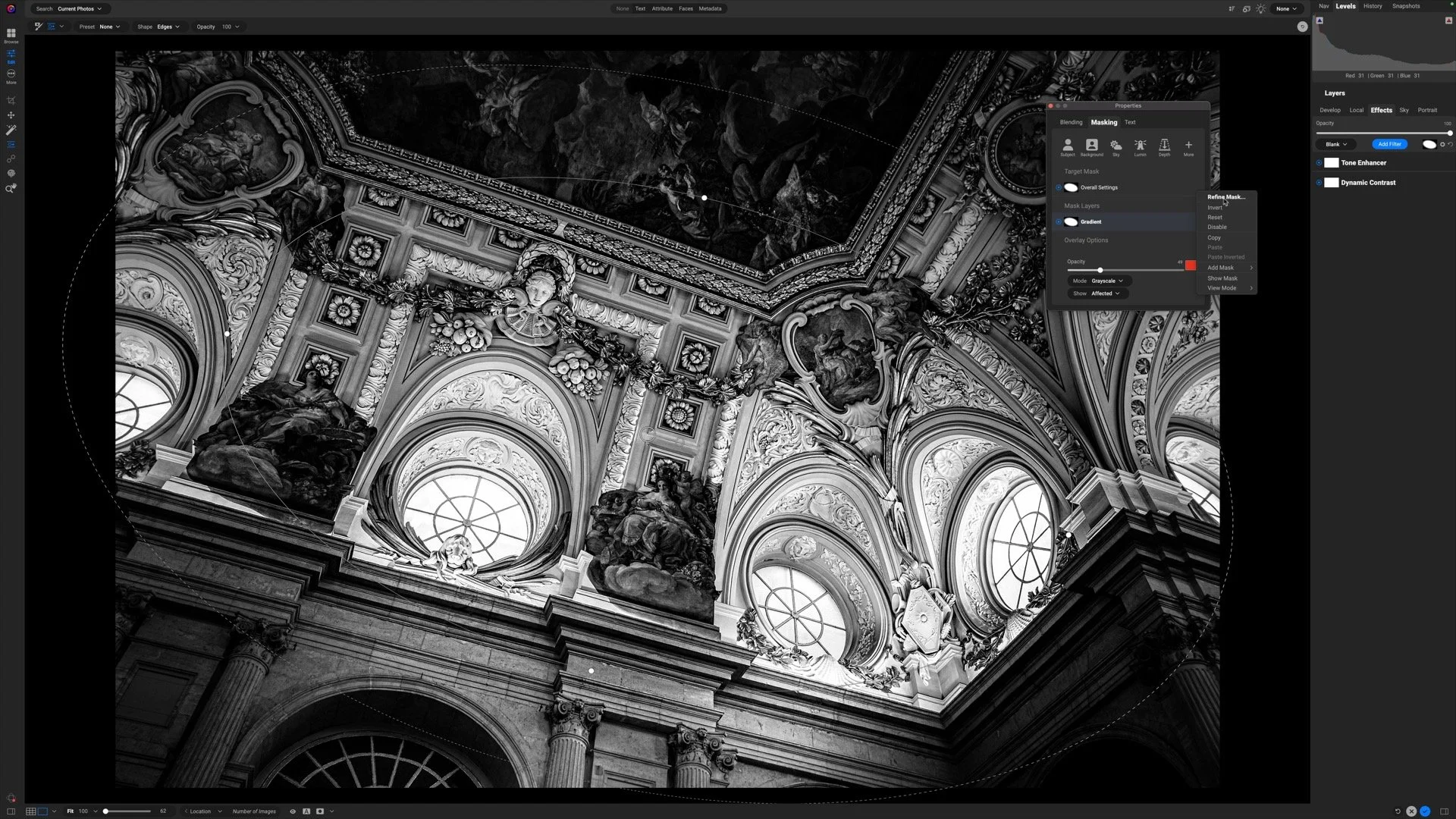FAST Noise Reduction With ON1 NoNoise AI
If you are trying ON1 Photo RAW 2021, the ON1 plug-ins, or upgrading from an older version, please consider using my affiliate link. There is no extra cost to you and it helps support ON1 tutorials like this one. Ready to buy? Use the offer code SDP20 at checkout and SAVE 20%!
ON1 released NoNoise AI today, the newest application in their growing lineup of photo tools. NoNoise AI intelligently removes noise from your images while maintaining important detail. It is a solid product and holds its own against other noise reduction software. And man … ON1 NoNoise AI is FAST!
NoNoise AI is available now and retails at $69.99. Use my offer code SDP20 and Save 20%. It runs as a standalone application or as a plug-in to other photo editing applications such as Lightroom, Photoshop, Capture One, and others. NoNoise AI is a distinct and separate product from ON1 Photo RAW. If you subscribe to ON1 Photo RAW, you’ll also receive NoNoise AI in your plans. For perpetual license owners of Photo RAW, reportedly the next major version will include NoNoise AI capabilities.
Key features of ON1 NoNoise AI include:
AI-based Noise Reduction: The noise reduction engine leverages AI to remove both luminance and color noise while maintaining important details. The NoNoise AI engine also accounts for noise introduced by the demosaicing process of decoding a RAW image.
Fast & Easy To Use: NoNoise AI is blazingly fast. Large RAW files load in a handful of seconds and adjustments happen in nearly real-time. You choose the default amount of noise reduction to apply and refine it with a few simple controls.
Save RAW DNGs: RAW photos from over 800 cameras are supported (yes, including Fujifilm!) as well as common image types (JPG, TIFF, etc.). After applying noise reduction, save the results in the RAW DNG format. Incorporate NoNoise AI into your existing RAW workflow, maintaining complete tonal and color range information in your files.
Retouch, Combine & Mask: Retouching, layering, and masking tools are built into NoNoise AI. Correct imperfections on the fly or apply different amounts of noise reduction to different areas of your image with layers and masks.
Batch Processing: Run a folder of images through NoNoise AI applying a default amount of noise reduction, or work through a series of photos individually. Yes, you can copy and paste settings from one image to another.
Standalone or Plug-in: NoNoise AI works where you work. Run it as a standalone application early in your workflow or use it as a plug-in to Lightroom Classic, Photoshop, Capture One, Affinity Photo, Corel Paint Shop Pro, or Apple Photos.
Making Adjustments In NoNoise AI
ON1 NoNoise AI has a few simple controls to remove noise and maintain details in your photo.
Whether you launch NoNoise AI as a standalone application or as a plug-in, a default amount of noise reduction is applied when your photo loads. The amount is controlled in the application preferences with Low, Medium, and High options. Medium has worked very well in my testing.
Next, refine the noise reduction with the sliders in the Noise Reduction area on the right side.
Maintain a RAW photo workflow. Save images as RAW DNG files from ON1 NoNoise AI.
Luminance: Control how much luminance noise removed. When adjusting this slider, pay attention to areas of your photo that should be smooth and grain-free.
Enhance Detail: Retain and restore detail in the photo. Watch elements like textured surfaces or animal feathers - anything that should be detailed - when adjusting this control.
Color: Remove splotchy patches of magentas, blues, or greens in an image. Typically, this slider can be set to 100.
ON1 NoNoise AI does an excellent job of removing noise. I have been pleasantly surprised of how well the color noise reduction works without desaturating the colors of my overall photo.
Fine details can be further adjusted with the sliders in the Sharpening area.
Amount: Control the overall amount of sharpening applied. The default is around 20 and is a solid starting point.
Detail: Enhance fine details even further. A progressive algorithm is used, applying different amounts of sharpening based on the size of the details in the photo. This avoids halos and other artifacts from being introduced.
Threshold: Increase to bias the sharpening to the edges of objects.
When your adjustments are finished, click the Apply button. The sliders are grayed out and the retouching, masking, and layering tools are activated for any retouching or blending that may be required. When you’re finished,
ON1 NoNoise AI Vs. Topaz DeNoise AI
ON1 NoNoise AI is a very strong product. I had to see how well NoNoise AI held up against Topaz DeNoise AI, the market leader as far as I’m aware. ON1 NoNoise AI holds it own. Each photo tool renders the initial RAW image a little differently. NoNoise AI tends to be brighter where I found Topaz DeNoise Ai to trend toward lower exposure values. Putting that aside and focusing in noise, both products remove noise very well.
For me, ON1 NoNoise AI has two advantages:
Speed! ON1 NoNoise AI loads images very fast and slider adjustments happen almost real-time. Topaz DeNoise AI took a few moments to load an image, and with each slider adjustment or photo panning change, I had to wait a few seconds for the previews to refresh. My system has a healthy GPU card and Topaz performance improved once I turned on the GPU. ON1 found my GPU and used it automatically. Even with the GPU enabled, the delays caused by refreshes in Topaz slowed down workflow.
Color noise reduction. I found color noise reduction to be more intelligent in NoNoise AI. I can push the color noise reduction farther with ON1 NoNoise AI without artifacts or desaturation. In Topaz DeNoise AI, at higher levels of color noise reduction, other colors in the photo would become desaturated or details would be lost and smoothed out.
ON1 NoNoise AI expertly removes noise and does it faster than Topaz DeNoise AI.
Topaz DeNoise Ai does great at removing noise - but you’re going to wait. The tool refreshes with every slider tweak and every pan.
ON1 NoNoise AI Vs. Lightroom Vs. ON1 Photo RAW 2021
I also compared NoNoise AI against Lightroom and ON1 Photo RAW. I expected better results from NoNoise AI. I expected better results and sure enough, NoNoise AI produces a much better result than the noise reduction features both Lightroom and ON1 Photo RAW. It was really no contents. NoNoise AI is faster and produces better results.
ON1 NoNoise AI noise reduction
Lightroom noise reduction
ON1 Photo RAW 2021 noise reduction
Summary
ON1 NoNoise AI is a solid product. Excellent noise reduction results at lightning speeds. And it’ll snap into your workflow whether you need a standalone noise reduction application or a plug-in. In my workflow, I’m leaning toward using NoNoise AI at the front end of my editing process, reducing noise, and saving out a RAW DNG file. The rest of my RAW workflow remains the same.
ON1 NoNoise AI is available now from ON1.