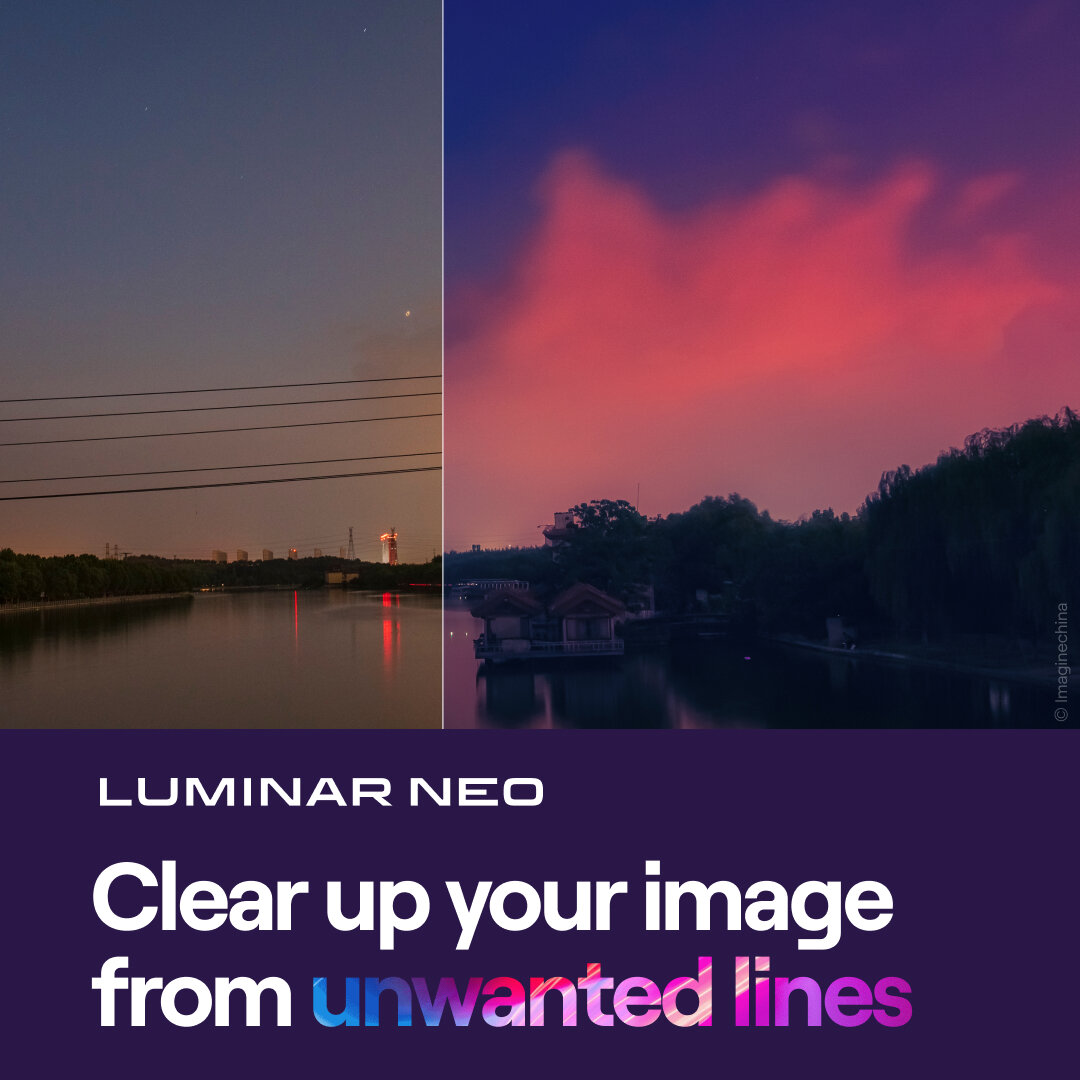4 Tips For Better Sky Replacements With The Sky AI Tool - Luminar AI
If you are trying Luminar AI or upgrading from a prior version, please consider using my affiliate link. There is no extra cost to you and it helps support Luminar AI tutorials like this one. Ready to buy? Use the offer code SDP10 at checkout and Save US$10!
Sky AI makes sky replacements easy, and there are ample controls to refine how the newly added sky blends with your original photo. The AI is powerful, yet you the photographer still want to check the details and refine the composite. Also … choose the right sky! Sky AI makes it easy to mask away and blend in a new sky, yet that doesn’t mean the resulting composite image will be natural-looking or make sense.
Here are four tips to get better sky replacements in Luminar AI with Sky AI.
Tip 1 - Pay Attention To The Horizon
After selecting a replacement sky, zoom in at 100% and check the horizon. Sky AI usually does a good job finding the horizon in your photo and placing the new sky appropriately. However, distant objects may be incorrectly covered by clouds in the replacement sky. Small gaps may be present for non-uniform horizon lines. The photo of Bass Harbor Lighthouse shown here shows a little haloing and needs a smoother fade so the sky more gracefully meets the land.
Use the controls in the Orientation section of Sky AI to refine the blend at the horizon. Adjust both the Horizon Blending value and the Vertical Offset to refine the boundary at the horizon.
Bonus tip: Don’t overlook the Horizontal Offset slider. I shifted the replacement sky to the right to add more clouds behind the lighthouse and the tree line.
Watch for haloing or uneven gaps at the horizon.
Use the Orientation controls in Sky AI for a clean blend at the horizon.
Tip 2 - Check The Halos And Fine Details
Scan the rest of the composite along the boundary where the replacement sky meets your photo. Are there any halos? Are there gaps in between trees or within spaces of a model’s hair? Are fine details from your photo missing? The sliders in the Mask Refinement area will help correct these types of problems. The Global slider helps address halos. Notice the unflattering bright area around the edge of the tree line in the screenshot below. Without an adjustment to the Global slider, halos are common. Sky AI applies a default amount of global mask refinement which may need adjustment depending on the scene.
Also look for finer details that may have been lost or hidden by the sky replacement. For this lighthouse, the thin spire at the top was partially hidden. Increasing the Close Gaps slider revealed the full spire. This may seem like a small detail, yet with a recognizable subject like Bass Harbor Lighthouse, your viewers will notice if a detail like this is missing. Speaking of details, the Fix Details slider maintains fine details like the leaves and needles of these evergreen trees at the sky/photo boundary.
Check the sky/photo boundary for any halos or other tonal mismatches.
Fine details like the spire on this lighthouse often need adjustments to the Mask Refinement sliders.
Bonus Tip: The Fix Details also works great for environmental portraits. If your subject’s hair meets the replacement sky, visit this slider in the Mask Refinement area.
As adjustments are made in Mask Refinement, skim the sky/photo boundary periodically. Fixing a gap in one area could introduce an artifact in another area. Depending on the complexity of the source photo, there may be some give and take in this space.
Bass Harbor Lighthouse
Contact Scott to commission a print or license this image.
Tip 3 - Choose The Right Sky
Just because Sky AI makes sky replacements easy doesn’t mean any sky can be substituted into your photo. Sky AI will create a mask and blend in a sky with a smooth boundary. However, the resulting photo may not make natural sense.
Look at this example of a more dramatic sky for the lighthouse. While the controls in Scene Relighting help with proper coloring and tone for the composite photo, it physically makes no sense. The sun is clearly setting behind the lighthouse and jagged rocks, yet the foreground is bathed in warm, golden light. Unless photographed on a planet with two suns - or you are packing some serious external lighting setup - the resulting photo does not make physical sense. With a sun setting behind the lighthouse, the foreground rocks should be in shadow.
Choose a sky that makes sense for your scene - and consider the source and direction of the natural light present when you captured your image.
This is a bad sky replacement choice for the scene. The sun is setting behind the lighthouse. The foreground would not be bathed in golden light.
Tip 4 - Know The Limits Of Reflections
Luminar AI Update 2 added support for water reflections to Sky AI. The reflection detection and blending is quite good, maintaining things like ripples and texture on the surface of the water. Semi-transparency is also maintained, allowing interesting rocks or plants beneath the water’s surface to remain visible. However, the reflection AI is not perfect.
There is only a single Reflection Amount slider to control the strength of the reflection. In some scenes, like the example of one of my favorite rocky beaches in San Diego, increasing the amount of the reflection is desired to have more of the reflection reach the Midground. However, this produced other artifacts, including a very bright center part of the photo and some artifacts in the misty surf at the horizon.
Compensate for this with masking. Increase the Reflection Amount for the image as a whole, making sure areas that need a subtle touch of reflection get them. Then, activate the masking tools for Sky AI and paint away reflective areas that are too strong or do not make sense. In my beach photo, I heavily reduced the reflections from the churning surf in the background and downplayed the brighter reflections in the center of the scene.
One other limitation of Sky AI is the reflected sky is not a perfect mirror image. Notice in my beach photo the cloud shapes above the land mass where it tapers off to the sea. They are stretched and pulled forward in the reflection. There are no controls to adjust how little or how much the reflected sky is stretched or squeezed.
Sky AI does not produce perfect mirror-image reflections.
A mask is applied to Sky AI to tone down the amount of reflection in selected areas.
For some scenes, such as my beach photo, a stretched reflection is acceptable. It is a believable reflection, within the realm of possibility. However, for other scenes where a crisp, clean mirrored reflection is required, Sky AI will fall short of that goal.
If your composite requires a mirror image of a sky, you can explore Local Masking and add Textures to build your own sky and inverted sky. However, you will also inherit the masking and scene relighting work. You may need to turn to another editing tool with more advanced masking tools, or one that has full layers support, to create those types of composites.
Let’s hope that Skylum will add more controls for the reflected portion of a sky, so the photographers get the control over how little or how much a reflection is skewed.
Conclusion
Sky AI in Luminar AI makes sky replacements very approachable. The heavy lifting of creating intricate masks or adjusting color casts to believably blend two images with consistent tonal qualities is all handled for you. Sky AI’s controls for blending the horizon and other details at the sky/photo boundary are excellent, too.
Yet don’t simply take Sky AI as a “one and done” tool. Choose an appropriate sky and think about directional light throughout the scene. Pay attention to the details at the sky/photo boundary and refine the blend for your image. And know the limits of the current support for reflections.
Scripps Reflected
Contact Scott to commission a print or license this image.