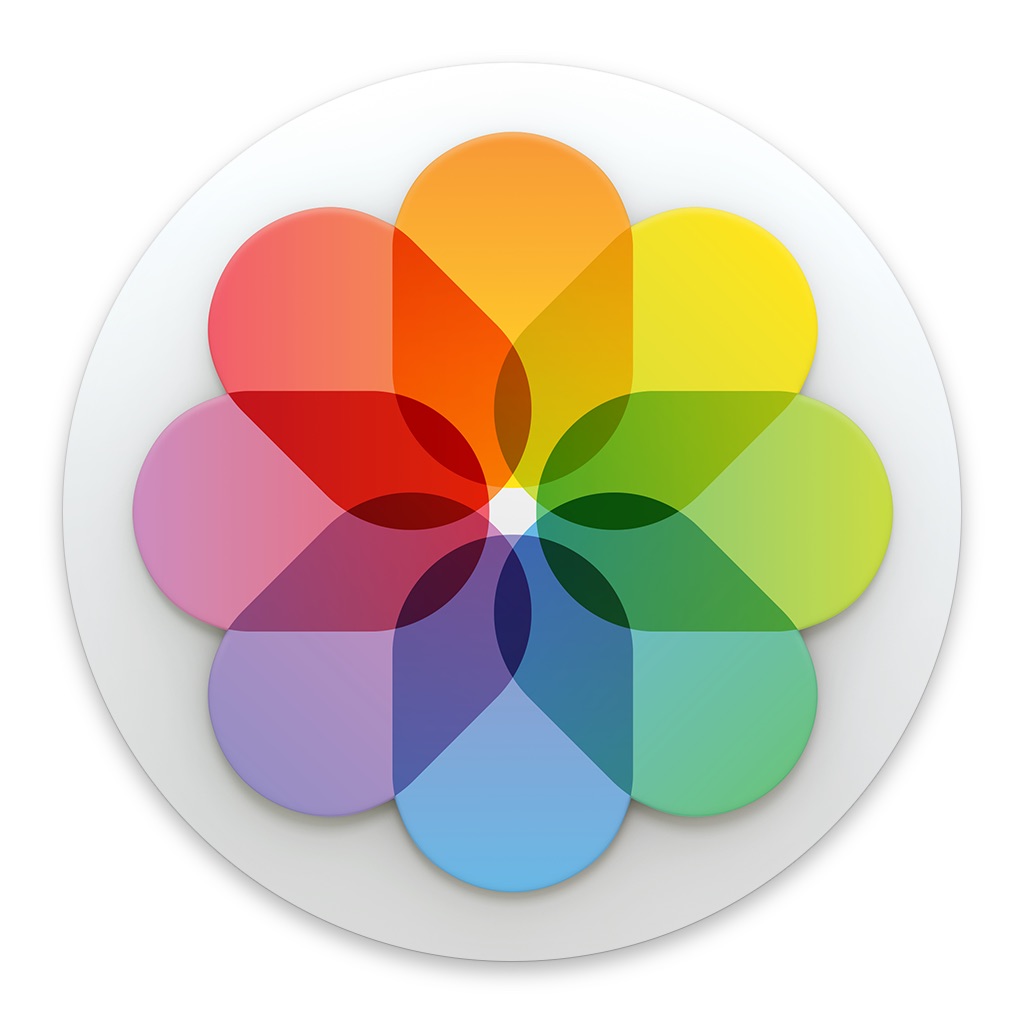What Is The Best RAW Processor For You?
November 2016 is the month of the RAW photo processor. ON1 is set to release ON1 Photo RAW on Nov 23rd. Out of nowhere, Macphun dropped Luminar on the scene and that’s coming Nov 17th. Earlier this fall Photos in macOS Sierra saw some nice improvements. Of course, we continue to have Lightroom and Capture One to choose from.
So you may ask yourself… what RAW processor should I choose?
Why This Article?
My goal with this article is to provide information. I'd like to help you answer the question "Which RAW processor is best for me?" Consider it a starting point to help guide your choice of RAW photo processor. Maybe you’re new to photography and need a place to start. Maybe you’re considering a change from your current software. Or maybe you’re happy where you are and this will be nothing more than an interesting read. :-)
I list a set of features I think many photographers find important. It’s not exhaustive. Features are unleveled as well. Let’s use retouching tools as an example. If a package has retouching tools, the box gets checked. I don’t dive into the types and modes of retouching tools or which one set is “better”.
The truth is, you can make great photos with any of these RAW processors. I’ve worked with all of these extensively except Capture One. I’ve used Capture One a little. However, I know enough photographers that use Capture One and they make beautiful photos with it.
Summary & Scott's Recommendations
Like all things in photography, your choice depends on your particular needs. The enthusiast’s needs are different than the solo professional’s needs, which are different than a photo house with a team of photographers. Knowing your needs is a big step in choosing the best software package to satisfy those needs. There’s the human factor, too. You may find one piece of software more intuitive than another. Some workflows will resonate with you more than others. We’re all unique.
Keeping these factors in mind, here’s how I see these RAW photo processors stack up:
macOS Photos: If you need good processing, create cards & photo books and are OK with light asset management, check out Photos. Heck...if you're a Mac user, you’ve got it for free, so you may as well try it out. There are a lot of extensions available for Photos to take the editing tools further, too. Photos is also great for making greeting cards and book. However, it’s weaker on asset management. Asset management is respectable but may fall short of your needs. Free, Mac only.
Luminar: If all you want is a RAW processor and strong photo editor, check out Luminar. It’s user interface is slick and has a lot of advanced features. It’s budget friendly, too. It is not an asset manager. One catch… non-destructive edits make large photo files, so the cash you save on the software might be spent on hard drives. $69, Mac only. Sorry Windows users.
ON1 Photo RAW: If you need good asset management and strong post processing features, check out Photo RAW. Photo RAW hits a sweet spot for many photo enthusiasts. If you need some asset management and solid processing tools, look at Photo RAW. The fastest of the bunch, ON1 Photo RAW is lightning quick. It’s Develop and Effects modules are top notch, as are its masking tools. The Browse module has good amount of asset management features, too. $99, Mac and Windows.
Lightroom CC: If top notch asset management is equally important to you as photo processing, look at Lightroom. Lightroom is full featured and lacks very little. There will be features you don’t use (and that’s OK). There is a learning curve for importing photos. The reward is excellent asset management. Lightroom’s main issue is that it’s slow. It’s also a subscription model, which some folks don’t like. ~$120/year, Mac and Windows.
Capture One Pro: If you need solid asset management and tip-top photo processing, check out Capture One Pro. Capture One is also feature rich, both for processing photos and managing your assets. The UI is clean and there are no modules - all tools are available at all times (former Aperture users will like this). Like any powerful software, it comes with a learning curve. It is the most costly of the bunch. Sony shooters get a break with a well-featured free version. $299, Mac and Windows.
Feature Comparison
Like I noted above, this is not an exhaustive list. Although, I think it gives you a solid starting point for bigger ticket features and help you home in on the right choice for you. If there's an asterisk next to a checkmark, there's a caveat or gotcha with that feature. Read the notes for details.
| Photos | Luminar | Photo RAW | Lightroom | Capture One | |
|---|---|---|---|---|---|
| Price | Free | $69 | $99 | $120/yr | $299 |
| Retouch Tools | ✓ | ✓ | ✓ | ✓ | ✓ |
| Noise Reduction | ✓ | ✓ | ✓ | ✓ | ✓ |
| Filters & Presets | ✓ | ✓ | ✓ | ✓ | ✓ |
| Non-Destructive Editing | ✓ | ✓ * | ✓ * | ✓ | ✓ |
| Local Adjustments | ✓ | ✓ | ✓ | ✓ | |
| Lens Corrections | ✓ * | ✓ | ✓ | ||
| Photo Browser | ✓ | ✓ | ✓ | ✓ | |
| Library/Catalog Export & Merge | ✓ | ✓ | ✓ | ||
| Ratings, Flags & Color Labels | ✓ * | ✓ | ✓ | ✓ * | |
| Keywords | ✓ * | ✓ * | ✓ | ✓ | |
| GPS Tagging | ✓ | ✓ * | ✓ | ✓ | |
| Collections & Albums | ✓ | ✓ | ✓ | ✓ * | |
| Layers & Masking | ✓ | ✓ | ✓ * | ||
| Virtual Copies/Variants | ✓ | ✓ | ✓ | ||
| Print Preparation * | ✓ | ✓ | |||
| Books & Slideshows | ✓ | ✓ |
Notes & Caveats
Non-Destructive Editing: Luminar saves non-destructive edits in a proprietary file format that can be quite large (orders of magnitude larger than the RAW file). It is not saving editing instructions in a database or sidecar file. Photo RAW's non-destructive edits do not extend to the Layers module.
Lens Corrections: Photo RAW has tools for manual corrections only (no automated camera profile application).
Ratings, Flags & Color Labels: Photos does not have star ratings, only a favorites tag. Photos and Capture One do not support flags.
Keywords: Photos and Photo RAW do not support keyword hierarchies (groups)
GPS Tagging: Photo RAW will display GPS coordinates if tagged on a photo. It does not have a facility to add or change the location of a photo. Capture One only supports GPS tagging with an iOS app and on a limited set of Phase One digital backs. For the majority of photographers, this means GPS tagging doesn't exist within Capture One.
Layers & Masking: Capture One offers adjustment layers only.
Print Preparation: For this feature, I am referring to photography specifics like soft proofing and output sharpening. Stuff beyond the standard "Print" dialogs for any print job.