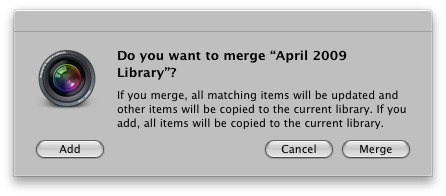Aperture Workflow Update - Library Exports & Imports
About 6 month ago, I shared my Aperture workflow with you. Hopefully it's been helpful to others in defining and fine tuning their workflows. Recently, I've introduced a mobile aspect to my workflow with the purchase of a MacBook Pro a couple of weeks ago. The motivation is to allow me more flexibility in working through my photos - not being shackled to my desk to do so.
The Setup
A few words about the setup. My primary Aperture system remains my MacPro. Both systems run the same versions of OS X and Aperture (10.7.2 and 3.2.2, respectively as of this writing). The MacBook acts as a mobile/field system, housing at most a handful of projects. Each project on the MacBook is maintained as a separate Aperture library. I use AirDrop to move libraries between the two systems.
The Prep Work
Beyond the basics of installing and updating OS X and Aperture on the MacBook, there were some other manual steps necessary to align the two Aperture installs. It's more or less dealing with a whole bunch of little things, including:
- Going through all the panes of the Aperture Preferences matching all the settings. One exception for me is PhotoStream is turned off on the MacBook. I just don't need it enabled there.
- Exporting keywords from the MacPro and importing on the MacBook
- Tweaking the Browser & Viewer Metadata Overlays on the MacBook to match the MacPro
- Exporting adjustment presets from the MacPro and importing on the MacBook
Exporting A Library
Exporting a project as a library is simple. Select the project and do File -> Export -> Project as New Library. Now, I use referenced masters, but Aperture handles this seamlessly, allowing for masters to be consolidated in the exported library. Just check the box:
The result is an exported library with managed masters. The library is self-contained and ready for transfer to the MacBook. Tip: Tidy up the trash before exporting to keep the resulting library trim.
Importing a Library
Once changes are made on the MacBook, I'll close Aperture and AirDrop the library back to the MacPro. Then, merge the library back into my primary Aperture library with File -> Import -> Library/Project.
I click Merge. The library began it's life on the MacPro. I don't want to add (duplicate) it.
You may be wondering what happens to the managed vs. referenced masters. I'm happy to report that it just works. Once the merge is complete, my referenced masters remain referenced. I was very pleased with this - no mucking around with consolidating or relocating masters. The export/import flow handles things wonderfully.
The Discipline
While exporting and importing libraries is very powerful, I can see how going hog wild with library exports can rapidly become confusing. And I haven't found a way to tag a project as having been exported. To help my sanity, I follow a few basic rules so I know which libraries are where, their state, and which one is most current.
- Keep the exports to a minimum. I'll export one projects at a time. Maybe two if I think I'll be away from my main system for an extended period of time. Each project is expected as a separate library. There's only so many projects I can effectively work on simultaneously. I don't want to lose track of which library is housing the latest changes. This workflow addition is intended to make me more productive, not confuse the spit out of me.
- Don't add keywords on the MacBook. Given what I've seen with keywords and PhotoStream, I don't trust the merge to bring new keywords into correctly. If I do have a situation where I want to add a keyword I don't have on the MacBook, I will flag the version, make a note to myself, and add the keyword once imported to the MacPro. Annoying, but it's a rare occurrence and better than fouling up my keyword structure.
UPDATE: Keyword merging is broken in Aperture and "incoming" keywords don't always wind up in the right place in the hierarchy. So I do now make keyword changes in exported libraries, and deal with the merge myself after import.
- Backup, then cleanup. Once the exports and imports are all done and my MacPro has all the changes in my primary library, there are these rather large library files sitting around, no longer serving a purpose. But before I delete anything, I'll make sure my MacPro has done a Time Machine backup cycle. Then I'll delete the no-longer-necessary libraries.
- Don't make changes to a project once it's exported. The MacPro is the master, but once a project is exported, I treat it as "on loan" to another system.
On this last bullet, I did perform an experiment to see how the merge is handled if changes to the same project are made on both the MacPro and the MacBook after the export. On the import, you're presented with another popup:
As I treat my MacPro Aperture Library as gospel, I chose my current Aperture library. And in this particular instance, I did not change the same version in both the MacPro and the MacBook. So all my conflicts were resolved and I didn't lose work. Generally, my workflow is to make modifications only on the exported library...but it's good to know that Aperture can handle conflicts and allow me to choose which library acts as the master.
Future
I'm sure there'll come a day when I source a project on the MacBook, importing from my camera to a new Aperture library. I haven't done this yet, but I expect it will snap into my workflow very well. I envision keeping the MacBook libraries as managed, and AirDrop them to the MacPro when they're ready for integration into my main library. Probably will need to click "Add" instead of "Merge" - assuming Aperture even gives me that choice.